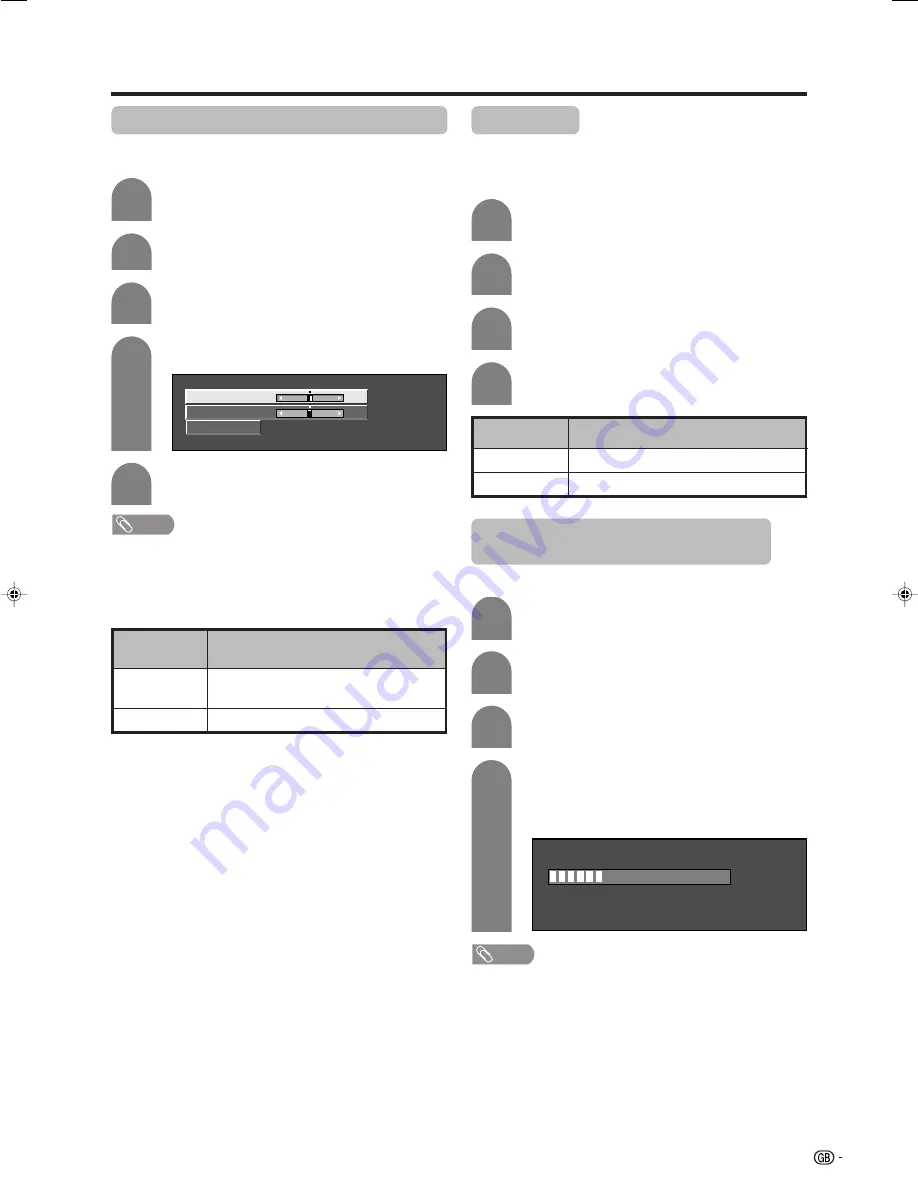
69
Useful adjustment settings
1
2
Image position (for TV/AV input mode)
For adjusting a picture’s horizontal and vertical
position.
Press
MENU
and the MENU screen displays.
Press
c
/
d
to select “Setup”.
Description
Centres the image by moving it to the left or
right.
Centres the image by moving it up or down.
Selected item
H-Pos.
V-Pos.
4
5
3
Press
a
/
b
to select “Position”, and then
press
OK
.
Press
a
/
b
to select “H-Pos.” or “V-Pos.”.
Reset
H-Pos.
[0]
–10
+10
V-Pos.
[0]
–20
+20
Press
c
/
d
to adjust the item to your desired
position.
NOTE
• For resetting all adjustment items to the factory preset
values, press
a
/
b
to select “Reset”, and then press
OK
.
•
Adjustments are stored separately according to input
source.
• This function is available for AV input mode and TV tuner
mode.
4
Press
c
/
d
to select “On”, and then press
OK
.
Press
MENU
and the MENU screen displays.
Press
c
/
d
to select “Option”.
Press
a
/
b
to select “Audio Only”, and then
press
OK
.
1
2
3
Audio only
When listening to music from a music programme, you
can set the Liquid Crystal display off and enjoy audio
only.
Description
Audio is output without screen image.
Both screen images and audio are output.
Selected item
On
Off
1
2
Auto Sync. adjustment (PC input
mode only)
For automatically adjusting the PC image.
Press
MENU
and the MENU screen displays.
3
Press
a
/
b
to select “Auto Sync.”, and then
press
OK
.
Press
c
/
d
to select “Yes”, and then press
OK
.
• Auto Sync. starts and “Adjusting the image”
displays.
NOTE
• When Auto Sync. is successful, “Auto Sync completed
successfully” displays. If not, Auto Sync. failed.
• Auto Sync. may fail even if “Auto Sync completed
successfully” displays.
• Auto Sync. is likely to succeed when an input PC image
has wide vertical stripes (ex. pattern with high contrast
stripes, or cross-hatched).
It may fail when an input PC image is solid (low contrast).
• Be sure to connect the PC to the AVC System and switch
it on before starting Auto Sync.
30%
4
Press
c
/
d
to select “Setup”.
• Setup menu displays.
LC-32GD1E(E)-i
04.4.6, 1:53 PM
69
















































