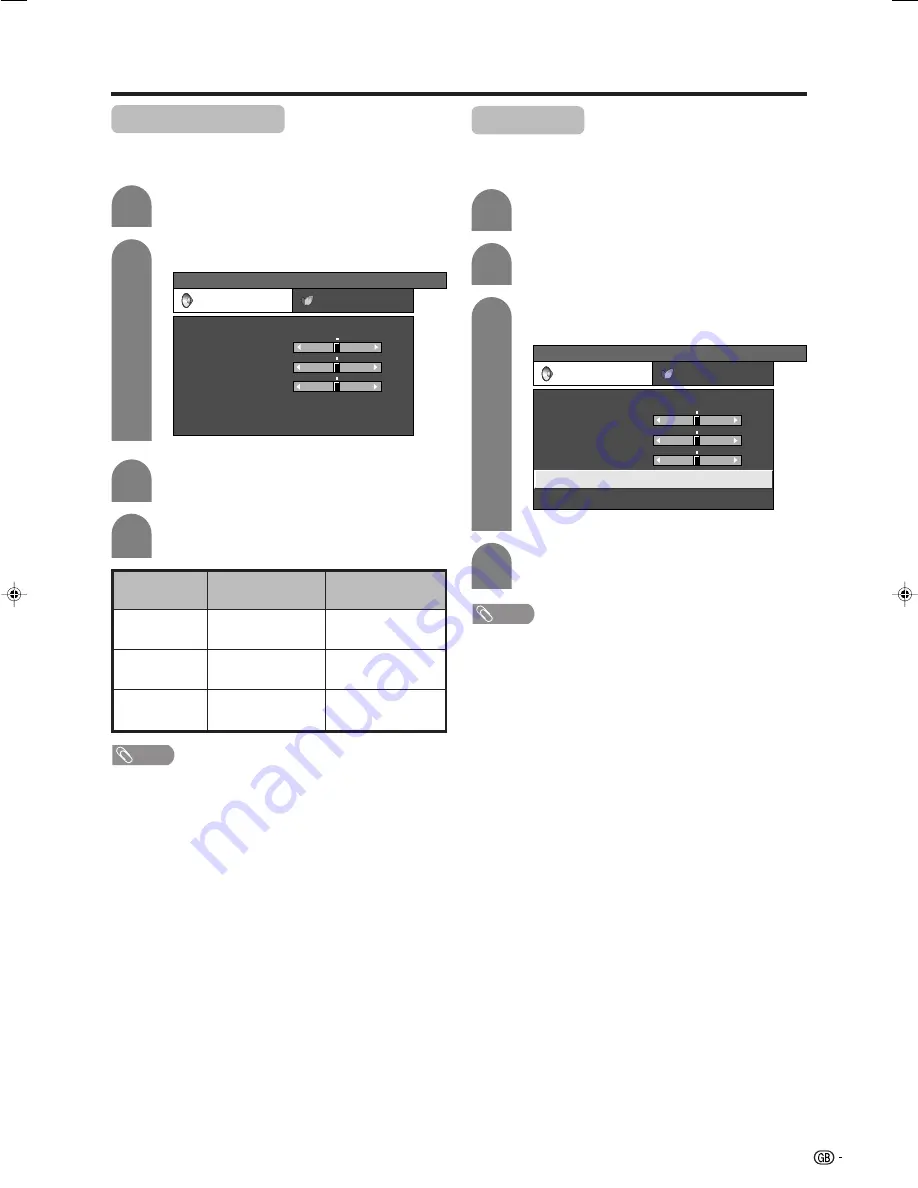
51
Audio adjustment
You can adjust the sound quality to your preference
with the following settings.
Press
c
/
d
to select “Audio”.
Press
a
/
b
to select a specific adjustment
item.
Press
c
/
d
to adjust the item to your desired
position.
Basic adjustment settings (Analogue/Digital)
2
3
4
c
button
For weaker treble
For weaker bass
Decrease audio from
the right speaker
Selected item
Treble
Bass
Balance
d
button
For stronger treble
For stronger bass
Decrease audio from
the left speaker
Press
MENU
and the MENU screen displays.
1
NOTE
• For resetting all adjustment items to factory preset values,
press
a
/
b
to select “Reset”, press
OK
, press
c
/
d
to
select “Yes”, and then press
OK
.
• Audio menu items are greyed out when Audio output is
variable or when headphones are in use.
• Balance is greyed out when Dolby Virtual is set to “On”.
Press
c
/
d
to select “Audio”.
2
Press
MENU
and the MENU screen displays.
1
Press
c
/
d
to select “On”, and then press
OK
.
4
3
Press
a
/
b
to select “Dolby Virtual”, and
then press
OK
.
NOTE
• Audio menu items are greyed out when Audio output is
variable or when headphones are in use.
• External Audio Bypass is greyed out when Dolby Virtual
is set to “On”.
• Balance is greyed out when Dolby Virtual is set to “On”.
• For some discs, setup may be required on your DVD. In
this case, please refer to the operation manual of your
DVD player.
• You may not get the Dolby Virtual Surround effect if you
adjust “Treble” or “Bass” setting.
Dolby Virtual
You can also produce Dolby Virtual effects from the
“Audio” setting.
MENU
[Audio]
Audio
Power Control
Treble
Bass
Balance
Dolby Virtual
Reset
[Off]
[0]
[0]
–15
L
+15
[0]
–15
+15
R
USER [TV]
MENU
[Audio ... Dolby Virtual]
Audio
Power Control
Treble
Bass
Balance
Dolby Virtual
Reset
[Off]
[0]
[0]
–15
L
+15
[0]
–15
+15
R
USER [TV]
LC-32GD1E(E)-f
04.4.8, 8:52 AM
51
















































