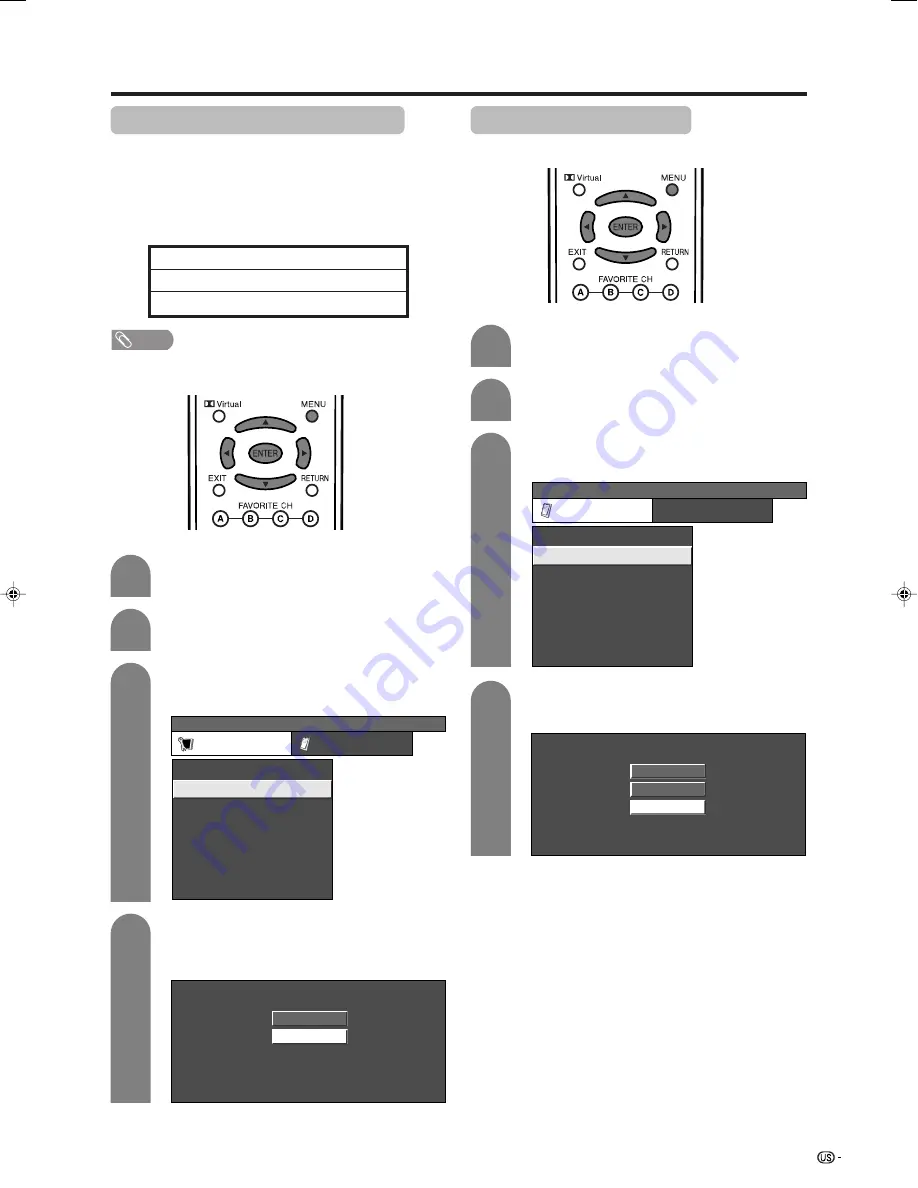
73
Useful adjustment settings
Press
MENU
and the MENU screen displays.
1
2
Press
a
/
b
to select “Input Signal” and then
press
ENTER
.
3
Press
c
/
d
to select “Setup”.
MENU
[Setup ... Input Signal]
Setup
Option
Fine Sync.
Input Signal
Input Label
Auto Sync.
[English]
[Standard]
[INPUT 1]
[848 x 480]
Language
Picture Flip
Speaker Setup
Press
a
/
b
to select the desired input signal
on the display.
4
640 x 480
848 x 480
Example
Input signal (for PC input mode)
• Some input signals may have to be registered manually
to display properly.
• The pairs of input signals (resolutions) in the list below
are not distinguishable when received. In such case, you
have to set the correct signal manually. After setting once,
it will display when the same signal (resolution) is input
again.
NOTE
• You can only select the “Input Signal” on the Setup menu
when receiving one of the 6 input signals listed above.
Digital Noise Reduction
Produces a clearer video image.
1
2
3
MENU
[Option ... Digital Noise Reduction]
Option
Input Select
Digital Noise Reduction
Output Select
Center Channel Input
Caption Setup
Audio Only
Quick Shoot
[Fixed]
[Off]
[Auto]
[Low]
[Off]
Press
MENU
and the MENU screen displays.
Press
c
/
d
to select “Option”.
Press
a
/
b
to select “Digital Noise
Reduction”, and then press
ENTER
.
Press
a
/
b
to select the desired level, and
then press
ENTER
.
4
Off
High
Low
720
g
400
848
g
480
1280
g
768
640
g
400
640
g
480
1024
g
768
LC-32/37G4U(E)-63-73
04.4.7, 2:35 PM
73






























