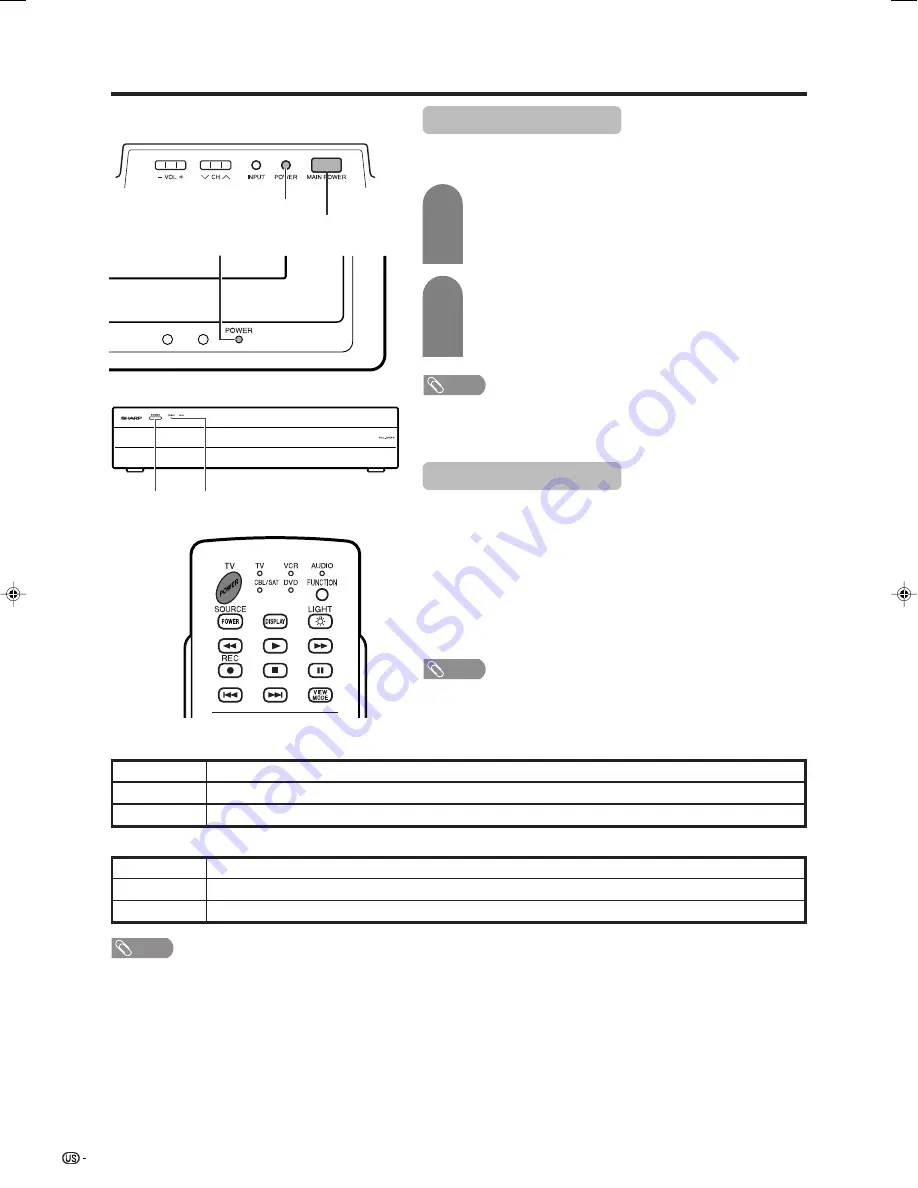
24
Display
AVC System
POWER button
Turning on the power
Make sure that the system cable is connected before
turning on the power.
STANDBY/ON indicator
POWER
MAIN POWER
Off
Red
Green
Display status indicator
Power off
The System is in standby mode.
The System is on.
AVC System status indicator
Power off
The System is in standby mode.
The System is on or only the AVC System is on.
Off
Red
Green
POWER indicator
1
2
Press
MAIN POWER
on the Display.
• POWER indicator (Green): The System is on. (After a few
seconds, a window appears with sound.)
• POWER indicator (Red): The System is in standby. (Go to step
2.)
Use any of the methods below to power on. Powering
on changes the LED from red to green.
• Press
POWER
on the Display.
• Press
POWER
on the AVC System.
• Press
TV POWER
on the remote control.
NOTE
• The initial setup starts when the System powers on for the first time. If the
System has been turned on before, the EZ setup will not be invoked. See
page 30 to try EZ setup from the Setup menu.
Turning off the power
Press
TV POWER
on the remote control unit or POWER button
on the Display.
• The System enters standby mode and the image on the screen disappears.
• Both the STANDBY/ON indicator on the AVC System and the POWER
indicator on the Display change from green to red.
Press
MAIN POWER
on the Display.
• The POWER indicator on the Display gradually turns off.
• When the System is turned off by MAIN POWER, you cannot turn on the
power by pressing TV POWER on the remote control.
NOTE
• If you are not going to use this System for a long period of time, be sure to
remove the AC cords from the power outlet.
Watching TV
NOTE
• Check if the system cable is connected properly when display indicator flashes red.
LC-32/37G4U(E)-20-28
04.4.7, 2:26 PM
24






























