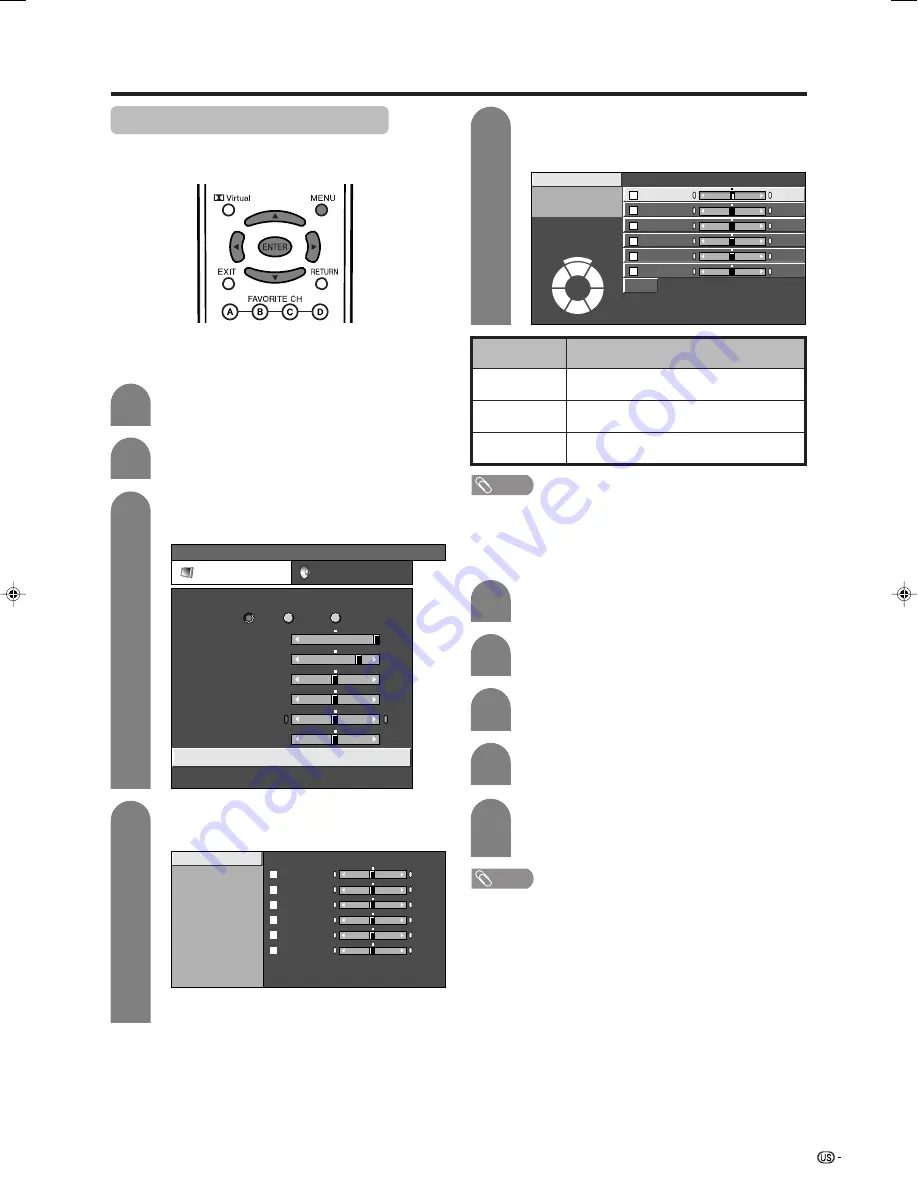
37
Basic adjustment settings
C.M.S. (Color Management System)
Color tone is managed using the six-color adjustment
setting.
Press
MENU
and the MENU screen displays.
1
2
Press
c
/
d
to select “Picture”.
3
Press
a
/
b
to select “Advanced”, and then
press
ENTER
.
MENU
[Picture ... Advanced]
Picture
Audio
Contrast
OPC
Brightness
Color
Tint
Sharpness
Advanced
Reset
[+30]
[0]
[0]
[0]
[0]
0
–30
–30
–30
–10
+40
+30
+30
+30
+10
Backlight
[+8]
–8
+8
Off
On
On : Display
4
Press
a
/
b
to select “C.M.S-Hue”, and then
press
ENTER
.
C. M. S-Hue
Color Temp.
Black
C. M. S-Value
C. M. S-Saturation
3D-Y/C
Monochrome
Film Mode
I/P Setting
R
Y
G
C
B
M
[ 0]
[ 0]
[ 0]
[ 0]
–30
–30
–30
–30
+30
+30
+30
+30
[ 0]
–30
+30
[ 0]
–30
+30
5
Press
a
/
b
to select a specific adjustment
item. Press
c
/
d
to adjust the item to your
desired position.
C. M. S-Hue
R
Y
G
C
B
M
Reset
[ 0]
[ 0]
[ 0]
[ 0]
–30
–30
–30
+30
–30
+30
+30
+30
[ 0]
–30
+30
[ 0]
–30
+30
Changing reds
closer to
magenta or yellow.
C. M. S-Saturation
C. M. S-Value
NOTE
• For resetting all adjustment items to the factory preset
values, press
a
/
b
to select “Reset”, and then press
ENTER
.
AV input mode
PC input mode
Press
MENU
and the MENU screen displays.
Press
c
/
d
to select “Picture”.
Press
a
/
b
to select “Advanced”, and then
press
ENTER
.
Press
a
/
b
to select a specific adjustment
item. Press
c
/
d
to adjust the item to your
desired position.
NOTE
• For resetting all adjustment items to the factory preset
values, press
a
/
b
to select “Reset”, and then press
ENTER
.
1
2
3
5
4
Press
a
/
b
to select “C.M.S-Hue” and then
press
ENTER
.
• You can select “C.M.S-Saturation” or “C.M.S-
Value” here instead of selecting “C.M.S-Hue”.
Description
This is a standard to adjust the color either
more reddish or more bluish in tone.
Increases or decreases the saturation of a
selected color.
A higher value makes the image brighter.
A lower value makes the image darker.
Selected item
C.M.S-Hue
C.M.S-Saturation
C.M.S-Value
LC-32/37G4U(E)-35-43
04.4.7, 2:29 PM
37






























