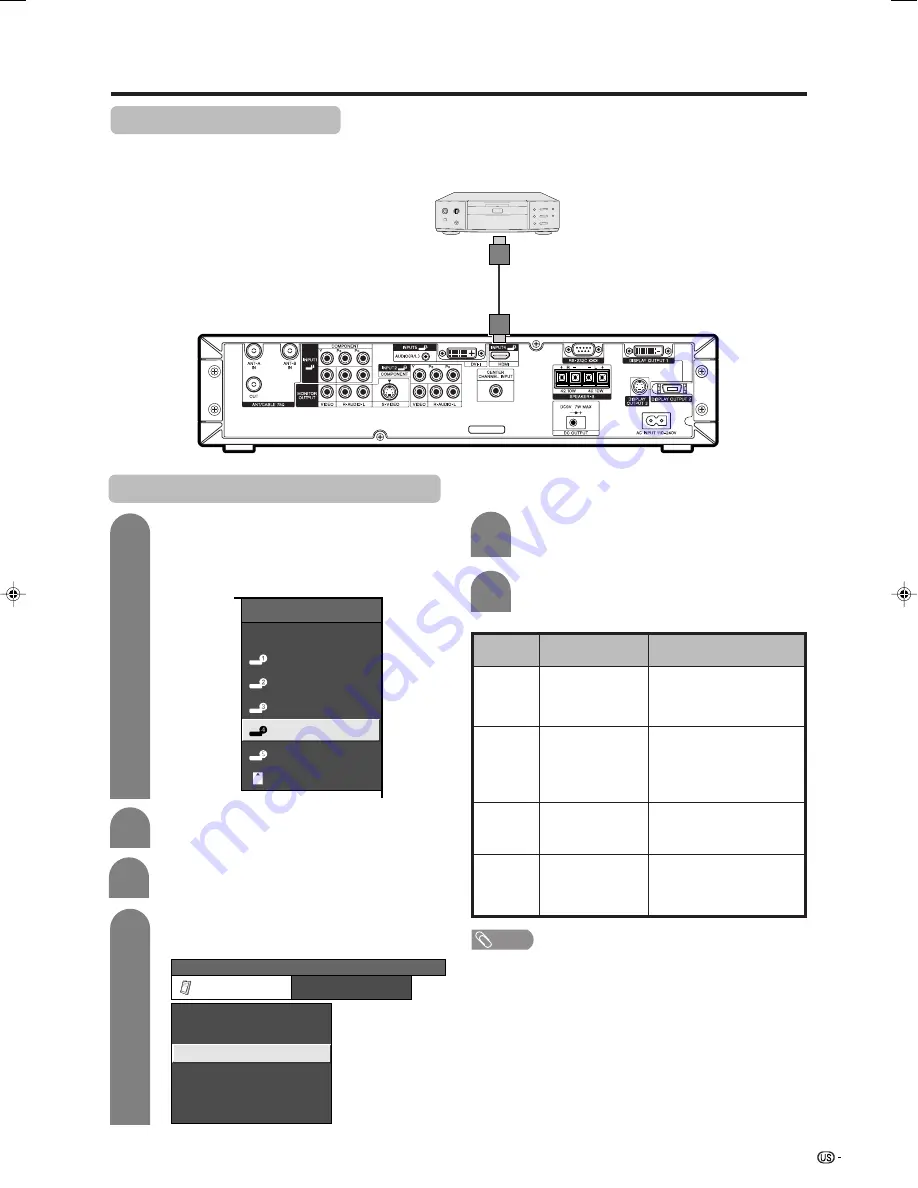
61
Using external equipment
Connecting HDMI equipment
You can use the INPUT 4 terminal when connecting an HDMI equipment.
HDMI equipment
HDMI cable
(Commercially available)
AVC System (rear view)
Displaying an image from HDMI equipment
To watch an HDMI equipment image, select
“INPUT4” from “INPUT SOURCE” menu
using
INPUT
on the remote control unit or
on the Display. (See page 68.)
INPUT SOURCE
TV
INPUT1
INPUT2
INPUT3
INPUT4
INPUT5
INPUT5
CARD
1
Press
MENU
and the MENU screen displays.
2
3
Press
a
/
b
to select “HDMI Setup”, and then
press
ENTER
.
4
Press
c
/
d
to select “Option”.
MENU
[Option ... HDMI Setup]
Option
Digital Noise Reduction
Output Select
Center Channel Input
Audio Only
Quick Shoot
[Fixed]
[Off]
HDMI Setup
[Low]
[Off]
5
Press
a
/
b
to select the desired item and
press
ENTER
.
Press
a
/
b
/
c
/
d
to select the desired setting
and press
ENTER
.
6
NOTE
• Refer to your external equipment operation manual for
the signal type.
Selectable items
Auto/RGB/YCbCr
4:4:4/YCbCr 4:2:2
Auto/ITU601/
ITU709
Standard/
Out of standard
Enable/Disable
HDMI Setup
items
Signal
Type
Color
Matrix
Dynamic
Range
Auto View
Description
Select the signal type from
an HDMI terminal. Unless
the image quality looks
obviously poor, select Auto.
Select the internal color
space conversion method
when an RGB signal is
input. Normally, select
Auto.
Select the signal amplitude
range. Normally, select
Standard.
Set whether or not to use
VIEW MODE based on
signal recognition,
including an HDMI signal.
LC-32/37G4U(E)-57-62
04.4.7, 2:33 PM
61
















































