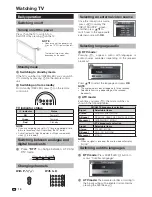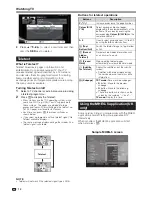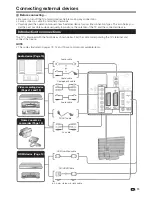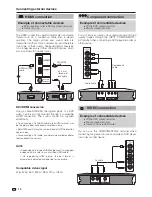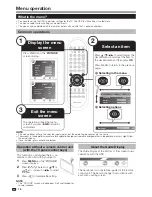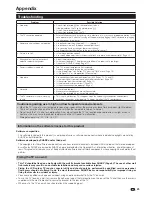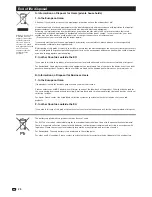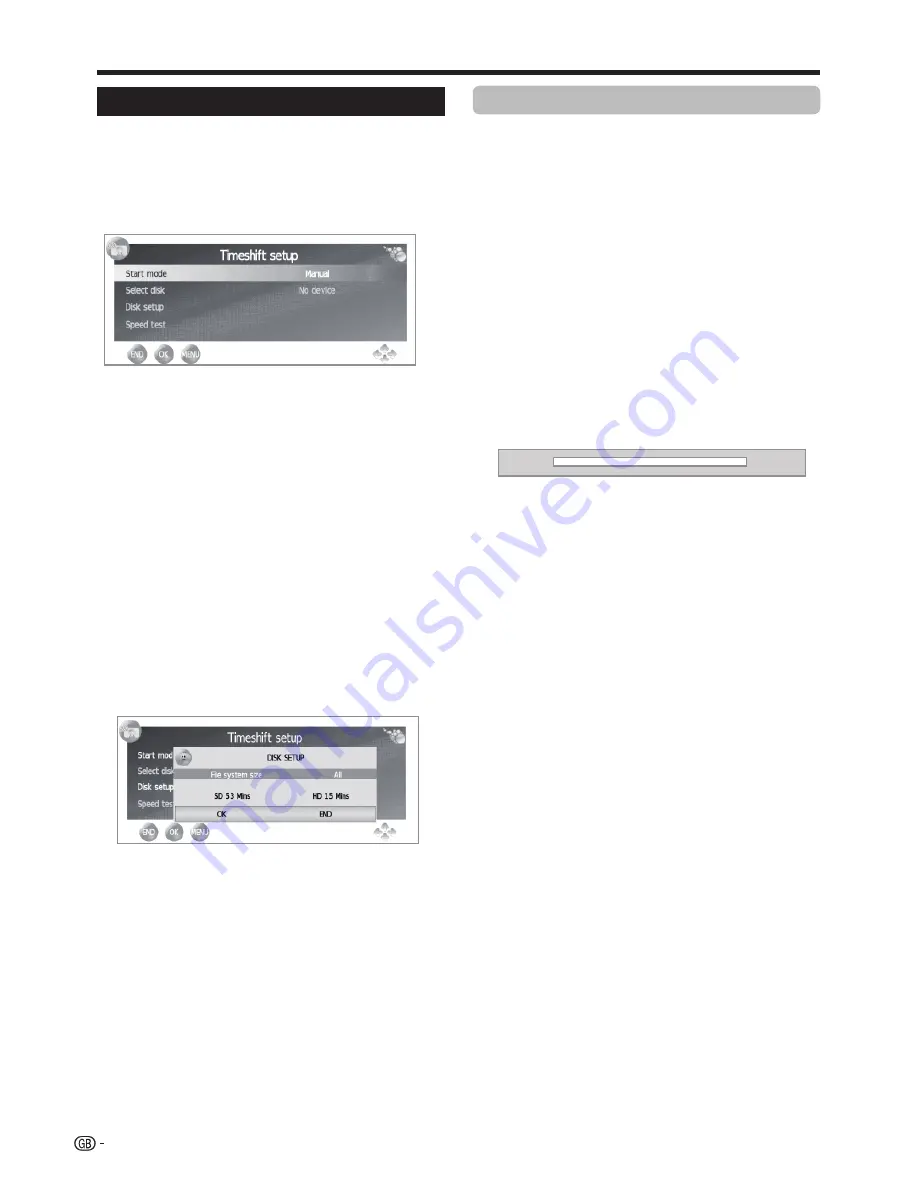
Other useful features
Timeshift function
(only DH510 models)
Timeshift
function allows you to record the current
digital TV programme and watch it later. Timeshift
requires an external USB 2.0 memory, always conected
and previously configured to record the information.
The USB 2.0 memory must be formatted before
first use for Timeshift function.
●
●
Start mode
Change between
Manual
and
Always
mode.
Manual:
The recording starts when user decides.
Always:
The recording starts automatically each time
that a digital programme is selected (DTV.)
To confirm the change of mode is necessary press
END
button to exit of this menu, and then enter again in the
“
Timeshift setup”
menu.
●
●
Select disk
Only available in case that there are more than one
partition in the external USB memory (Choose between
C:, D:, etc.).
●
●
Disk setup
You can choose the size of USB device which will be
used for Timeshift function, in 1GByte fractions. The
USB device will be formatted.
ATTENTION
:
• All the data in this device will be lost.
• In case that you have a USB device with partitions, all
the data in the selected partition will be lost.
●
●
Speed test
Allows to see the compatibility grade between USB
memory and the TV set.
NOTES:
•
The file system of USB device must be FAT/FAT32. If the
device has other system, the TV set does not recognize
it.
•
The minimum USB 2.0 memory size to use with Timeshift
function is 1GByte.
•
As a concept, Timeshift can record up to 26 minutes on SD
DTV broadcasts and 7 minutes on HD DTV broadcasts, for
every GByte.
●
●
Manual mode
The recording starts when user decides.
1.
Press
Z
to start recording the current
programme. The picture remains frozen and the
TV set shows
F
symbol on screen.
2.
Press
Z
to resume the recorded broadcast. The
TV set continues recording the broadcast while
you are watching the recorded programme. The
TV set shows
I
symbol on screen.
3.
Press
►
key to fast forward. By pressing
►
key
repeatedly, allows you to select the fast forward
speed. Press
Z
to restore the normal speed.
4.
Press
◄
key to rewind. By pressing
◄
key
repeatedly, allows you to select the rewind speed.
Press
Z
to restore the normal speed.
5.
To cancel Timeshift mode press ”
END
”, change
TV programme or input source, or switch-off the
TV set.
While
Timeshift
is activated,
I
or
F
symbols, or the
recording progress bar may be displayed.
The bar shows Start, Play and Live markers, and the
maximum recording time.
●
●
Always mode
The recording starts automatically each time that a
digital TV programme is selected.
1.
Press
◄
to rewind until the desired point.
2.
Press
Z
to resume or pause the recorded
broadcast. This action does not interrupt the real
time TV programme recording.
3.
Press “
END
” to return to real time broadcast,
without losing any data. The recording process will
continue activated.
4.
By changing the TV programe the Timeshift
function will be reset (all the previous data will be
lost), and will return to real time broadcast. The
recording process will continue activated.
In this mode, after the user selects any of the Timeshift
available functions (fast forward, rewind, play, pause,
etc…), the “
I
” or “
F
” symbols, or the recording
progress bar can be displayed.
NOTES:
•
The Timeshift function does not work for ATV channels or
external inputs.
•
With Timeshift activated only will be available video, audio
and subtitles services.
•
If during Timeshift the maximum capacity of USB is
exceeded, the oldest data will be lost.
•
It can appear displaying troubles during rewind or
fast forward modes, depending on the USB memory
characteristics.
•
Thimeshift has not been created as a real recording
method, so the recorded data will be deleted each time
you cancel it, change programme or input source, or
switch off the TV. The recorded data will never be available
for any external device.
•
During timeshift mode,
p
, “
EPG
” and
m
show live
broadcast information, not recorded one.
•
Keeping “ALWAYS” mode as a permanent option
may
shorten the life of the external USB memory.
•
Programmes which require a PIN to watch them cannot be
recorded with Timeshift function until you enter the PIN.
I
26 Min
••••••••••
•••••••
hh:mm:ss
"
Live hh:mm:ss
!
Play hh:mm:ss
Timeshift operation
24