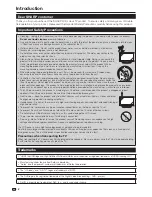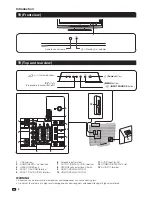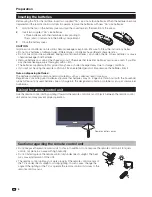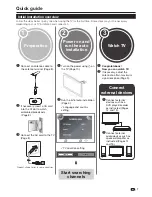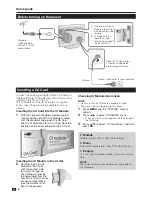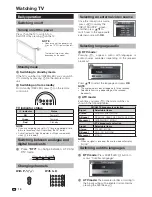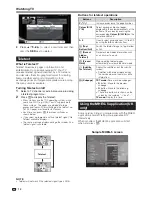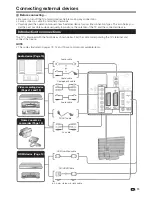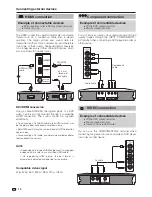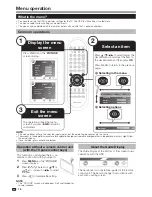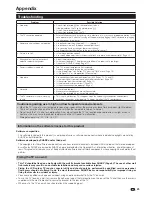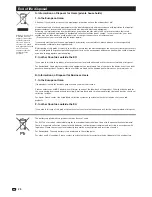NOTE
The menu options differ in the selected input modes, but the operating procedures are the same.
The screens in the operation manual are for explanation purposes (some are enlarged, others cropped) and may vary slightly from
the actual screens.
Items in darker grey cannot be selected.
•
•
•
Menu operation
1
3
2
What is the menu?
You need to call up the OSD to perform settings for the TV. The OSD for the settings is called menu.
The menu enables various settings and adjustments.
The menu can be operated with the remote control unit and with the TV panel control keys.
Common operations
•
•
•
Operation without a remote control unit
(with the TV panel control keys)
About the Guide Display
The Guide Display at the bottom of the screen shows
operations with the OSD.
The bar above is an operational guide for the remote
control unit. The bar will change in accordance with
each menu setting screen.
Picture mode
User
Eco
Picture mode User
Backlight
50
Contrast
50
Backlight
50
This function is useful when there is no
remote control unit within your reach.
Press
MENU
and the
“PICTURE”
screen displays.
Press
P
r
/
s
instead of
a
/
b
or
i
k
/
l
instead of
c
/
d
to
select
the item.
Press
b
to complete the setting.
1
2
3
NOTE
The “PICTURE” screen will disappear if left unattended for
several seconds.
•
16
Display the menu
screen
Exit the menu
screen
Select an item
Press MENU and the “
PICTURE
”
screen displays.
The operation will exit the menu
screen if you press
END
before it is
completed.
Press
a
/
b
/
c
/
d
to select/adjust the
desired menu, and adjust the item to
the desired level, and then press
OK
.
Press MENU to return to the previous
page.
Selecting in the menu
E
Selecting options
E
PICTURE
Picture mode User
Backlight
50
Contrast
50
Brightness
50
Colour
50
Sharpness
60
END
MENU
OK
PICTURE
Tint 50
Colour temperature Cool
Aspect ratio
Full
Noise
reduction
AUTO
END
MENU
OK
END
MENU
OK
(