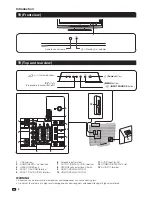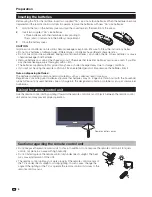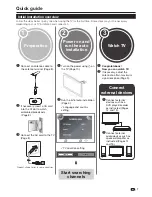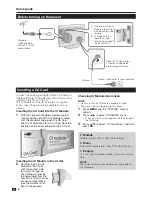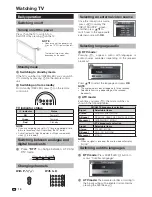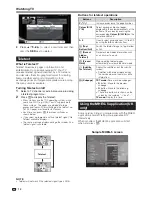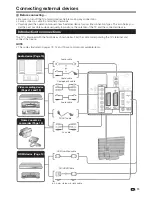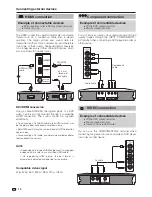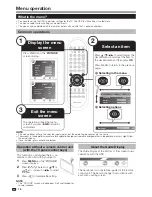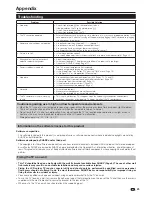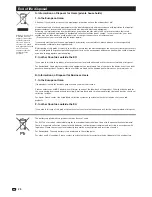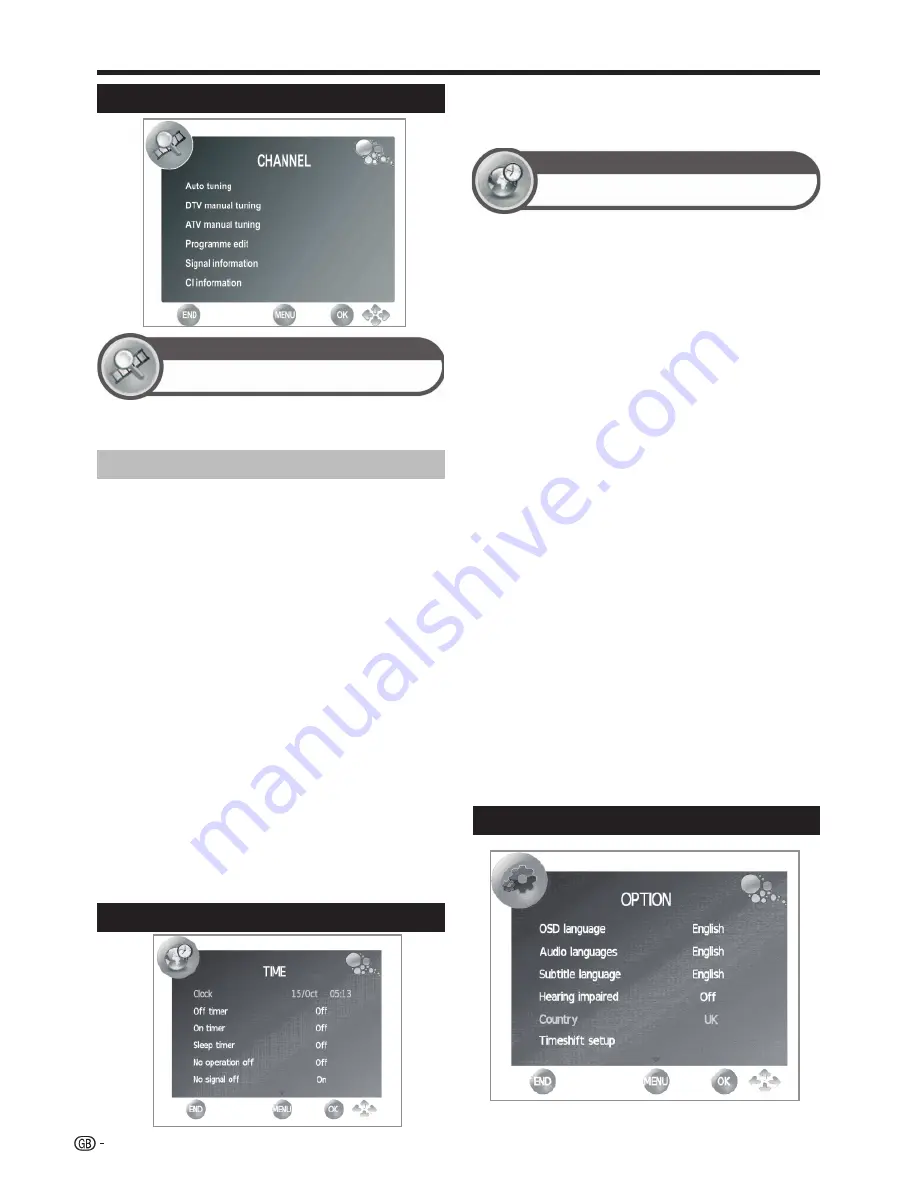
Basic adjustment
This adjustment allows you to set or to display the
following functions: Clock, Off / On Timer and Sleep
Timer.
●
●
Clock
This function allows you to display the clock
information (day / month / hour/ minute). The time
and the date can’t be modified in this option.
●
●
Off Timer
Allows you to set a time when the TV automatically
enters in standby mode.
●
●
On Timer
Allows you to set the time when the TV must switch
on.
●
Sleep Timer
Allows you to setup the automatic Switch Off for:
10min., 20min., 30min., 60min., 90min., 120min.,
180min. and 240 min..
NOTE
•
Select “Off” to cancel the sleep timer.
•
When the time has been set, countdown
starts
automatically
.
•
The last minute is displayed second to second.
●
●
No Operation Off
Switches the TV off when no key is pressed for 3
hours.
●
●
No Signal Off
When this function is activated the TV automatically
enter standby mode if there is no signal input during
10 minutes.
●
●
Time Zone
Allows you to setup the time zone.
●
●
Summer time
Allows you to change automatically to summer time
(auto, off, on.)
Channel settings
Channel
Channel adjustments
Allows to reconfigure the channels after initial auto
installation has been completed.
●
●
Auto Tuning
This function allows you to select the country and
automatically adjusts the channels for digital and
analogue individually.
●
●
DTV Manual Tuning
Allows you to tune digital channels manually.
●
ATV Manual Tuning
Allows you to tune in analogue channels manually.
●
Programme Edit
Allows you to delete channels, to skip channels and to
set up a favourite channels list.
Select the channel you want to reorganize and press
the
RED
button to delete it, the
BLUE
button to skip it
(to ignore it),
YELLOW
button to move it, ESG to mark
it as favourite or
GREEN
button to rename it (only in
ATV mode.)
NOTE
I
f you press
ESG
when you are not in any adjustment menu,
the favourite channel list will appear.
●
●
Signal Information
Show the signal power and quality.
●
●
CI Information
Allows to see the CA card information (Conditional
Access Module): name, supplier and OSD.
Install channels
Time settings
Time
Time adjustments
Option settings
18