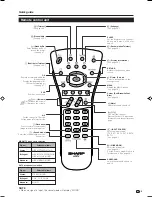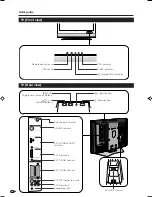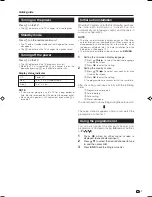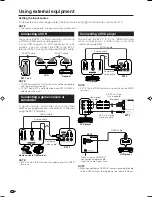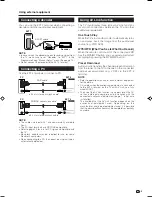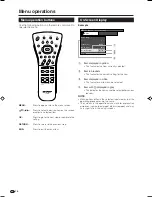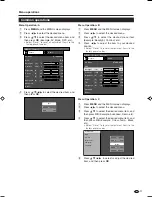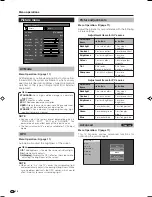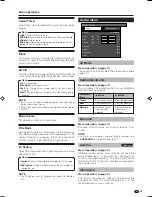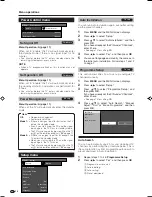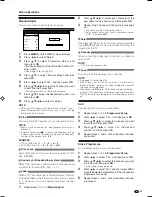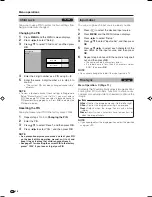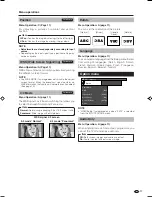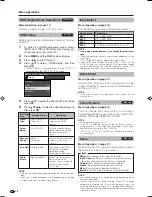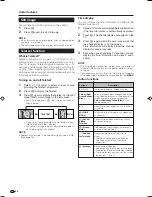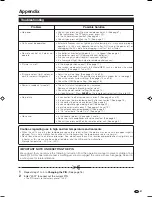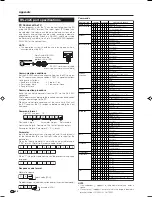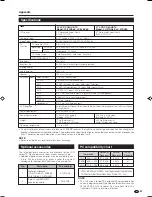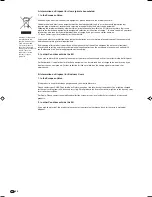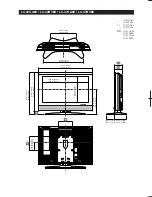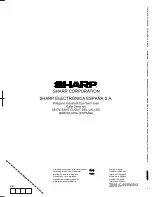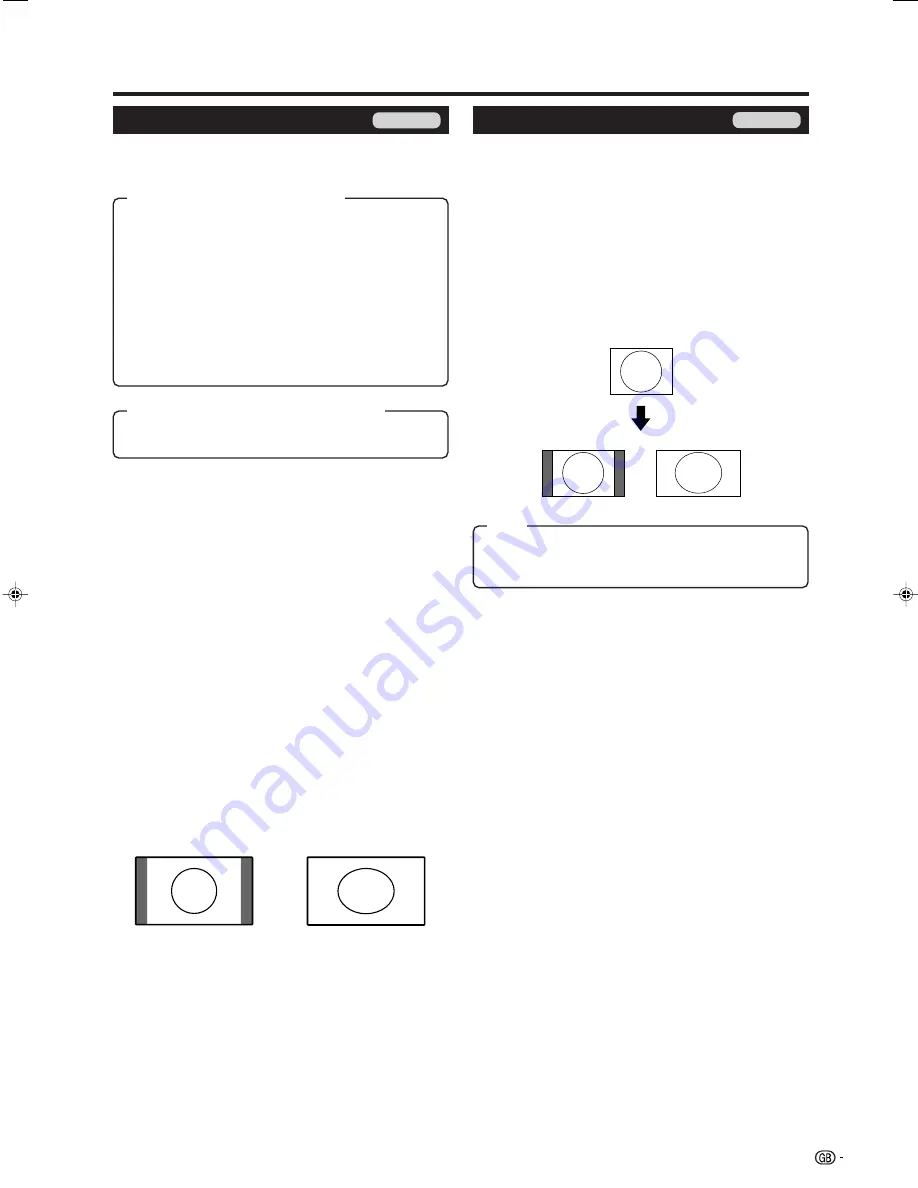
19
WIDE MODE
You can select the picture size. Selectable picture size
varies with the type of signal received.
Normal:
For 4:3 “standard” pictures. A side bar appears
on each side.
Zoom 14:9:
For 14:9 letterbox pictures. A thin side bar
appears on each side, and you may see bars on the
top and bottom with some programmes.
Panorama:
In this mode the picture is progressively
stretched toward each side of the screen.
Full:
For 16:9 squeeze pictures.
Cinema 14:9:
For 14:9 letterbox pictures. Bars may
appear on the top and bottom with some programmes.
Cinema 16:9:
For 16:9 letterbox pictures. Bars may
appear on the top and bottom with some programmes.
Full:
Display with the Overscan image. Crop all sides of
screen.
Useful features
WIDE MODE
You can select the picture size.
1
Press
f
.
• The WIDE MODE menu displays.
2
Press
f
or
a
/
b
to select a desired item on the
menu.
NOTE
• Connect the PC before making adjustments. (See page
9.)
• Selectable picture size may vary with input signal type.
EXAMPLE
Normal:
Keeps the original aspect ratio in a full screen
display.
Full:
An image fully fills the screen.
Normal
Full
TV/AV only
PC only
4:3 Mode set to “Normal”
NOTE
• If the signal contains no WSS information, Auto Selection
will not function even when the WSS option is enabled.
4:3 Mode set to “Panorama”
Manual Selection
1
Press
f
.
• The WIDE MODE menu displays.
• The menu lists the wide mode options selectable
for the type of video signal currently received.
2
Press
f
or
a
/
b
while the WIDE MODE menu
displays on the screen.
• As you toggle down the options, each is immediately
reflected on the screen. No need to press
OK
.
Auto Selection
If you set WSS and 4:3 Mode in the Setup menu on
page 17, the optimum WIDE MODE is automatically
chosen for every broadcast, VCR or DVD containing
the WSS information.
WSS menu
To enable Auto Selection, set WSS in the Setup menu
to “On”. (See page 17.)
4:3 Mode menu
To set the type of the wide screen, select “Normal” or
“Panorama” in the 4:3 Mode menu. (See page 17.)
Item (for SD (Standard) signal)
Item (for HD (High-Definition) signal)
Item
LC-32GA8E_GB_b
06.4.28, 10:20 AM
19