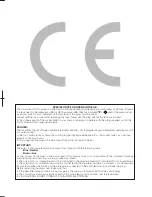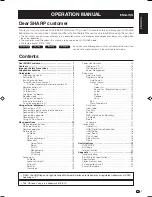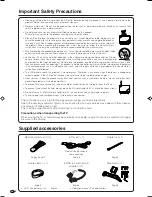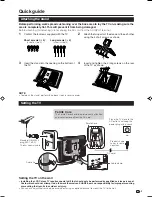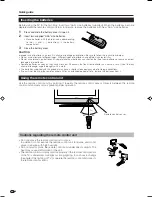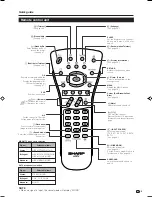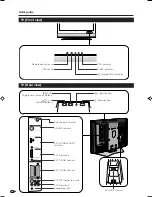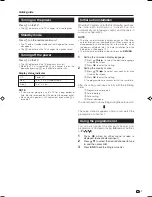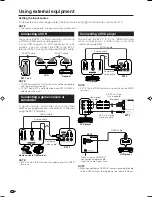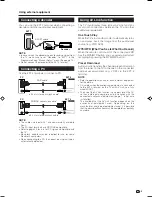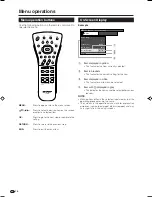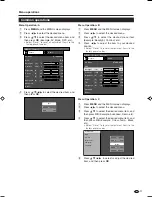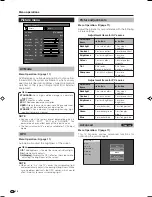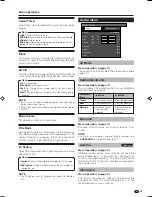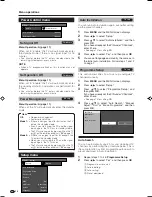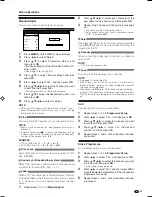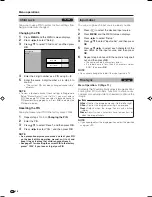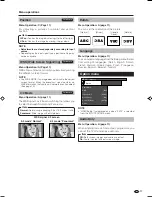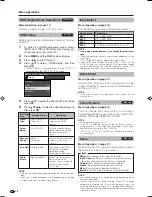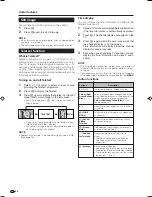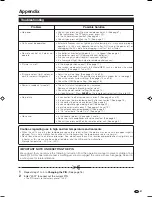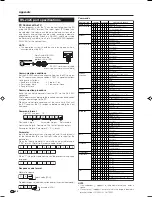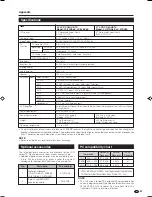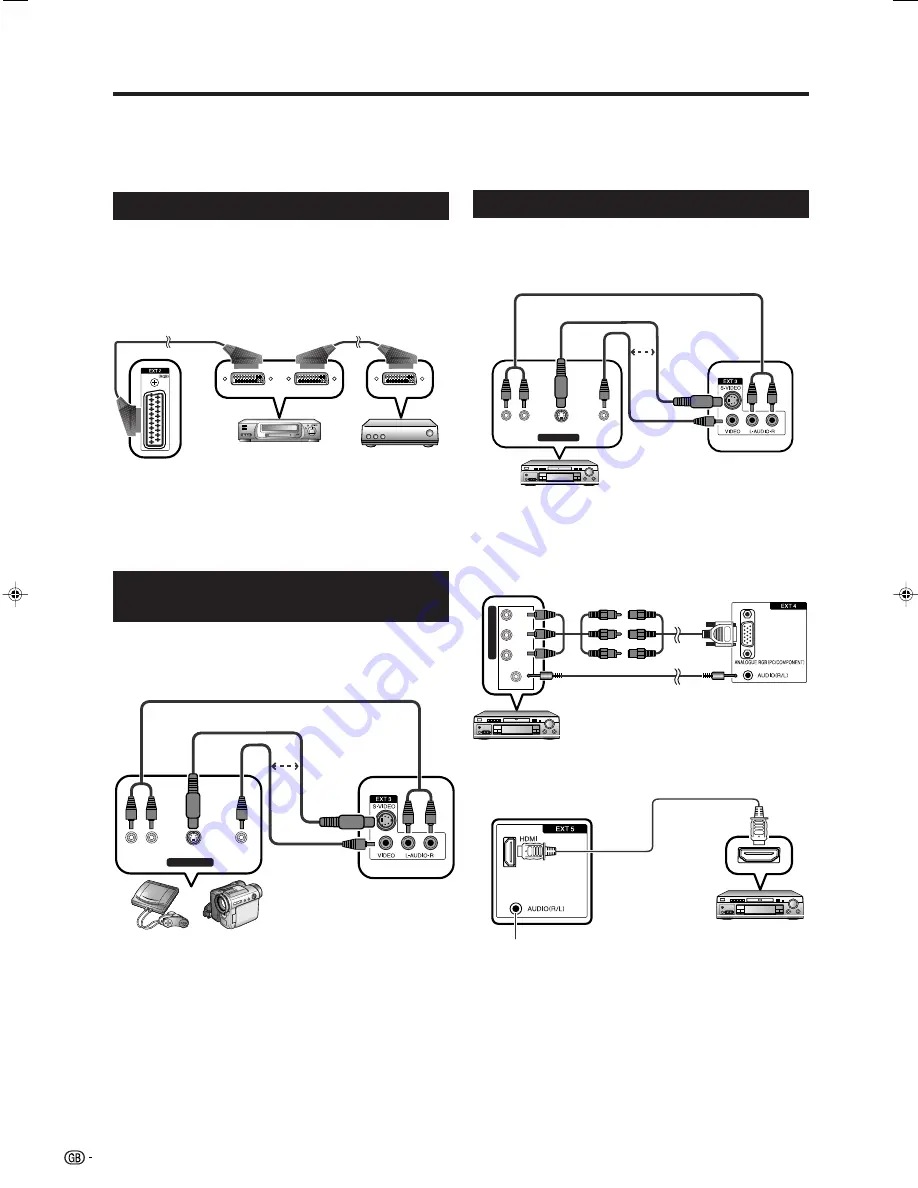
8
Using external equipment
Setting the input source
To view external source images, select the input source using
b
on the remote control unit or TV.
NOTE
• The cables marked with * are commercially available items.
Connecting a VCR
You can use the EXT 1 or 2 terminals when connecting
a VCR and other audiovisual equipment.
If your VCR supports TV-VCR advanced AV Link
systems, you can connect the VCR to the EXT 2
terminal of the TV using the fully-wired SCART cable.
NOTE
• TV-VCR advanced AV Link systems may not be compatible
with some external sources.
• TV-OUT from EXT1 is not outputted when EXT5 (HDMI) is
selected as the input.
YP
B
(
C
B)
P
R
(
C
R)
COMPONENT
EXT 4
ø 3.5 mm stereo
minijack cable*
Component
cable*
3 RCA to 15-pin
D-sub adapter
(Supplied)
VCR
Decoder
SCART cable*
SCART cable*
EXT 1 or 2
VIDEO
S-VIDEO
L-AUDIO-R
AV OUTPUT
Connecting a DVD player
You can use the EXT 2, 3, 4 or 5 (HDMI) terminals
when connecting to a DVD player and other
audiovisual equipment.
DVD player
AUDIO cable*
EXT 3
Composite
video cable*
DVD player
HDMI cable*
When using an HDMI-DVI
conversion adapter/cable,
input the Audio signal here.
EXT 5
or
DVD player
S-video cable*
NOTE
• When connecting an HDMI-DVI conversion adapter/cable
to the HDMI terminal, the image may not come in clearly.
NOTE
• EXT 3: The S-VIDEO terminal has priority over the VIDEO
terminals.
A game console, camcorder and some other
audiovisual equipment are conveniently connected
using the EXT 3 terminals.
NOTE
• EXT 3: The S-VIDEO terminal has priority over the VIDEO
terminals.
Connecting a game console or
camcorder
Game console Camcorder
or
S-video cable*
Composite
video cable*
AUDIO cable*
EXT 3
VIDEO
S-VIDEO
L-AUDIO-R
AV OUTPUT
LC-32GA8E_GB_a
06.4.28, 10:19 AM
8