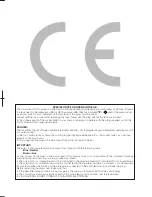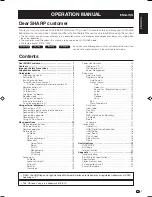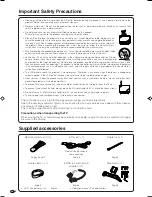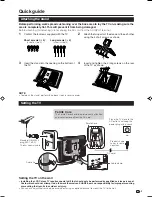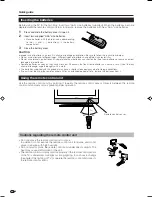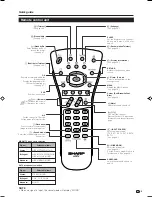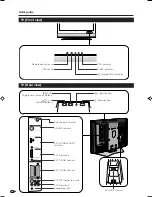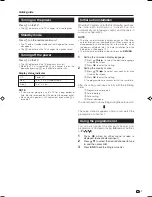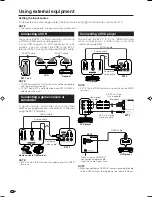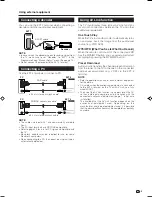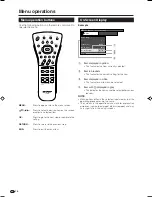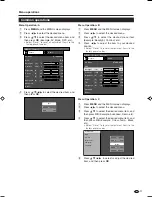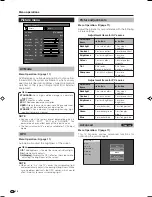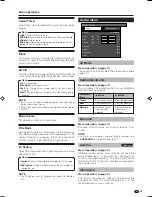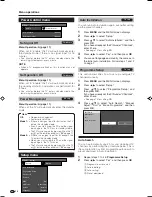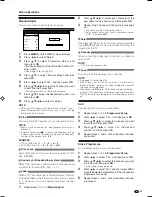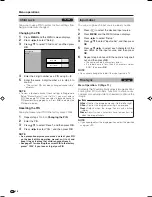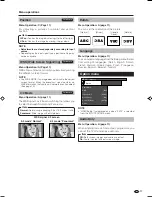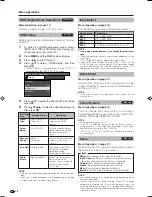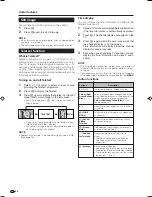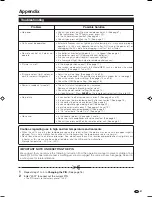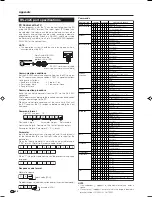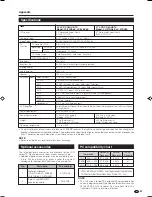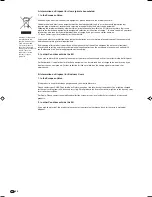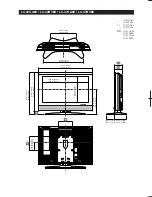10
MENU
[Option ... Colour System]
Option
Audio Only
DNR
Input Select
Quick Shoot
Colour System
[On]
[Off]
[CVBS]
[AUTO]
Demo
Menu operations
On-Screen Display
Example
1
Item displayed in yellow
• This indicates the item currently selected.
2
Item in brackets
• This indicates the current setting for the item.
3
Item displayed in white
• This indicates an item can be selected.
4
Item with
4
displayed in grey
• This indicates the item cannot be selected for various
reasons.
NOTE
• Menu options differ in the selected input modes, but the
operating procedures are the same.
• The screens in the operation manual are for explanation
purposes (some are enlarged, others cropped) and may
vary slightly from the actual screens.
Menu operation buttons
Use the following buttons on the remote control unit to
operate the menu.
MENU:
Press to open or close the menu screen.
a
/
b
/
c
/
d
:
Press to select a desired item on the screen
or adjust a selected item.
OK:
Press to go to the next step or complete the
setting.
RETURN:
Press to return to the previous step.
END:
Press to exit the menu item.
1
2
3
4
LC-32GA8E_GB_b
06.4.28, 10:19 AM
10