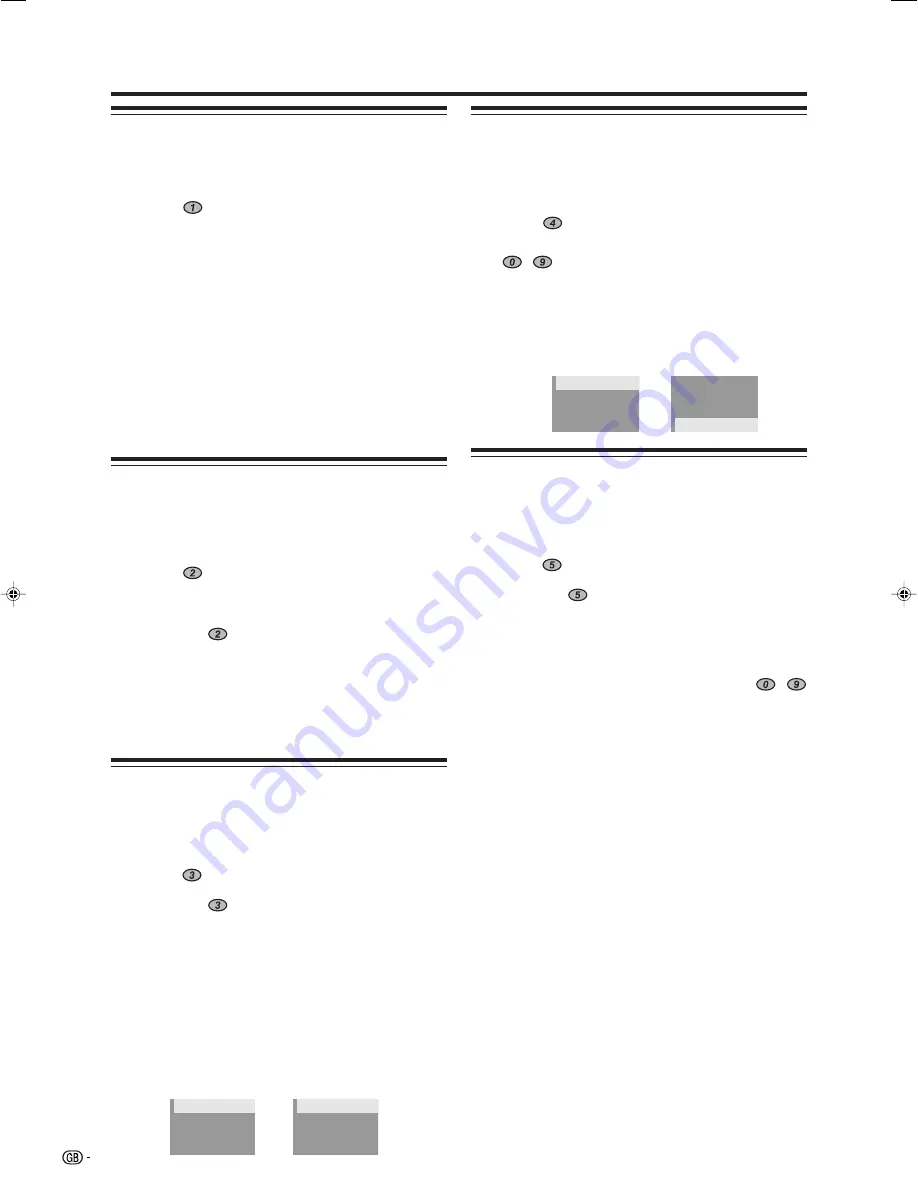
24
DTV menu operations
Favourite
Assign services to 4 different favourite groups.
1
Press
a
/
b
to select the desired service.
2
Press
on the remote control. A selection box
displays.
3
Press
a
/
b
to register the selected service to any
of the 4 favourite groups (None, Fav 1 ... Fav 4)
and then press
OK
. An icon displays indicating
the favourite status.
• Do not press
END
to exit the screen here if you wish
to register the change.
4
Press
OK
.
5
Now you can easily select your favourite service
from the Programme List. (See page 30.)
NOTE
• You cannot register the same service to two different
favourite groups.
Move
Sort the order of the selected service by moving the
service position.
1
Press
a
/
b
to select the desired service.
2
Press
on the remote control. An icon displays
indicating the service to be moved.
• Pressing
will turn the move icon on and off.
3
Move the selected service to the desired position
using
a
/
b
, and then press
OK
.
• Do not press
END
to exit the screen here if you wish
to register the change.
4
Press
OK
to register the change.
Lock
When the service is locked, you must enter your PIN
whenever you tune to the service.
1
Press
a
/
b
to select the desired service.
2
Press
on the remote control.
If you have already set the PIN, enter it here. If
not, enter the factory preset PIN “1234”.
An icon displays indicating the service is locked.
• Pressing
will turn the lock icon on and off. (PIN
entry is required when lifting the lock icon.)
• Do not press
END
to exit the screen here if you wish
to register the change.
3
Press
OK
.
NOTE
• See page 17 for setting the PIN.
Move To
Use this function to change the position of two selected
services.
1
Press
a
/
b
to select the desired service.
2
Press
on the remote control.
3
Enter the number you want to change to using
-
numeric buttons, and then press
OK
. The
positions of the selected services are switched.
• Do not press
END
to exit the screen here if you wish
to register the change.
• You cannot enter a service number that is not listed.
4
Press
OK
again, the message “Successfully
updated” displays. The change is now registered.
Skip
Services that are set to skip will not be picked up when
pressing
P
(
s
/
r
).
1
Press
a
/
b
to select the desired service.
2
Press
on the remote control. An icon displays
indicating the service to be skipped.
• Pressing
will turn the skip icon on and off.
• Do not press
END
to exit the screen here if you wish
to register the change.
3
Press
OK
.
NOTE
• To view services that are set to be skipped, use
-
numeric buttons or select from the Programme List.
EXAMPLE:
Moving “002 ZDF” ahead of “001 ARD”.
Default order: Press
a
/
b
to select the desired service in
001
rs
002
rs
003
rs
004.
Sorted order: Press
a
/
b
to select the desired service in
002
rs
001
rs
003
rs
004.
s
s
s
s
s
s
s
s
s
s
002
ZDF
001
ARD
003
SAT. 1
004
RTL
001
ARD
002
ZDF
003
SAT. 1
004
RTL
001
ZDF
002
ARD
003
SAT. 1
004
RTL
001
RTL
002
ARD
003
SAT. 1
004
ZDF
LC-32GD8E_GB_d
06.5.1, 0:09 PM
24















































