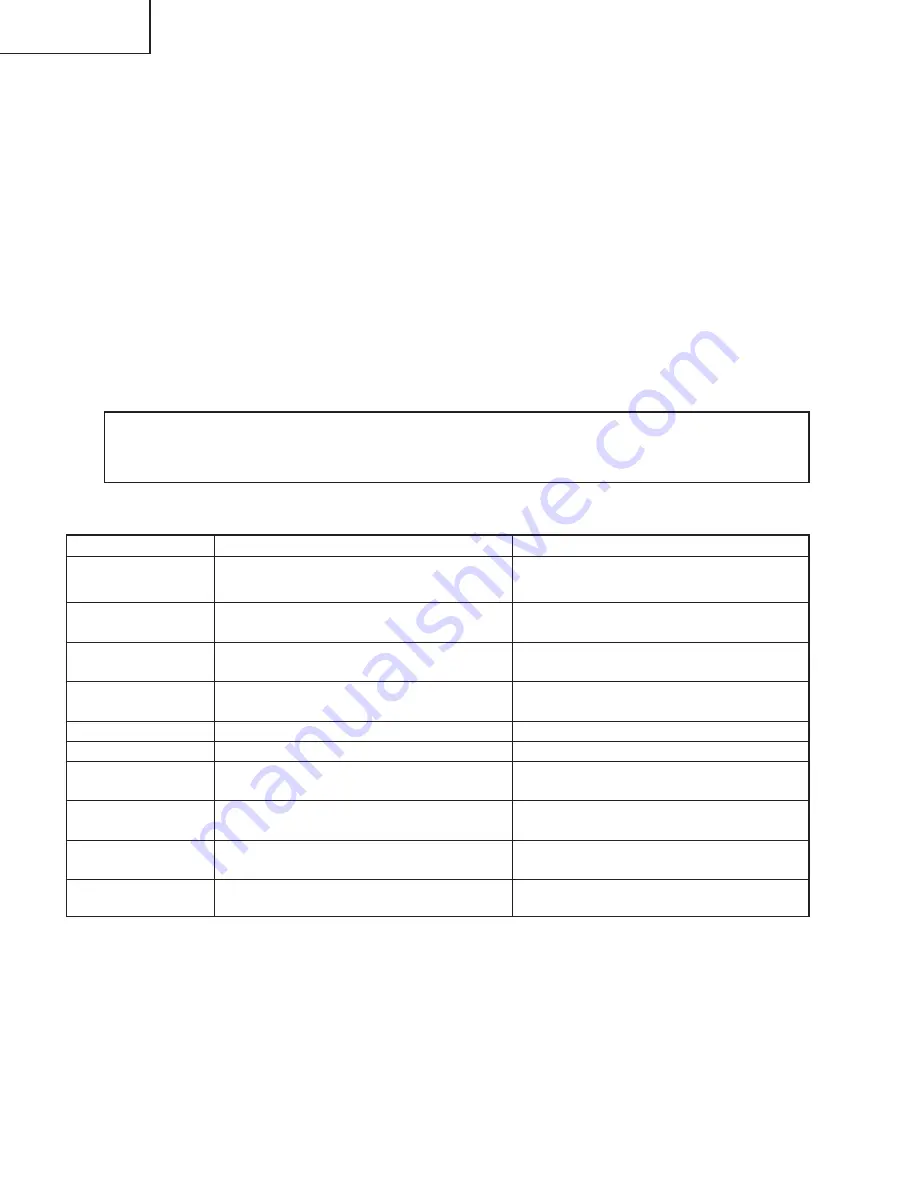
44
LC-26D7U
LC-32D7U
LC-37D7U
11. Display adjustment procedure
1. Entering and exiting the adjustment process mode
(1) Before entering the adjustment process mode, press the "RESET" button or execute the AV position
RESET in the menu video adjustment.
(2) While holding down the "VOL (+)" and "CH (
Ù
)" keys at a time, plug in the AC cord of the main unit to
turn on the power.
(The VOL "(+)" and "CH (
Ù
)" keys should be pressed and held until the display appears.)
The letter " <K> " appears on the screen.
(3) Next, press the remote controller key (VOL, CH, etc.).
Multiple lines of blue characters appearing on the display indicate that the unit is now in the adjustment
process mode.
When you fail to enter the adjustment process mode (the display is the same as normal startup), retry
the procedure.
(4) To exit the adjustment process mode after the adjustment is done, unplug the AC cord from the outlet to
make a forced shutdown. (When the power was turned off with the remote controller, once unplug the
AC cord and plug it again. In this case, wait 10 seconds or so before plugging.)
2. Adjustment process mode key operation table
Caution: Use due care in handling the information described here lest your users should know
how to enter the adjustment process mode. If the settings are tampered in this mode,
unrecoverable system damage may result.
Key
Function 1 (when on the left side of a page)
Function 2 (when changing a numeric value)
Cursor UP
Cursor DOWN
Cursor RIGHT
Cursor LEFT
ENTER
INPUT
CH (
ù
)
CH (
Ù
)
VOL (+)
VOL (–)
Moving up by one item or moving to the previous
page (when at the top)
Moving down by one item or moving to the next
page (when at the bottom)
Moving to the right by one item or moving to
another page (in the case of the initial page)
Moving to the left by one item or moving to
another page (in the case of the initial page)
Test pattern off
Moving to the next page
Moving up by one item or moving to the previous
page (when at the top)
Moving down by one item or moving to the next
page (when at the bottom)
Moving to the right by one item or moving to
another page (in the case of the initial page)
Moving to the left by one item or moving to
another page (in the case of the initial page)
Incrementing the adjustment value by one or
executing the item (in the case of W or R item)
Decrementing the adjustment value by one or
executing the item (in the case of W or R item)
Moving to the right by one item
Moving to the left by one item
Executing the item (in the case of W or R item)
Moving to the next page
Incrementing the adjustment value by one or
executing the item (in the case of W or R item)
Decrementing the adjustment value by one or
executing the item (in the case of W or R item)
Moving to the right by one item
Moving to the left by one item
Summary of Contents for Aquos LC 26D7U
Page 16: ...16 LC 26D7U LC 32D7U LC 37D7U Dimensions Unit inch mm Unit inch mm LC 26D7U LC 32D7U ...
Page 17: ...17 LC 26D7U LC 32D7U LC 37D7U Dimensions Unit inch mm LC 37D7U ...
Page 46: ...46 LC 26D7U LC 32D7U LC 37D7U 6 List of adjustment process modes Display Examples ...
Page 47: ...47 LC 26D7U LC 32D7U LC 37D7U 5 ...
Page 67: ...67 LC 26D7U LC 32D7U LC 37D7U M E M O ...
Page 165: ...8 7 1 10 9 6 5 4 3 2 1 A B C D E F G H 11 13 12 15 14 17 16 19 18 21 20 ËAV Unit 3 7 D11 D12 ...
Page 168: ...8 7 1 10 9 6 5 4 3 2 1 A B C D E F G H 11 13 12 15 14 17 16 19 18 21 20 ËAV Unit 5 7 D17 D18 ...
Page 173: ...6 5 4 3 2 1 A B C D E F G H 6 5 4 3 2 1 A B C D E F G H ËKEY Unit D27 D28 ËR C LED Unit ...
Page 214: ...6 5 4 3 2 1 A B C D E F G H ËSP L Unit D109 ËSP R Unit ...






























