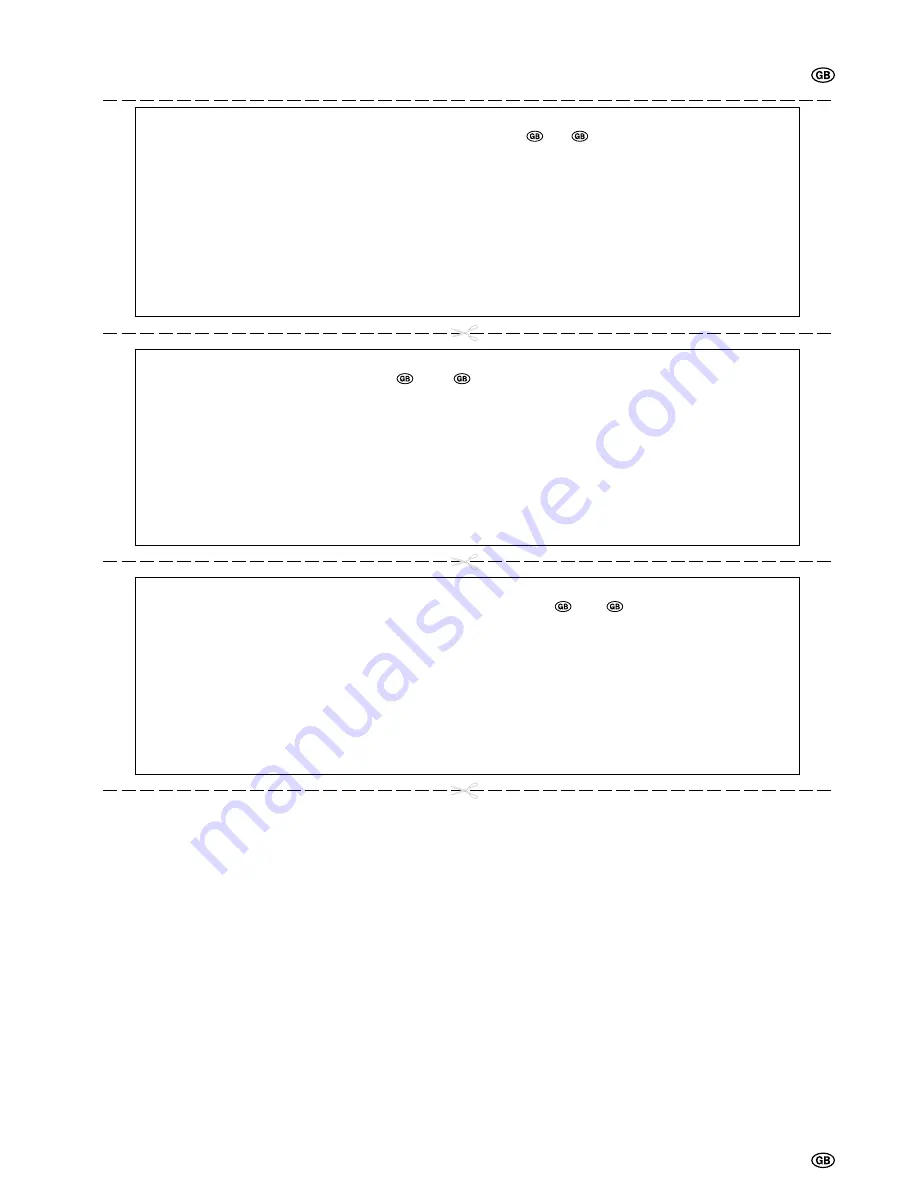
47
BELANGRIJKE OPMERKING OVER HET ANNULEREN VAN DE GEAVANCEERDE KINDERVERGRENDELING
Wij suggereren het verwijderen van de volgende aanwijzing op respectievelijk pagina
45 en
47 in het Engels. Daar deze
gebruiksaanwijzing meertalig wordt hetzelfde gesuggereerd voor de andere talen.
Wanneer u de kindervergrendeling niet kunt annuleren omdat u de pincode vergeten bent, dient u als volgt te werk te gaan.
1
. Druk op
MENU
om het TV menu te openen.
2
. Druk op
]
/
[
, seleteer “Eigenschnappen” en druk vervorgens op
OK
om het “Eigenschappen” scherm te openen.
3
. Druk op
]
/
[
, en selecteer “Kinderslot,” en druk vervolgens op
OK
.
4
. Het PIN invoerscherm verschijnt.
5
. Voer “3001” in met de
Kanaal Keuzetoetsen
.
Het “Kinderslot” scherm zal nu verschijnen en uw oude PIN code zal zijn gewist.
U kunt nu een nieuwe PIN code invoeren.
De kindervergrendeling is nu geannuleerd.
Het is raadzaam dat u deze instructie uit de gebruiksaanwijzing verwijdert om te voorkomen dat deze door kinderen wordt gelezen.
Bewaar deze instructie op een veilige plaats voor latere verwijzing.
AVISO IMPORTANTE SOBRE LA DESACTIVACIÓN DE LA PROTECCIÓN PARA NIÑOS AVANZADA
Se sugiere retirar las siguientes instrucciones respectivamente con las páginas
45 y
47 en inglés. Como este manual de
manejo es multilingüe, también sugerimos lo mismo para cada idioma.
Si ha olvidado su número de código personal (PIN) y no puede desactivar la PROTECCIÓN PARA NIÑOS AVANZADA, siga el
procedimiento siguiente.
1
. Presione
MENU
para visualizar el menú de TV.
2
. Presione
'
'
'
'
'
/
"
"
"
"
"
para selecconar “Varios” y luego presione
OK
para visualizar la pantalla de “Varios”.
3
. Presione
'
'
'
'
'
/
"
"
"
"
"
para seleccionar “Restricción niños”, luego presione
OK
.
4
. Aparecerá el menú de ingreso del PIN.
5
. Ingrese “3001” con
Selección de Canales
.
Aparecerá el menú de ajuste de protección para niños y el PIN será borrado.
Ahora se podrá introducir un número secreto nuevo.
Ahora LA PROTECCIÓN PARA NIÑOS AVANZADA se habrá desactivado.
Le sugerimos que retire esta instrucción del manual para evitar que los niños la lean. Guárdela en un lugar seguro para referencia
futura.
VIKTIG ANMÄRKNING OM AVSTÄNGNING AV BARNLÅSE
T
Vi rekommenderar att följande anvisning samt sidan
45 och
47 på engelska avlägsnas. Då denna bruksanvisning är
flerspråkig bör samma sak göras även för övriga språk.
Om du har glömt bort ditt lösenord så att du inte kan stänga av det AVANCERADE BARNLÅSET så gör på följande sätt.
1
. Tryck på
MENU
för att visa TV-menyn.
2
. Tryck på
'
'
'
'
'
/
"
"
"
"
"
för att välja “Egenskaper”, och tryck sedan på
OK
för att visa skärmen “Egenskaper.”
3
. Tryck på
'
'
'
'
'
/
"
"
"
"
"
för att välja “Barnsäkring.” och tryck sedan på
OK
.
4
. Inmatningsskärmen för PIN visas.
5
. Mata in “3001” med
Kanalväljarna
.
Inställningsmenyn för barnlåset visas och ditt tidigare PIN raderas.
Det går nu att mata in ett nytt PIN.
Därmed stängs det AVANCERADE BARNLÅSET av.
Vi rekommenderar att du tar bort denna anmärkning ur bruksanvisningen för att förhindra att barn får syn på den. Förvara
anmärkningen på något säkert ställe för framtida bruk.
47
Summary of Contents for AQUOS LC-22SV2E
Page 29: ...27 CH MENU ...
Page 48: ...46 ...


































