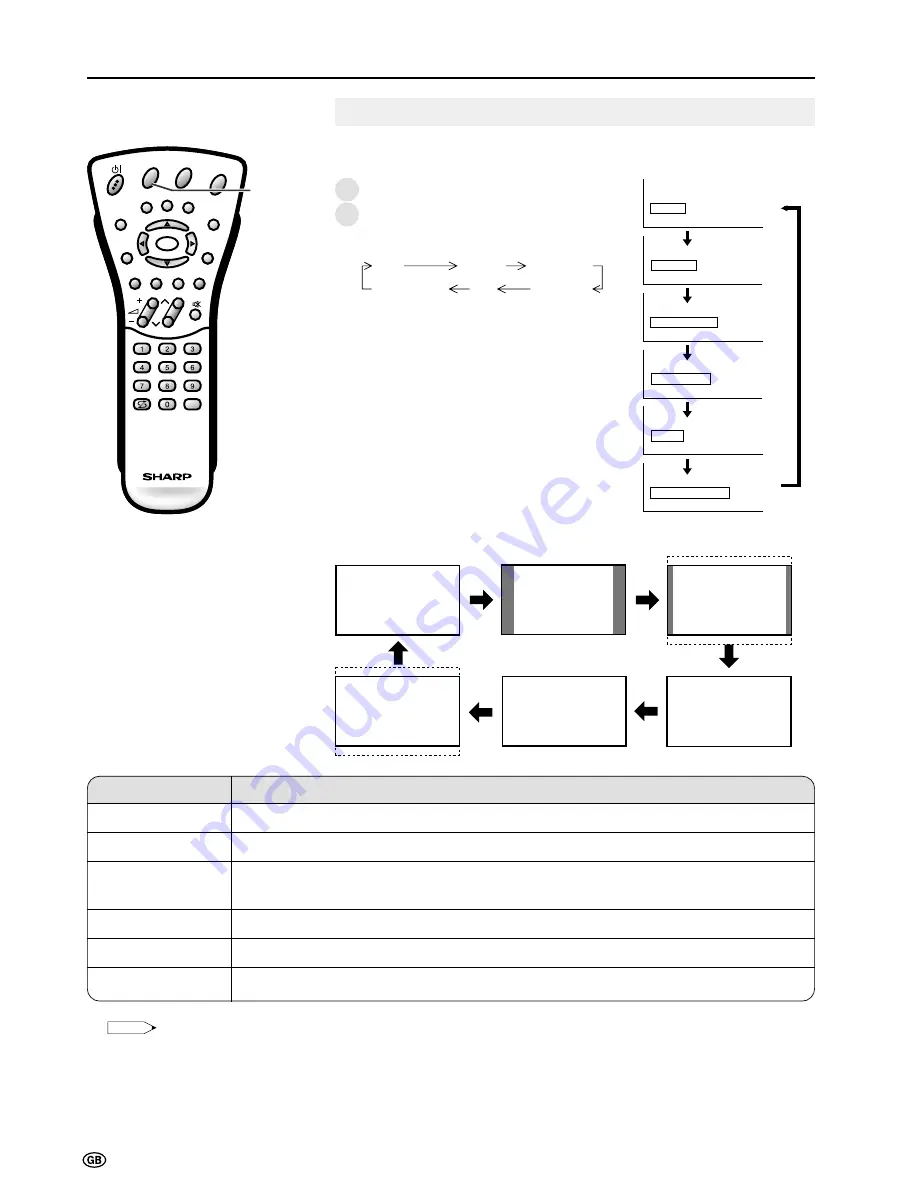
16
Useful Features (Continued)
WIDE Mode Settings
You can change the screen size using
WIDE
on the remote control
1
Press
WIDE
to select the WIDE mode.
2
Each time you press
WIDE
, the mode
change as follows. You can select the
desired mode.
CH
MENU
E
TV/VIDEO
REVEAL
HOLD
END
M
MENU
SOUND
SUBTITLE
SUBPAGE
TEXT
ROTATE
WIDE
T
CH
E
TV/VIDEO
REVEAL
HOLD
END
MENU
SOUND
SUBTITLE
SUBPAGE
TEXT
ROTATE
WIDE
T
M
T
OK
Normal
Zoom 14:9
Panorama
Cinema 16:9
Full
Auto
Note:
Note:
•
WSS (Wide Screen Signaling) information refers to the original wide mode information sent from the broadcasting station.
•
The Auto mode is only available during RF reception.
•
When Auto is selected, the Panorama mode is selected automatically in the case WSS information indicates the 4:3 mode.
•
Try to set WIDE mode if an image does not switch to the correct screen format. When the broadcast signal contains no WSS
information, the function will not work even if enabled.
•
EXTERNAL SOURCE: When you are watching the TV-set through the Euro-SCART (AV-IN1) and it receives information of 16:9
format (through the audio-video control pin) the TV selects FULL automatically.
•
The WIDE mode screen will disappear automatically after 4 seconds.
Auto
Normal
Zoom 14:9
Panorama
Full
Cinema 16:9
Description
The Wide mode is switched automatically based on WSS (Wide Screen Signaling) information
For 4:3 “standard” pictures. A side bar appears on each side.
For 14:9 letterbox pictures. A thin side bar appears on each side, and you may
also see bars on the top and bottom with some programmes.
In this mode the picture is progressively streched toward each side of the screen.
For 16:9 squeeze pictures. There are two display settings to choose from.
For 16:9 letterbox pictures. Bars may appear on the top and bottom with some programmes.
Selected item
Auto
Normal
Zoom 14:9
Panorama
Full
Cinema 16:9
1
2
Auto
Normal
Zoom 14:9
Panorama
Cinema 16:9
Full
WIDE
Summary of Contents for AQUOS LC-22SV2E
Page 29: ...27 CH MENU ...
Page 48: ...46 ...
















































