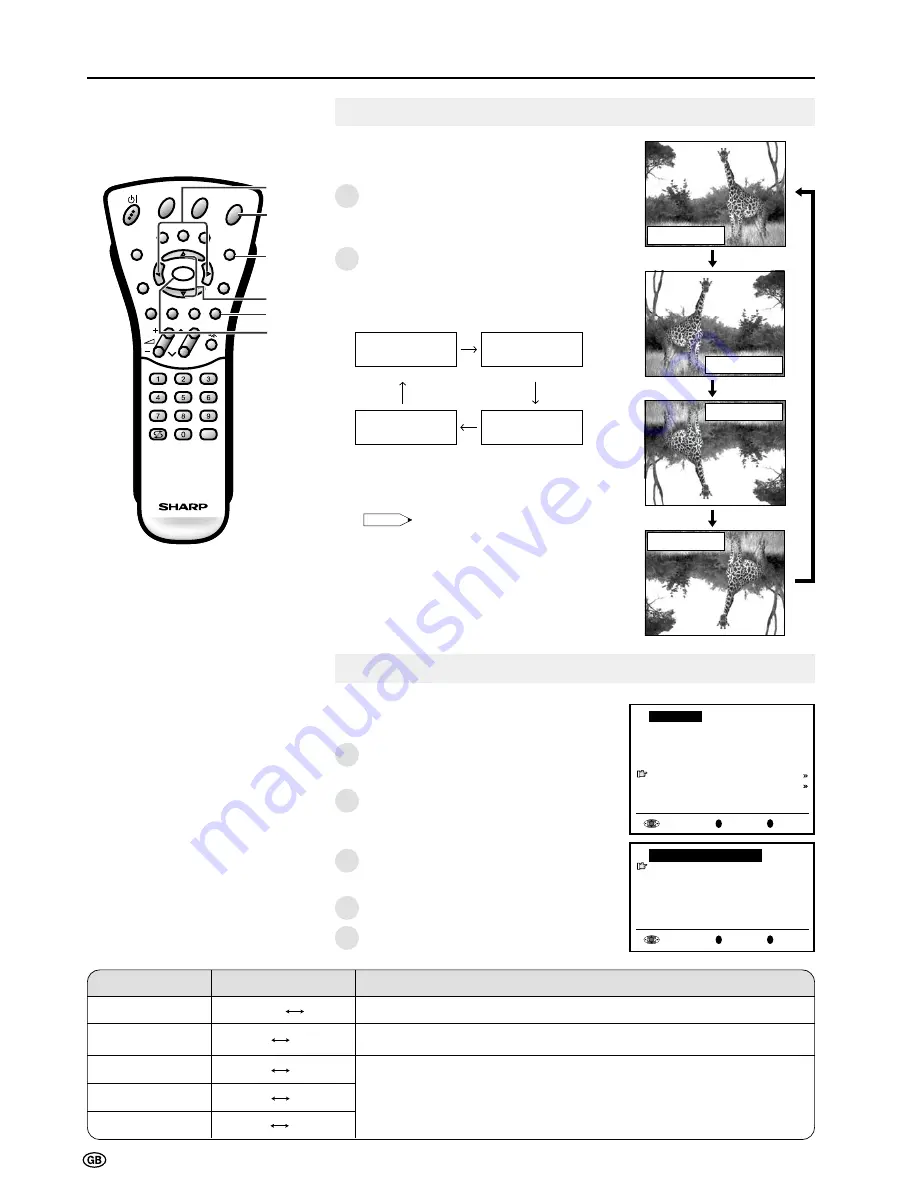
24
CH
MENU
E
TV/VIDEO
REVEAL
HOLD
END
M
MENU
SOUND
SUBTITLE
SUBPAGE
TEXT
ROTATE
WIDE
T
CH
OK
E
TV/VIDEO
REVEAL
HOLD
END
MENU
SOUND
SUBTITLE
SUBPAGE
TEXT
ROTATE
WIDE
T
M
T
Useful Features (Continued)
1
Press
ROTATE
to display the Rotate
screen.
2
Each time you press
ROTATE
, the mode
changes as follows. You can select the
desired mode.
Note:
•
The Rotate screen automatically disappears
after 4 seconds.
•
The Rotate is set to “Normal” at the factory
setting.
•
When changing settings directly made,
settings in the menu can also be changed.
•
See the table of page 23 for details of the
each rotate setting.
Features (Continued)
Rotate hor. : off
Rotate vert. : off
(Normal)
(Rotate horizontally)
Rotate hor. : on
Rotate vert. : off
Rotate hor. : off
Rotate vert. : on
Rotate hor. : on
Rotate vert. : on
(Rotate vertically)
(Rotate horizontally
and vertically)
ROTATE
Rotate hor. :off
Rotate vert.:off
Rotate hor. :on
Rotate vert.:off
Rotate hor. :off
Rotate vert.:on
Rotate hor. :on
Rotate vert.:on
1
2
You can change the setting screen of ROTATE
directly.
1
Perform steps
1
and
2
in
Features
to
display the “Features” screen.
2
Press
]
/
[
to select “On-screen display”
and then press
OK
to display the “On-
screen display” screen.
3
Press
]
/
[
to select the desired
adjustment item. (See the table below.)
4
Press
<
/
>
to make the adjustment.
5
Press
END
to exit.
OK
Back
M
End
E
Features
Brightness [bright]
Rotate horizontally[off]
Rotate vertically [off]
Auto power off [off]
On-screen display
Child lock
OK
Back
M
End
E
On-screen display
Position [bottom]
Sound info [yes]
Time [ no]
Alarm time [ no]
Sleep time [ no]
Choice/Value range
Adjustment item
Description
To select the position of the On-screen display.
To select whether or not sound info is to be displayed, when a channel has
been selected.
To select information to be displayed in the On-screen display. To activate
the On-screen display, use the
Cyan
button.
Sleep time
Alarm time
Time
Sound info
Position
bottom
top
no
yes
no
yes
no
yes
no
yes
On-screen Display
You can adjust various settings for on-screen
displays.
1
2
3
4
5
<
/
>
]
/
[
Cyan
OK
END
Summary of Contents for AQUOS LC-22SV2E
Page 29: ...27 CH MENU ...
Page 48: ...46 ...






























