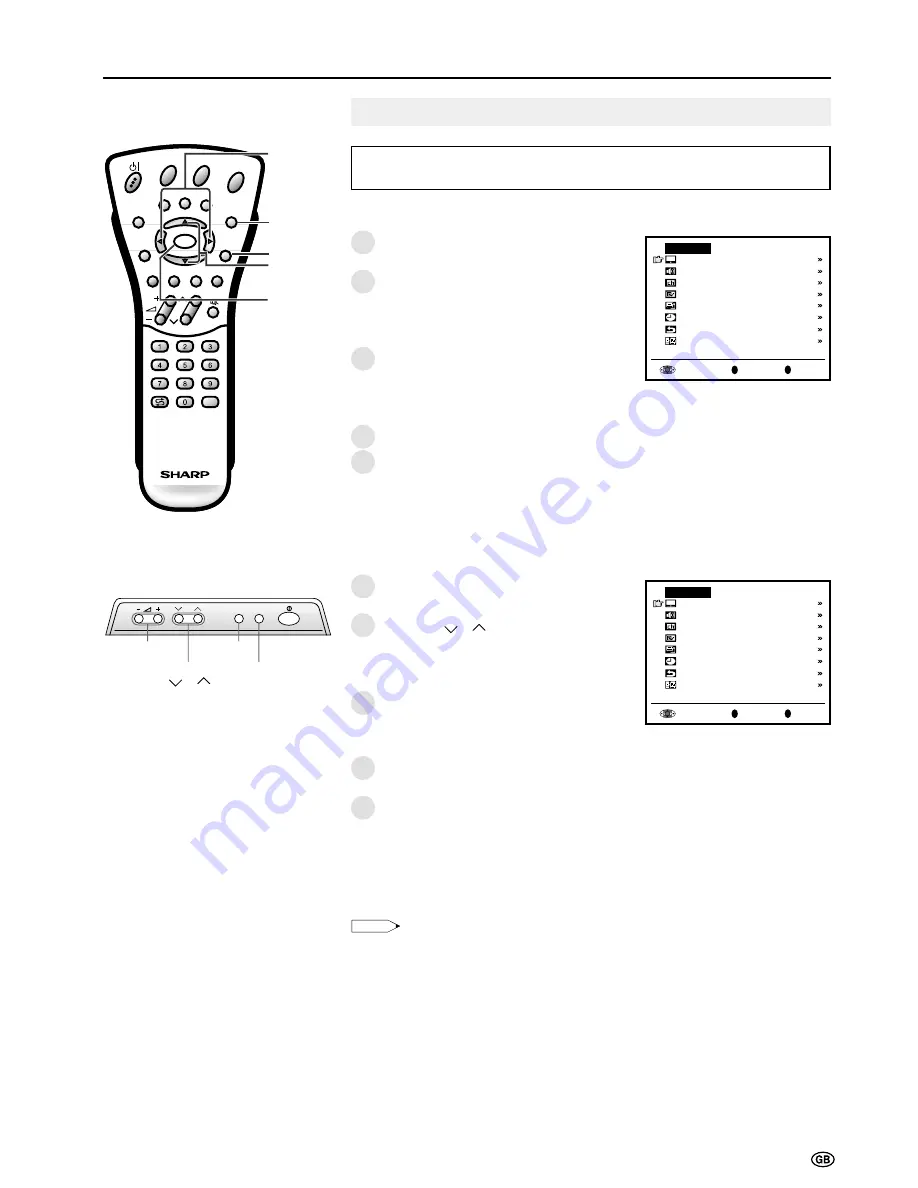
13
Basic Operation (Continued)
2
3
4
5
1
2
3
4
5
1
Press
MENU
on the remote control to
display the TV menu.
Press
]
/
[
to select the desired menu
item.
• The cursor moves up or down.
• The cursor indicates the selected menu
item.
Press
OK
to display the setting screen for
the selected menu item.
• Press
OK
again to adjust the selected item.
• See the next page for a table of the setting
screens.
Press
<
/
>
to adjust the selected item.
Press
MENU
to return to the previous
screen or
END
to return to the normal
screen.
OK
Back
M
End
E
TV menu
Picture
Sound
Programmes
Features
AV connections
Timer functions
First installation
Language
OK
Back
M
End
E
TV menu
Picture
Sound
Programmes
Features
AV connections
Timer functions
First installation
Language
CH
MENU TV/VIDEO
CH
MENU
E
TV/VIDEO
REVEAL
HOLD
END
M
MENU
SOUND
SUBTITLE
SUBPAGE
TEXT
ROTATE
WIDE
T
CH
E
TV/VIDEO
REVEAL
HOLD
END
MENU
SOUND
SUBTITLE
SUBPAGE
TEXT
ROTATE
WIDE
T
M
T
OK
• The menus can be used to adjust the various settings of your LCD TV set.
Select the desired menu item by following the steps below.
Selecting Menu Items
Control panel of the main unit
■
Using TV Menus
■
Using Direct Control Menu
Press
MENU
on the main unit to display
the TV menu.
Press
CH (
)/(
)
to select the desired
menu item.
• The cursor moves up or down.
• The cursor indicates the selected menu
item.
Press
TV/VIDEO
to display the setting
screen for the selected menu item.
• Press
TV/VIDEO
again to adjust the
selected item.
Press
Volume (–)/(+)
to make the
adjustment.
Press
MENU
to return to the previous
screen.
• Each time
MENU
is pressed, you will return
to the previous screens.
OK
]
/
[
MENU
END
Note:
Note:
•
The items displayed differ depending on the setting conditions.
•
The item selected is displayed in yellow.
•
The adjustment values and settings which were changed before the screen is restored are
saved as is in the memory.
CH
(
)/(
)
Volume
(–)/(+)
MENU
TV/
VIDEO
<
/
>
Summary of Contents for AQUOS LC-22SV2E
Page 29: ...27 CH MENU ...
Page 48: ...46 ...






























