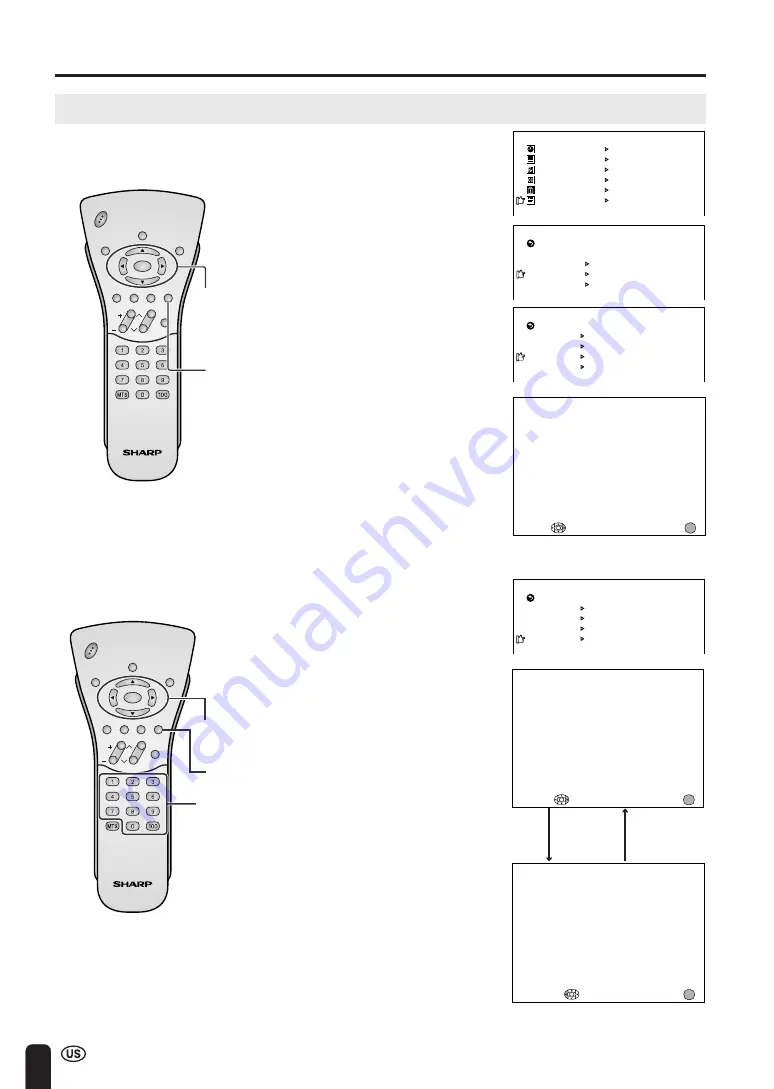
34
SET UP (Continued)
■
Saving broadcast TV channels in the memory
1
Press
MENU
to display the MENU
screen, press
a
/
b
to move the
cursor to SET UP, and press
ENTER
.
2
Press
a
/
b
to move the cursor to
CH-SETTING, and press
ENTER
.
3
Press
a
/
b
to move the cursor to
CH SEARCH, and press
ENTER
.
■
Adding weak or additional channels or erasing unwanted channels from TV memory
1
Press
MENU
to display the MENU
screen, press
a
/
b
to move the
cursor to SET UP, and press
ENTER
.
2
Press
a
/
b
to move the cursor to
CH-SETTING, and press
ENTER
.
3
Press
a
/
b
to move the cursor to
CH MEMORY, and press
ENTER
.
4
Use
a
/
b
or
Channel Select
to
select each desired channel to add
or erase.
5
Press
d
to add the channel to the
TV memory or press
c
to erase
the channel from the TV memory.
6
Press
MENU
to exit.
Press
d
to add channel 2
to the TV memory
Press
c
to erase channel 2
from the TV memory
ADJUSTMENTS (Continued)
CH–SE TT I NG
A I R / CABLE
CH SEARCH
CH MEMORY
RE TURN
E Z SE TUP
4
Press
d
. The tuner will search
through all available channels in
your area and add them to the TV
memory.
START :
EX I T :
CH SEARCH
A I R
2
MENU
A
• To interrupt CH SEARCH, press
c
.
CH SEARCH will stop at the current
channel and will not add any higher
channels.
5
Press
MENU
to exit.
CH
VOL
POWER
ENTER
DISPLAY
MUTE
SLEEP
PIC. FLIP
BRIGHT TV/VIDEO MENU
FLASH-
BACK
ENTER/
a
/
b
/
c
/
d
CH–SE TT I NG
A I R / CABLE
CH SEARCH
CH MEMORY
RE TURN
E Z SE TUP
TO ADD :
EX I T :
CH MEMORY
A I R
2
MENU
TO ERASE :
EX I T :
CH MEMORY
A I R
2
MENU
CH
VOL
POWER
ENTER
DISPLAY
MUTE
SLEEP
PIC. FLIP
BRIGHT TV/VIDEO MENU
FLASH-
BACK
ENTER/
a
/
b
/
c
/
d
MENU
SLEEP T IMER
PRESET
CLOSED CAPT I ON
V–CH I P BLOCK
SE T UP
V I DEO ADJUST
BLUE SCREEN [ OFF ]
LANGUAGE
RE TURN
SE T UP
CH–SE TT I NG
CLOCK
A
• If CH SEARCH is performed again,
the previously memorized channels
will be lost.
MENU
Channel
Select
MENU
















































