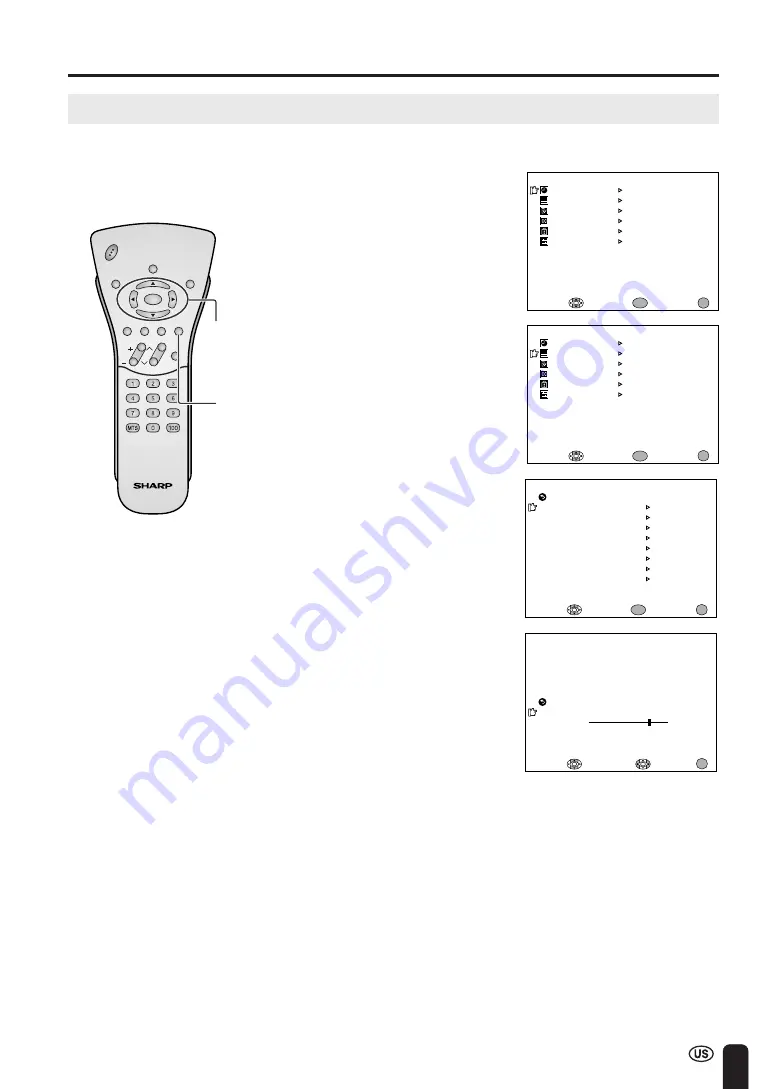
31
ADJUSTMENTS (Continued)
Adjusting VIDEO ADJUST Settings
1
Press
MENU
to display the MENU
screen.
2
Press
a
/
b
to move the cursor to
VIDEO ADJUST, and press
ENTER
.
3
Press
a
/
b
to move the cursor to
the desired item, and press
ENTER
.
4
Press
c
/
d
to change the setting.
5
Press
MENU
to return to the main
screen.
MENU
SLEEP T IMER
V I DEO ADJUST
PRESET
CLOSED CAPT I ON
V–CH I P BLOCK
SE T UP
SELECT :
ENTER :
EX I T :
ENTER
MENU
MENU
SLEEP T IMER
PRESET
CLOSED CAPT I ON
V–CH I P BLOCK
SE T UP
SELECT :
EX I T :
V I DEO ADJUST
ENTER :
ENTER
MENU
EX I T :
RE TURN
P I CTURE
50
–
+
ADJUST :
SELECT :
MENU
A
• See page 32 for the settings.
CH
VOL
POWER
ENTER
DISPLAY
MUTE
SLEEP
PIC. FLIP
BRIGHT TV/VIDEO MENU
FLASH-
BACK
ENTER/
a
/
b
/
c
/
d
Video adjustments have different selection items depending on TV mode or AV mode (signal from an
external device). (See page 32.)
P I CTURE
[ 50 ]
T I NT
COLOR
BLACK LEVEL
SHARPNESS
SELECT :
ENTER :
EX I T :
V I DEO ADJUST ( TV )
RE TURN
[ 0 ]
[ 0 ]
[ 0 ]
[ 0 ]
RED - BLUE
[ 0 ]
GRE EN
[ 0 ]
COLOR SYSTEM
RESET
[ N358 ]
ENTER
MENU
MENU






























