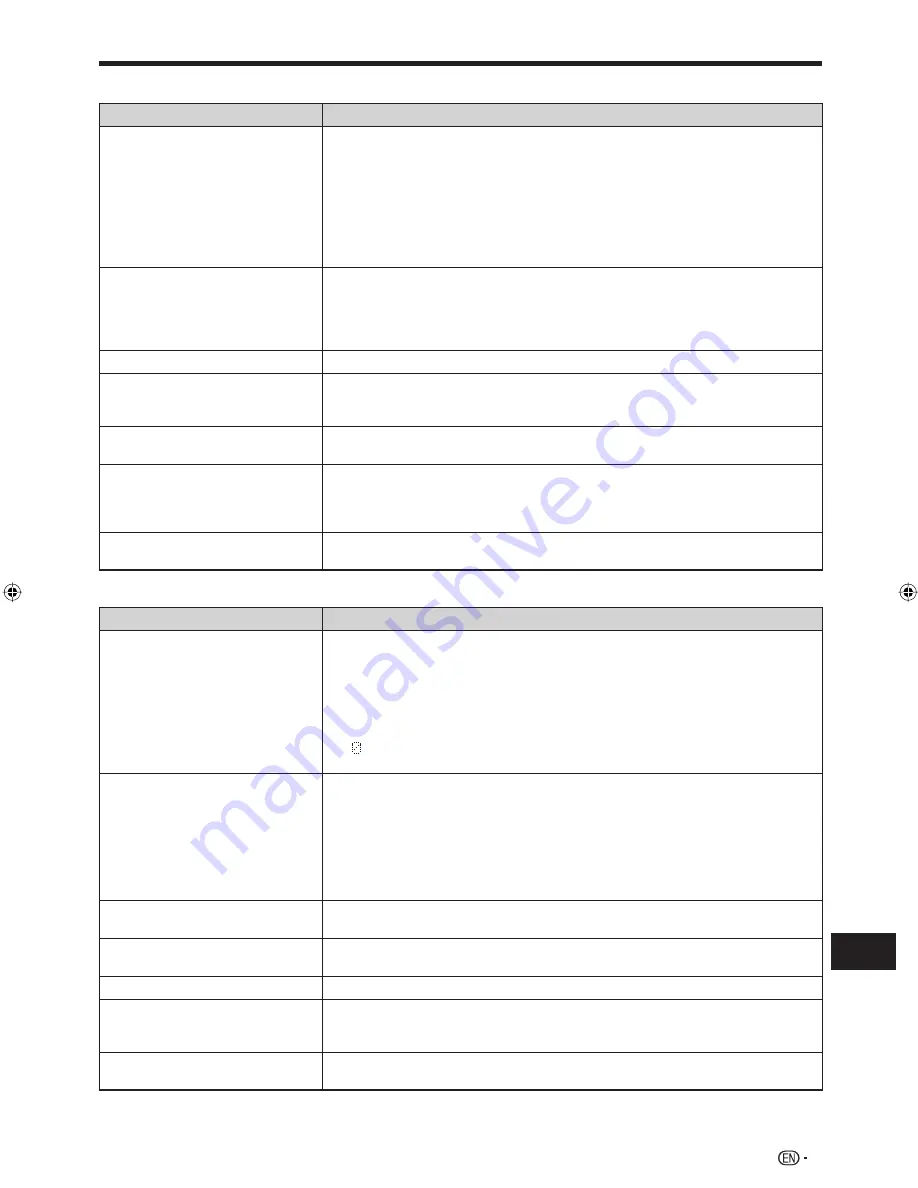
81
Appendix
Troubleshooting
Problem
Possible causes and solutions
No picture.
Make sure that the cables are connected correctly. (Pages
24-27
)
Make sure that the connected TV or the AV receiver is set to the correct input.
(Pages
24-27
)
Take out the disc and clean it. (Page
12
)
Make sure that region code on the disc matches that of this system. (Page
9
)
There is no picture from the HDMI output.
Are the settings performed correctly? Please check the settings. (Page
68
)
There is no picture from the component video output.
Are the settings performed correctly? Please check the settings. (Page
68
)
•
•
•
•
•
−
•
−
Screen freezes and operation
buttons do not work.
Press
+
STOP
, then restart playback.
Turn off the power and turn on the power again.
If the power is not turned off, perform a reset. (Page
83
)
Is the disc damaged or dirty? Check the condition of the disc. See page
12
for
details about disc cleaning.
•
•
•
•
There is just audio with no video.
Is the connection cable for video output connected properly? (Pages
24-27
)
•
Widescreen video appears vertically
stretched, or black bands appear at
the top and bottom of the screen.
Is “TV Aspect Ratio” set to match the connected TV? (Page
68
)
If you are using a widescreen TV, is the “TV Aspect Ratio” set to “Wide”? (Page
68
)
•
•
Square noise (mosaic) appears on
the screen.
Blocks in images may be visible in scenes with rapid movement due to the
characteristics of digital image compression technology.
•
The playback screen will be
disturbed if DVD video is recorded
to a VCR, or played back through a
VCR.
This system complies with analog copy protection. Some discs contain a copy
prohibiting signal. If you try to play back such discs through a VCR, or record to a
VCR and play back the signal, the copy protection will prevent normal playback.
(Pages
26-27
)
•
Audio is not output, or images are
not played back properly.
The audio may not be output or the images may not be played back properly for
some discs in which copyright-protected contents are recorded.
•
Sound
Problem
Possible causes and solutions
No sound is heard.
Is input switching (selection) proper? (Page
41
)
Is muting activated? (Page
41
)
Is the volume level set to “0”? (Page
41
)
Is power to the connected source component turned on?
Is the source component connected to the correct input?
Are the headphones connected?
Are the speaker wires disconnected?
If
flashes by adjusting the volume, please set to “By AQUOS AUDIO SP” in
AQUOS LINK menu of AQUOS. (Page
44
)
•
•
•
•
•
•
•
•
No sound, or sound is distorted.
There is no sound during still mode, slow motion playback, fast forward and fast
reverse. (Page
55
)
Check that the audio cable is connected correctly. (Pages
24, 26-30
)
Check that the cable plugs are clean.
Take out the disc and clean it. (Page
12
)
Audio may not be output depending on the audio recording status, such as when
audio other than an audio signal or non-standard audio is recorded for the audio
content of the disc. (Page
9
)
•
•
•
•
•
The sounds from speakers are not
well balanced.
Are the speaker wires connected to the wrong channels? (Page
22
)
Are speakers adjusted to the level? (Pages
39-40
)
•
•
The sound from subwoofer is not
well balanced.
Is the subwoofer level set to the minimum or maximum level? (Pages
39-40, 66
)
•
Noise is heard during playback.
Move any computers or mobile phones away from this system.
•
Left and right channels of audio are
reversed, or sound comes out of
only one side.
Are left and right audio cables connected to the opposite terminal, or is one side
disconnected? (Pages
26-27, 29
)
•
Audio is not output, or images are
not played back properly.
The audio may not be output or the images may not be played back properly for
some discs in which copyright-protected contents are recorded.
•
Picture
(Continued on the next page)
BD-MPC41U̲E̲04.indd 81
BD-MPC41U̲E̲04.indd 81
2010/04/02 13:29:37
2010/04/02 13:29:37














































