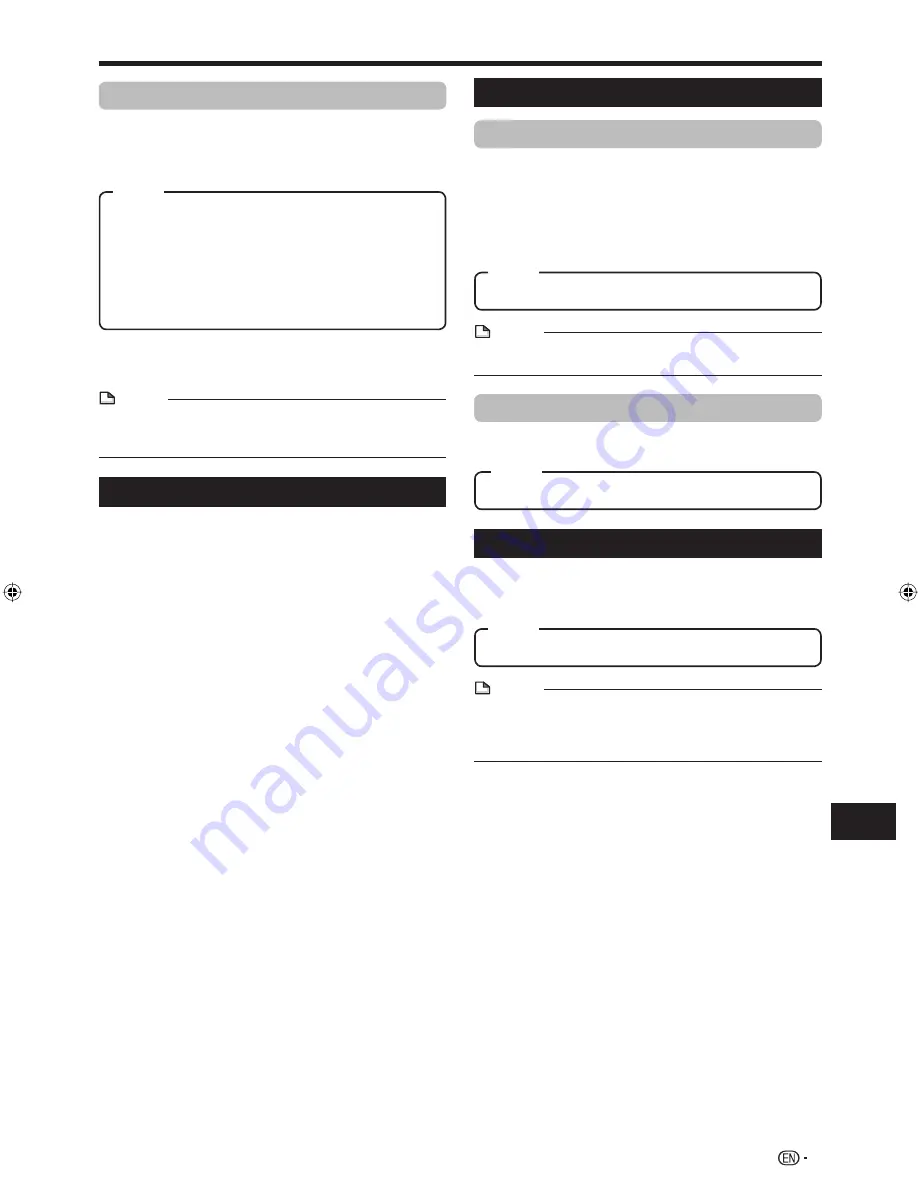
69
Settings
SETTINGS
Smart Settings
Quick Start
This turns the Quick Start function on and off.
When the Quick Start function is on:
The startup time of the system is reduced.
However, power consumption will increase.
When the Quick Start function is off:
The system will enter the low power consumption mode
when in standby condition.
Yes, No
Item
NOTE
When “Quick Start” is set to “Yes”, the system requires
some time to turn off.
•
Control Panel
This lets you set display of control panel on the TV
screen on or off.
Yes, No
Item
AQUOS LINK
This lets you set the system to receive the control
signal from the AQUOS LINK remote control via the
HDMI cable.
Yes, No
Item
NOTE
For details, refer to the operation manual of TV.
If “Component” is selected from the “Video Out Select”
menu, AQUOS LINK is not available. Select “HDMI” if you
want to use AQUOS LINK features.
•
•
•
•
•
Dynamic Range Control
This lets you adjust the range between the loudest
and softest sounds (dynamic range) for playback
at average volume. Use this when it is hard to hear
dialog.
Normal: The same audio output range is played as the
original recorded audio output range.
Shift*: When Dolby Digital audio is played back, the
dynamic range of the audio is adjusted so that the
dialog portion can be heard easily. (If the audio sounds
abnormal, set to “Normal”.)
Auto: When you play back audio in the Dolby TrueHD
format, the dynamic range is automatically adjusted.
Item
Lower the audio volume before setting. If you do not do so,
the speakers may emit a loud sound or excessive output
may be applied to the speakers.
NOTE
If you change the “Dynamic Range Control” function to be
effective, an effective “Dynamic Volume” function (page 66)
becomes ineffective.
•
*
Speaker Settings
This lets you configure the speakers according to your
surround sound environment.
See pages 39-40 for how to configure the speakers.
You cannot configure the speakers when a disc is loaded.
Remove the disc before configuring the speakers.
BD-MPC41U̲E.indb 69
BD-MPC41U̲E.indb 69
2010/02/04 16:15:00
2010/02/04 16:15:00
















































