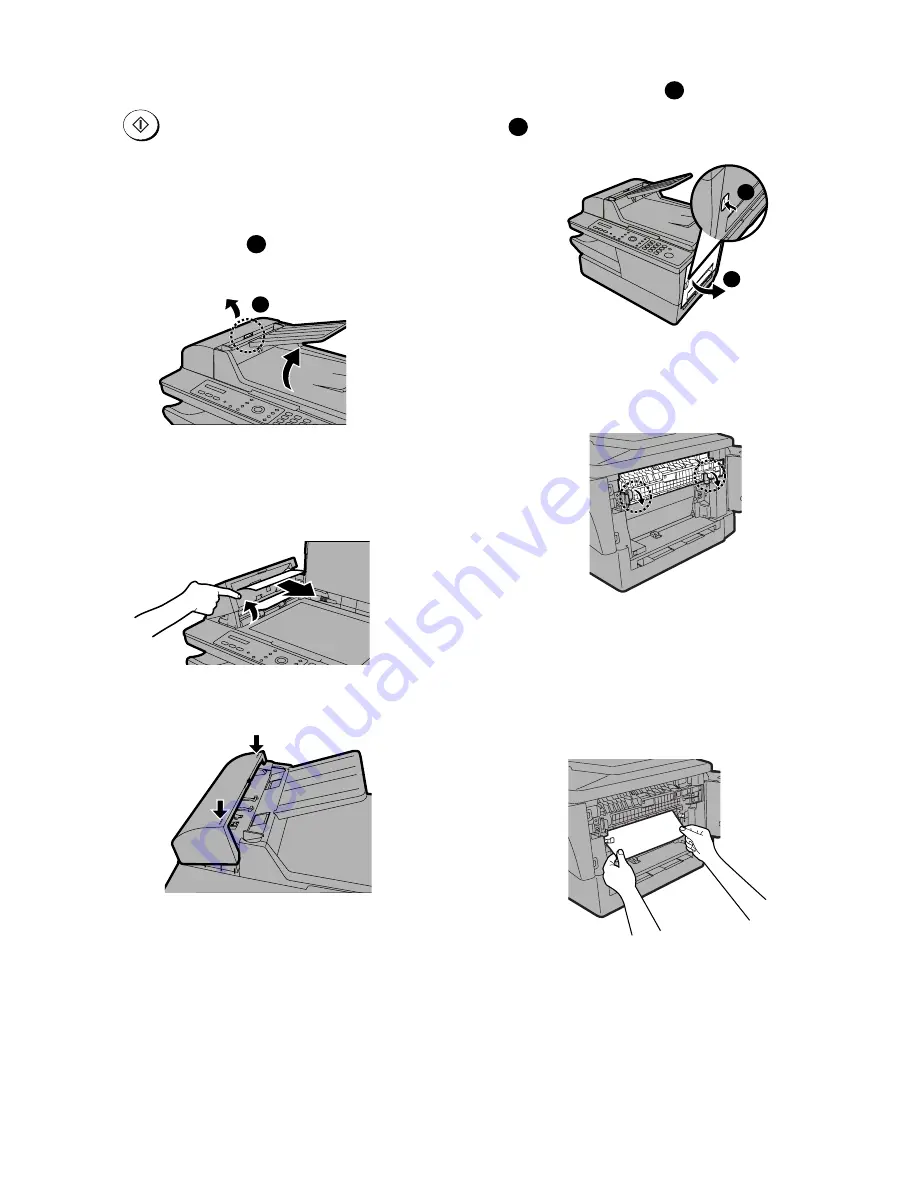
AM-900U
1 – 10
9. Clearing a jammed document
If the original document doesn’t feed properly during transmission or
copying, or DOCUMENT JAMMED appears in the display, first try
pressing
. If the document doesn’t feed out, open the auto
document feeder cover and remove it.
Important:
Do not try to remove a jammed without opening the auto document
feeder cover. This may damage the feeder mechanism.
1) Squeeze the cover release
and open the auto document
feeder cover. Open the document glass cover.
2) Remove the document.
• The document can be removed from either the top or the bottom
slot, whichever is easiest.
3) Close the auto document feeder cover, pressing down on both
sides to make sure it clicks into place.
10. Clearing jammed printing paper
1) Press the side cover release
and then open the side cover
.
2) Push the two heater roller release levers down to release the
heater roller.
•
Caution!
The fusing unit (indicated in white at right) becomes
very hot during operation. Do not touch the fusing unit.
3) If the jammed page is protruding from the side of the machine, gen-
tly pull it out. Take care not to tear the paper or leave any torn
pieces of paper in the print compartment.
•
If this clears the jam, go to Step 5.
•
If you are unable to clear the jam in this way, go to Step 4.
•
Take care not to touch or allow other objects to contact the drum
(the green cylinder). This damage the drum.
1
1
Press down
on the marks
1
2
1
2













































