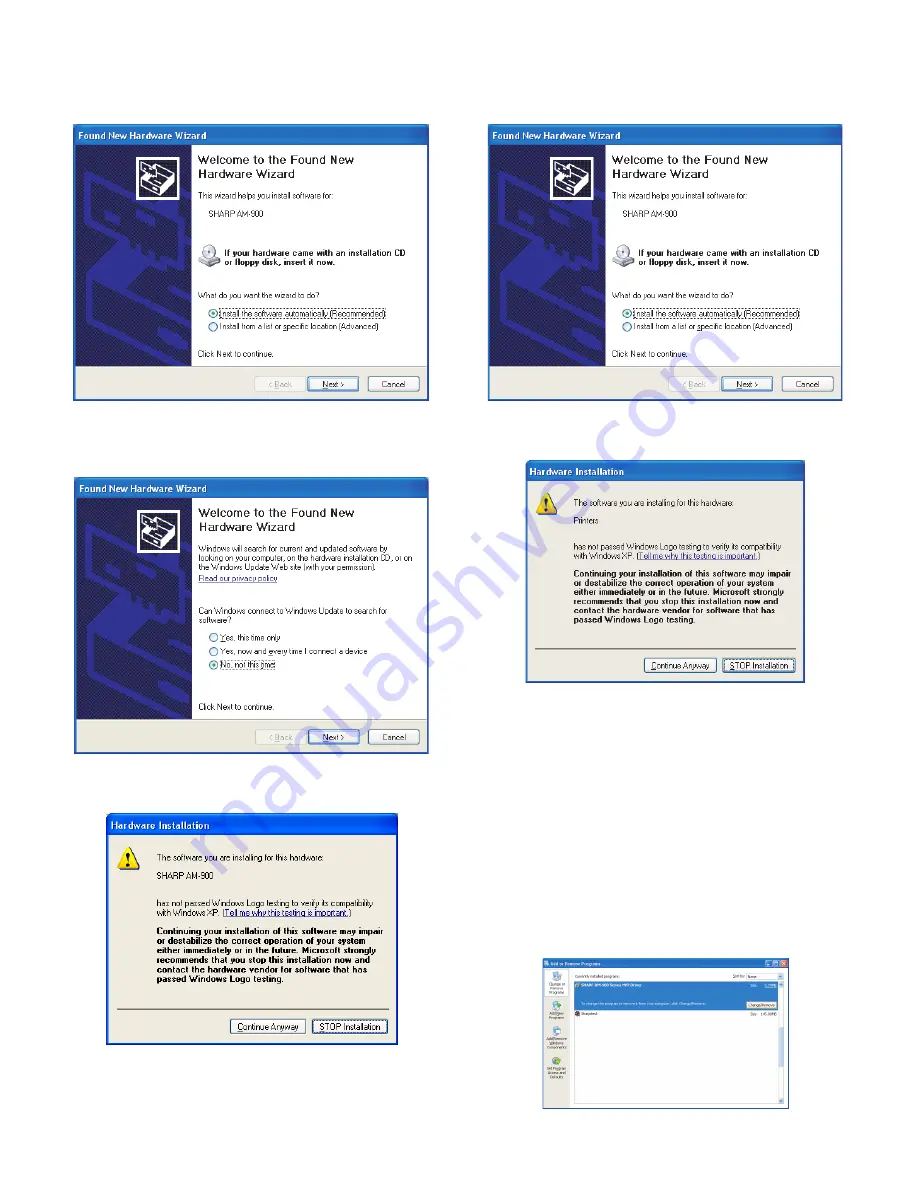
AM-900U
1 – 9
12)In Windows XP
®
, the
Found New Hardware Wizard
will appear.
Make sure that
Install the software automatically (Recom-
mended)
is selected and click
Next
(this will install software for
using the machine as a scanner).
•
Note for Windows XP SP2
®
:
The following window will appear
first. Select
No, not this time
and click
Next
. Continue from the
above window.
•
If the following warning message appears regarding the Windows
logo test, click
Continue Anyway.
13)When the wizard finishes installing the scanner software, click Fin-
ish to close the wizard.
14)After a brief interval, the
Found New Hardware Wizard
will appear
again to install software for using the machine as a printer. Make
sure that
Install the software automatically (Recommended)
is
selected and click
Next
.
•
If the following warning appears regarding the Windows logo test,
click
Continue Anyway
.
15)When the wizard finishes installing the printer software, click Finish
to close the Wizard. This completes the installation of the software
on Windows XP
®
.
Sharpdesk online guide
For information on using Sharpdesk, view the Sharpdesk online
guide on the CD-ROM. To view the online guide, open the
Manual
folder and then the
EnglishA
folder on the CD-ROM, and double-
click
SDUG_Enu.pdf
.
Removing the software
In the event that you need to remove the software from your com-
puter, open the
Control Panel
and select
Add or Remove Pro-
grams
(or
Add/Remove Programs
). Select
SHARP AM-900
Series MFP Driver
(or
Sharpdesk
) from the list, and click the
Change/Remove
button (or the
Add/Remove
button). When
prompted to confirm the removal, click
OK
.


























