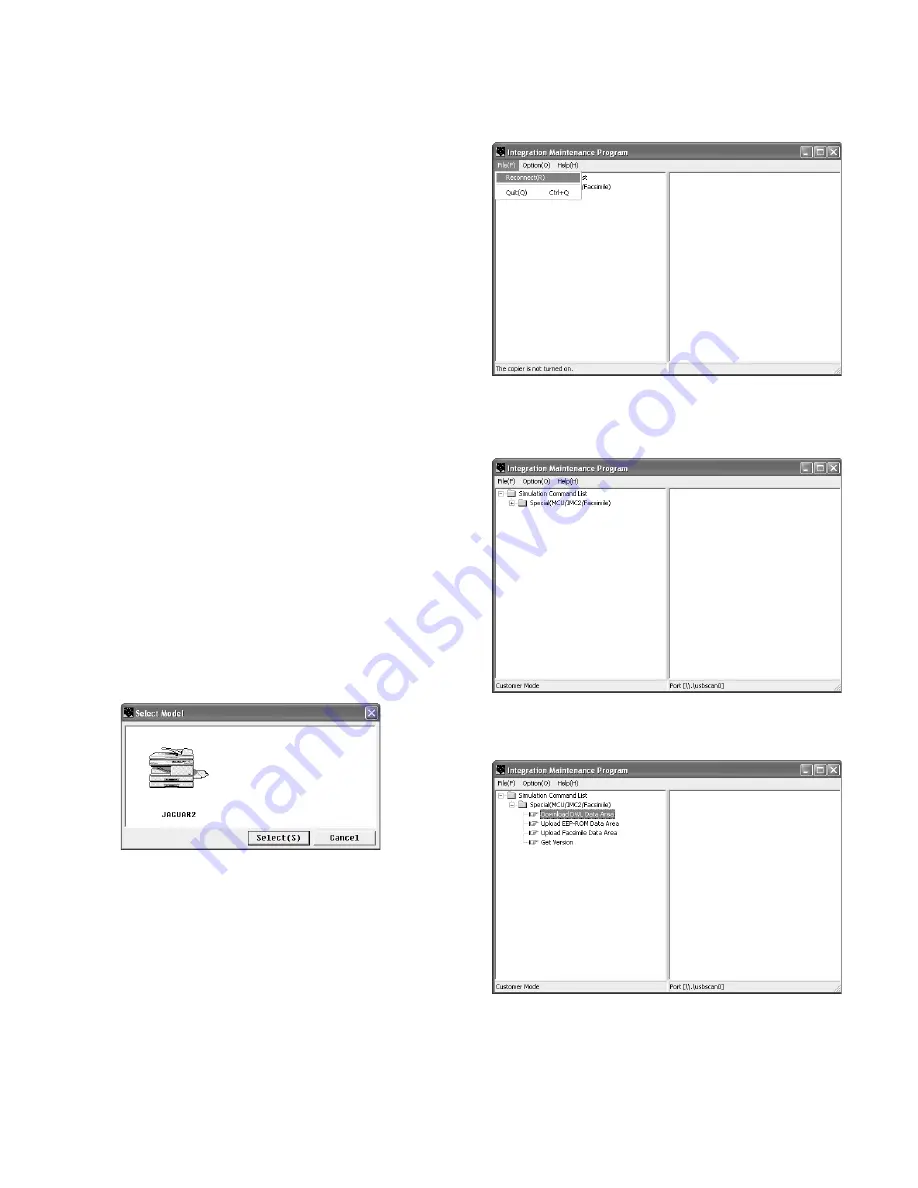
AL-1661CS FIRMWARE DOWNLOAD PROCEDURES 14 - 1
[14] FIRMWARE DOWNLOAD PROCEDURES
[Preparation]
The maintenance tool can be operated on Windows XP/2000/Me/
98SE.
A USB port is required for the PC.
Copy the following files in a same folder.
• MaintenanceTool.exe (
←
Tool program)
• MaintenanceTool.fmt
• MaintenanceTool.ini
• Drivers/2KXp/Jaguar2.inf
• Drivers/Win9xME/Jaguar2.inf
• Drivers/Win9xME/usbscan.sys
• Download file (extension .dwl)
To execute the maintenance tool, the driver for the maintenance tool
must be installed.
For installation procedures, refer to 5. Installing procedures.
In addition, a number must be initialy assigned to the PC before the
maintenance tool can download files into the copier.
Please Refer to section 4. Serial number setting procedures.
To download files, refer to "Download file making procedures."
When making a folder for the maintenance tool in the PC, do not put a
long folder name in the absolute path.
[Example]
Erroneous case: c:\Jaguar2 Download Tool
Proper case:
c:\Jaguar2\Downtool
1. Download procedures
1) Main unit side: Press and hold [CA] key and [LEFT(V)] key
together, and turn on the power simultaneously. (Check that
"DOWNLOAD MODE" is displayed on the LCD of the operation
panel.)
2) Connect machine and the PC with a USB cable.
3) PC side: Boost "Mainetenance.exe" and select "JAGUAR2" in the
Select Model menu.
Note: In some tool versions, "Jaguar2" may be changed into "AL-
1600CS Series" or other.
4) PC side: Check that the "test command list" tree is displayed on the
integration maintenance program.
5) PC side: When the integration maintenance program is boosted
and "The copier is not turned on." is displayed at the bottom of dis-
play, select "File"
→
"Reconnect" on the menu bar.
6) PC side: Check that trees are displayed in the "Special (MCU/
IMC2/Facsimile)" folder in the integration maintenance program. (If
trees are not displayed, check that the USB connector is con-
nected, and select "Reconnect" in procedure 5) again.)
7) PC side: Double-click "Special (MCU/IMC2/Facsimile)" in the main
tree to develop its sub trees, and double-click "Download DWL
Data Area" in the sub trees.
Summary of Contents for AL-1661CS
Page 201: ...AL 1661CS CIRCUIT DIAGRAM 13 40 6 7 8 9 10 11 12 6 7 8 9 10 11 12 A B C D E F G H 1 1 ...
Page 212: ...Memo ...
Page 213: ...Memo ...


























