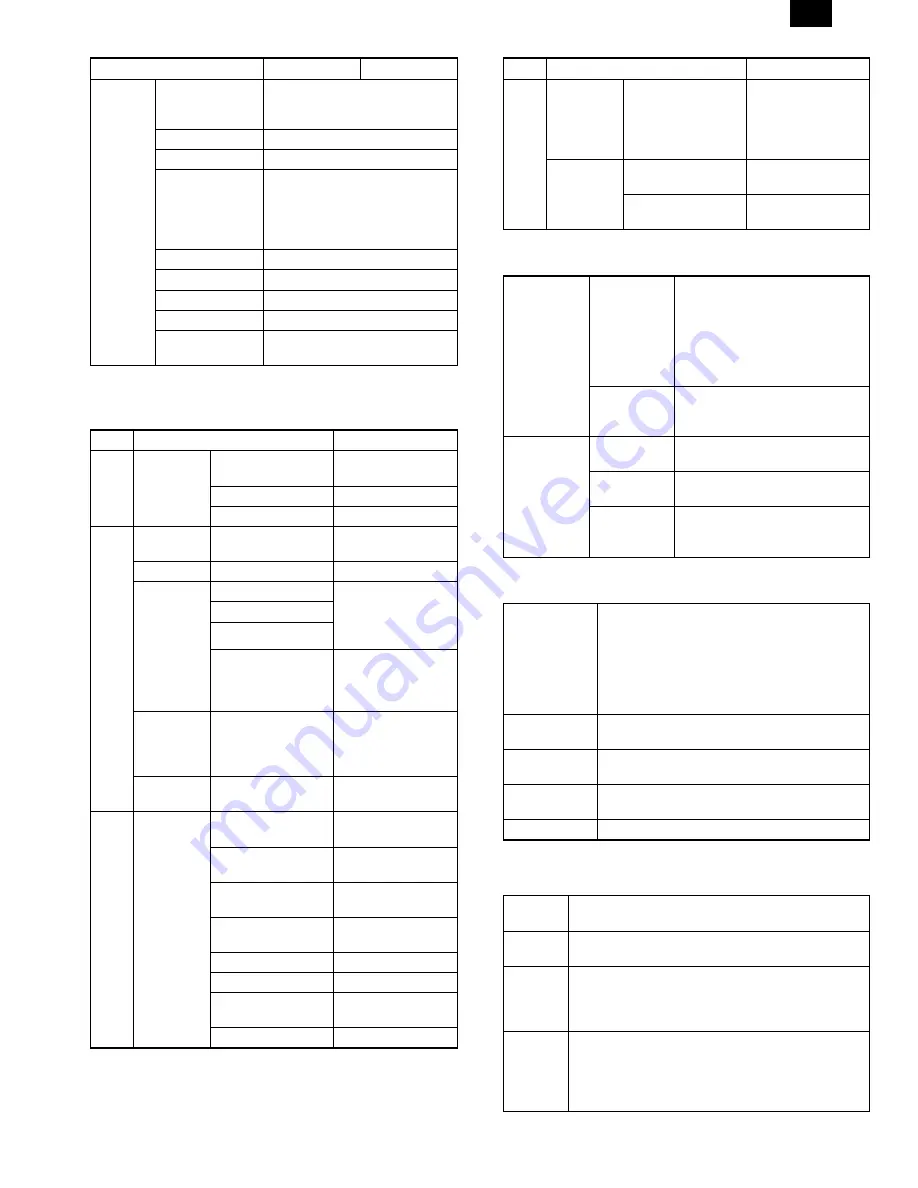
Item
PCL6
PCL5e
Set
content of
water
mark
Position
Depends on the paper size.
MAX Short –5.84"
∼
5.84"
Long
–8.5"
∼
8.5"
Size
6
∼
900
Angle
±
90˚
Text
TOP SECRET
CONFIDENTIAL
DRAFT
ORIGINAL
COPY
Edit Fonts
Refer to the following Font List.
Edit Density
0
∼
255
Transparent Text
Yes, No
On First Page Only Yes, No
As Outline Only
Yes, No (Only when Transparent
Text is OFF.)
(4) Dispaly
a. LCD message
Status
LCD display
Content
Online Online
AUTO
Auto select to
emulation
PCL
PCL
HEX
HEX
Error
Data Loss
Error
Press ENTER
Memory Full Press ENTER
Out of paper
Tray 1 <Paper Size>
When the paper feed
tray is selected to
other than AUTO.
Tray 2 <Paper Size>
Bypass <Paper Size>
Tray <Paper Size>
When the paper feed
tray is selected to
AUTO.
Check Panel
Toner empty
Drum replacement
Cover open
Service call error
Clear Paper
Path
Paper jam
Paper exit tray full
User
setting
Main Menu
Copies
Printing of the set
quantity is made.
Resolution
Printing at the set
resolution is made.
Smoothing
Smoothing function
setting.
Toner Save
Toner save mode
setting
Paper Source
Tray select
Paper Size
Paper size select
Orientation
Setting of print
direction
Emulation
Emulation setting
Status
LCD display
Content
User
setting
Interface
Menu
I/O Time Out
If data reception is
not completed within
the set time, it is
judged as a time out
error.
Test Printing
Menu
Configuration Page
Configuration page is
printed.
PCL Font Page
PCL6 Font page is
printed.
b. LED display
ON LINE light
Extinguished
Indicates that the printer is off-line
and data cannot be transferred or
printed. Make settings from the
operation panel in this mode. Note,
however, that you cannot make
settings if the “Data Remaining”
message is displayed.
Lit
Indicates that the printer is on-line
and data can be transferred and
printed.
DATA light
Extinguished
Indicates that there is no data
being received or processed.
Lit
Indicates that the printer is
receiving or processing print data.
Blinking
Indicates that there is print data
remaining in memory that has not
yet been printed.
c. Operation keys
LINE key
Changes between the on-line and off-line modes.
When the printer is on-line, it can receive data
from the computer with which it is connected.
When the printer is off-line, you can use
operation panel keys to make print settings.
Note, however, that you cannot make settings if
the "Data Remaining" message is displayed.
MENU key
Used to show setting menus on the display in
sequence.
∗
ITEM key
Used to show the setting items of the selected
menu in sequence.
∗
Left arrow key
Right arrow key
Used to change the value of any item.
∗
ENTER key
Used to enter a new value.
∗
Invalid when the printer is on-line.
(5) PC environment
Computer
Type
IBM PC/AT or compatible computer equipped with a
bi-directional parallel interface and CD-ROM drive
Operating
System
Windows 3.1, Windows 95, Windows 98, Windows
NT4.0
CPU
Windows 95/3.1 : 486SX or better
Windows 98 : 486DX/66MHz or better (Pentium or
better is recommended.)
Windows NT4.0 : 486/25MHz or better
RAM
Windows 95/3.1 : 8MB or more (12MB or more is
recommended.)
Windows 98 : 16MB or more (32MB or more is
recommended.)
Windows NT4.0 : 16MB or more
AL-1670
3 – 4





























