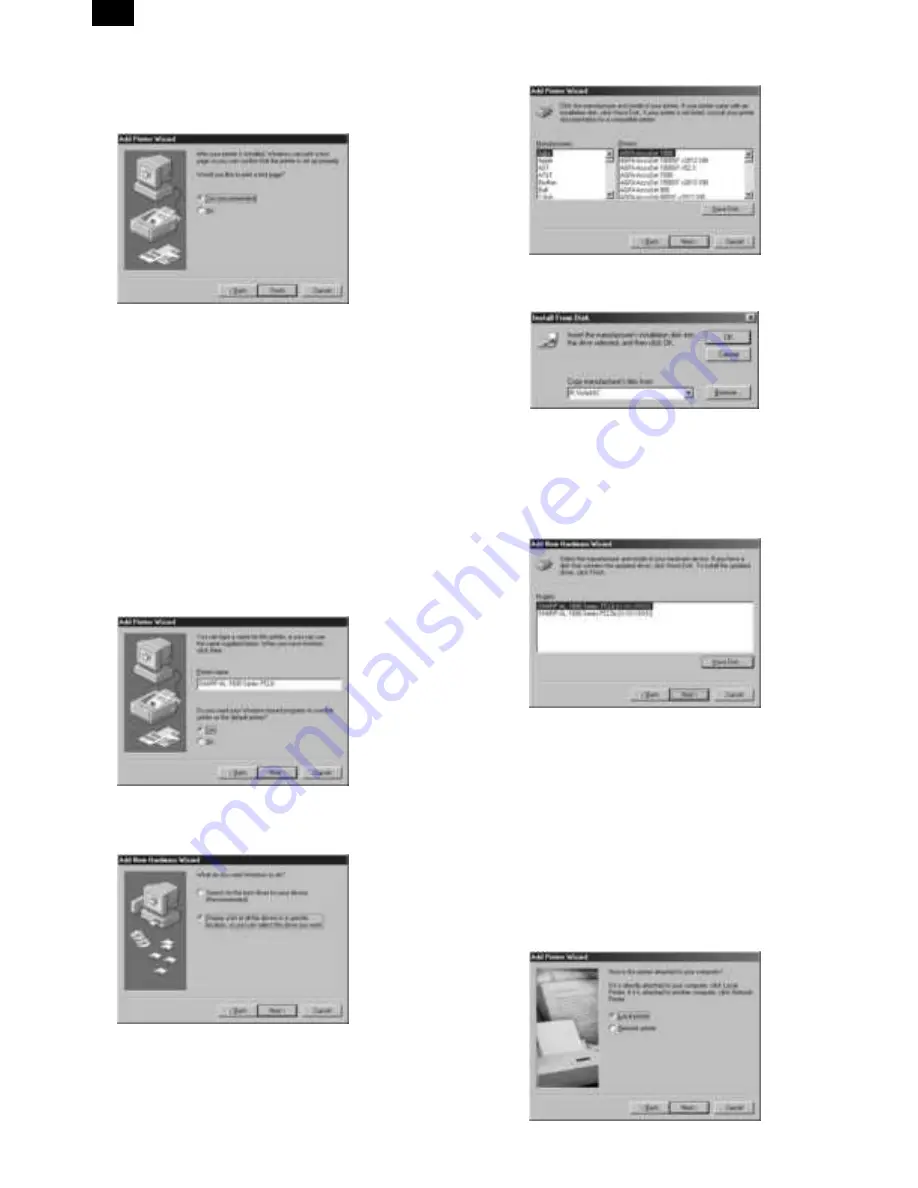
6) Print a test page by clicking the [Finish] button.
Note: If you check “No” and click the [Finish] button, the printer
does not print a test page after the installation.
•
The printer driver installation begins.
•
If the “Insert Disk” window appears, perform the following
steps:
<1> Click the [OK] button.
<2> When the “Copying Files” window appears, type R:\WinXX
and click the [OK] button.
7) When the test page is printed properly, click the [Yes] button.
•
The printer is ready for printing.
2. Installing onto Windows 98
This printer is compatible with plug & play. If your computer is incom-
patible with plug & play, refer to “Installing onto Windows 95/98
without Using the Plug & Play Function”.
1) Turn the computer on and start Windows 98.
•
The “Add New Hardware Wizard” window appears automat-
ically, click the [Next] button.
Note: If the “Add New Hardware Wizard” window does not ap-
pear in this step, refer to “Installing onto Windows 95/98
without Using the Plug& Play Function”.
2) Display a list of all the printer drivers by checking “Display a list of
all the drivers in a specific location, ...” and clicking the [Next]
button.
3) Click the [Have Disk...] button.
4) Insert the SHARP Software CD-ROM into the CD-ROM drive, type
R:\WinXX, and click the [OK] button.
5) Choose the appropriate printer driver from those listed below and
click the [Next] button.
•
PCL6 Printer Driver:
SHARP AL-1600 Series PCL6
•
PCL5e Printer Driver: SHARP AL-1600 Series PCL5e
Note: It is recommended that you install the PCL6 printer driver.
If you have a problem printing from older software using
the PCL6 driver,remove it and install the PCL5e driver.
6) After Windows finds the printer driver, click the [Next] button to
continue the installation.
7) Set the printer name.
<1> If you want to change the printer name, enter a new name in
the space provided.
<2> If the program displays, "Do you want your Windows-based
programs to use this printer as the default printer?", check
"Yes".
<3> Click the [Next] button.
8) Print a test page by clicking the [Finish] button.
Note: If you check “No” and click the [Finish] button, the printer
does not print a test page after the installation.
•
The printer driver installation begins.
AL-1670
8 – 2
























