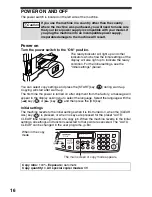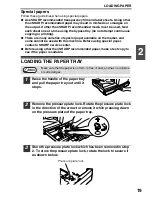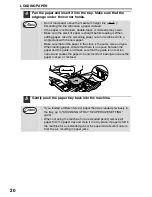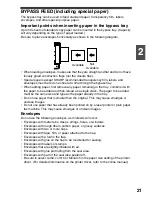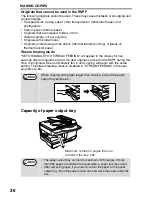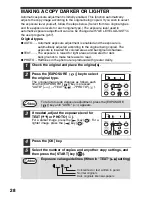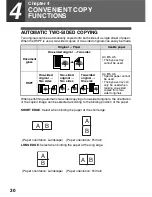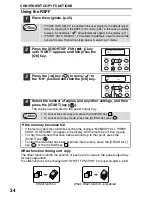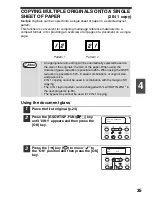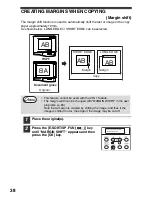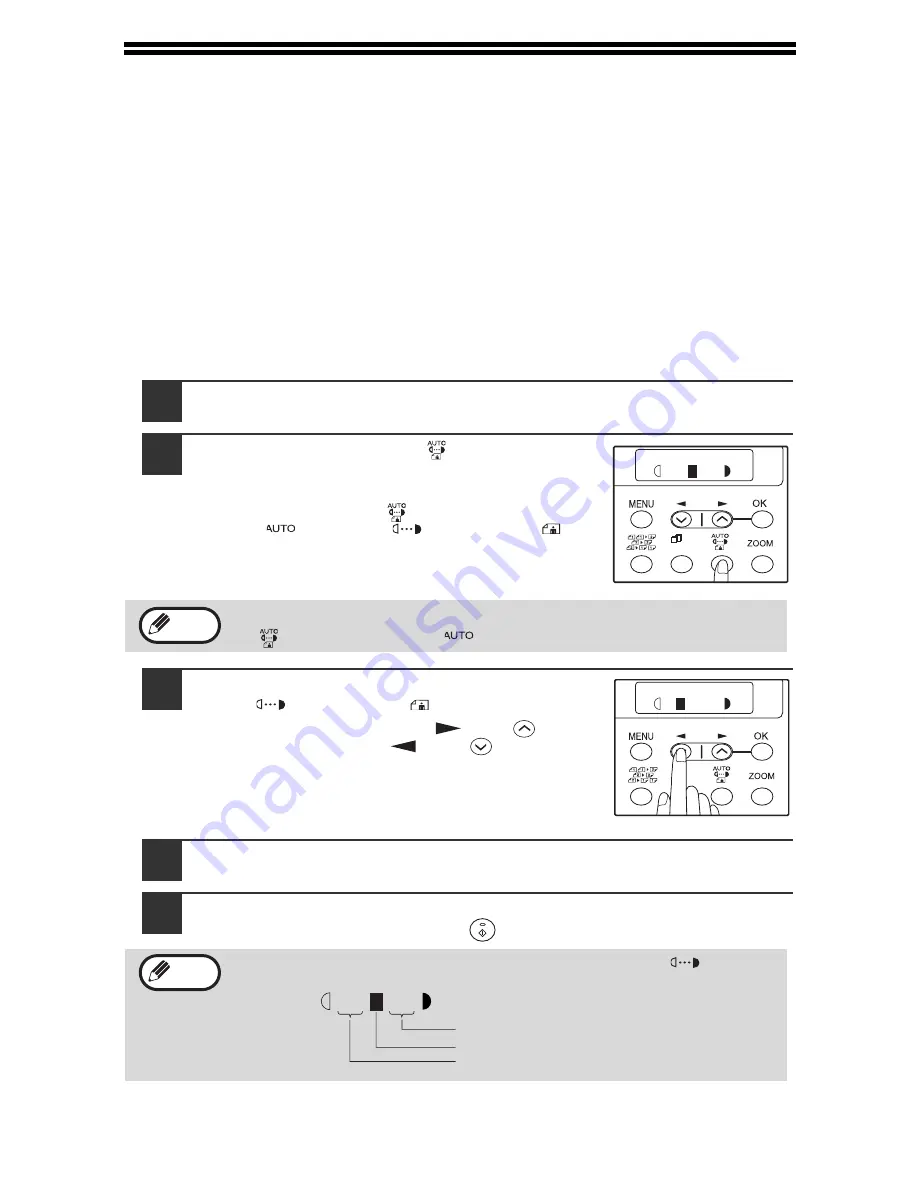
28
MAKING A COPY DARKER OR LIGHTER
Automatic exposure adjustment is initially enabled. This function automatically
adjusts the copy image according to the original being copied. If you wish to select
the exposure level yourself, follow the steps below. (Select from two original types
and five exposure levels for each original type.) The exposure level used in
automatic exposure adjustment can also be changed with "AE LEVEL ADJUST" in
the user programs (p.67).
Original types
●
AUTO ...... Automatic exposure adjustment is enabled and the exposure is
automatically adjusted according to the original being copied. The
exposure is lowered for colored areas and background shadows.
●
TEXT ....... The exposure is raised for light areas and lowered for dark
backgrounds to make text easier to read.
●
PHOTO ... Halftones in the photo are reproduced with greater clarity.
1
Check the original and place the original(s).
2
Press the [EXPOSURE
(
)
] key to select
the original type.
The original image type changes as follows each
time the [EXPOSURE
(
)
] key is pressed:
"AUTO" (
)
→
"TEXT"(
)
→
"PHOTO"(
).
3
If needed, adjust the exposure level for
TEXT (
) or PHOTO (
).
For a darker image, press the [
] key (
). For a
lighter image, press the [
] key (
).
4
Press the [OK] key.
5
Select the number of copies and any other copy settings, and
then press the [START] key (
).
To return to auto exposure adjustment, press the [EXPOSURE
(
)
] key until "AUTO" (
) appears.
Exposure value guidelines (When in "TEXT"(
) setting)
1,2,3,
1,2,3,
SP. FUNC
TEXT
| | | | |
Note
TEXT
| | | | |
1,2,3,
1,2,3,
SP. FUNC
Note
Normal originals
Colored text or text written in pencil
Dark originals like newspapers
| | | | |
Summary of Contents for AL-1556
Page 1: ...DIGITAL MULTIFUNCTIONAL SYSTEM OPERATION MANUAL AL 1556 AL 1566 MODEL ...
Page 112: ...MEMO ...
Page 113: ...MEMO ...
Page 116: ...PRINTED IN FRANCE TINSE1232TSZZ ...