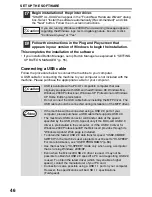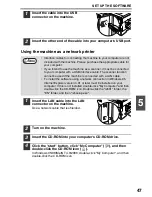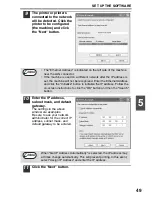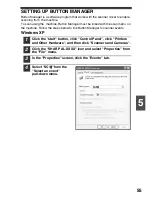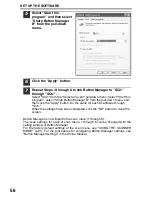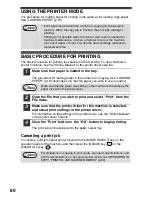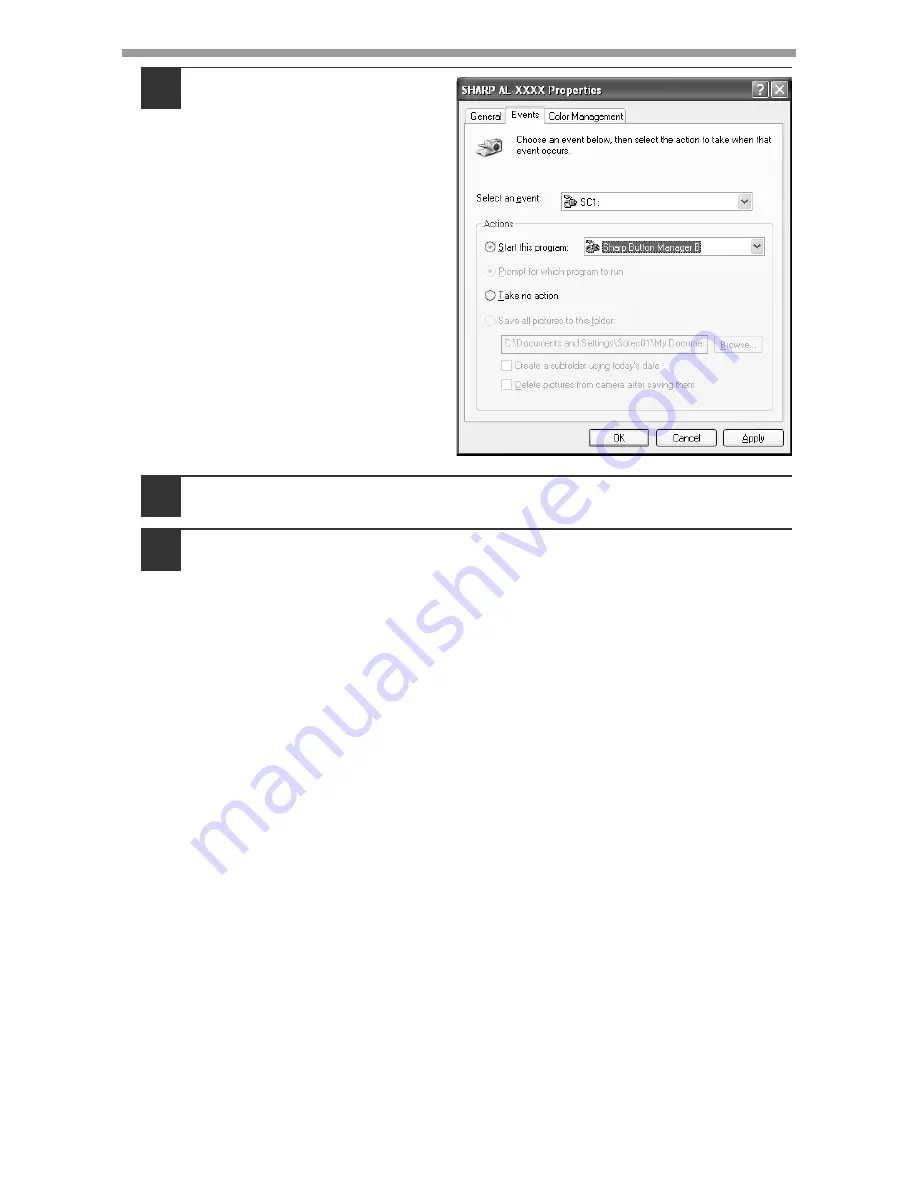
SET UP THE SOFTWARE
56
5
Select "Start this
program" and then select
"Sharp Button Manager
B" from the pull-down
menu.
6
Click the "Apply" button.
7
Repeat Steps 4 through 6 to link Button Manager to "SC2:"
through "SC6:".
Select "SC2:" from the "Select an event" pull-down menu. Select "Start this
program", select "Sharp Button Manager B" from the pull-down menu, and
then click the "Apply" button. Do the same for each ScanMenu through
"SC6:".
When the settings have been completed, click the "OK" button to close the
screen.
Button Manager is now linked to the scan menu (1 through 6).
The scan settings for each of scan menu 1 through 6 can be changed with the
setting window of Button Manager.
For the factory default settings of the scan menu, see "USING THE SCANNER
MODE" (p.61). For the procedures for configuring Button Manager settings, see
"Button Manager Settings" in the Online Manual.
Summary of Contents for AL-1556
Page 1: ...DIGITAL MULTIFUNCTIONAL SYSTEM OPERATION MANUAL AL 1556 AL 1566 MODEL ...
Page 112: ...MEMO ...
Page 113: ...MEMO ...
Page 116: ...PRINTED IN FRANCE TINSE1232TSZZ ...