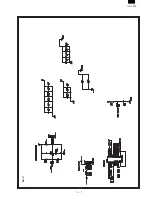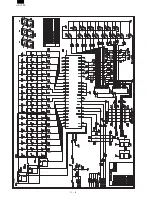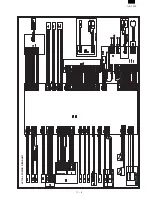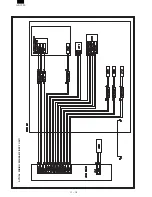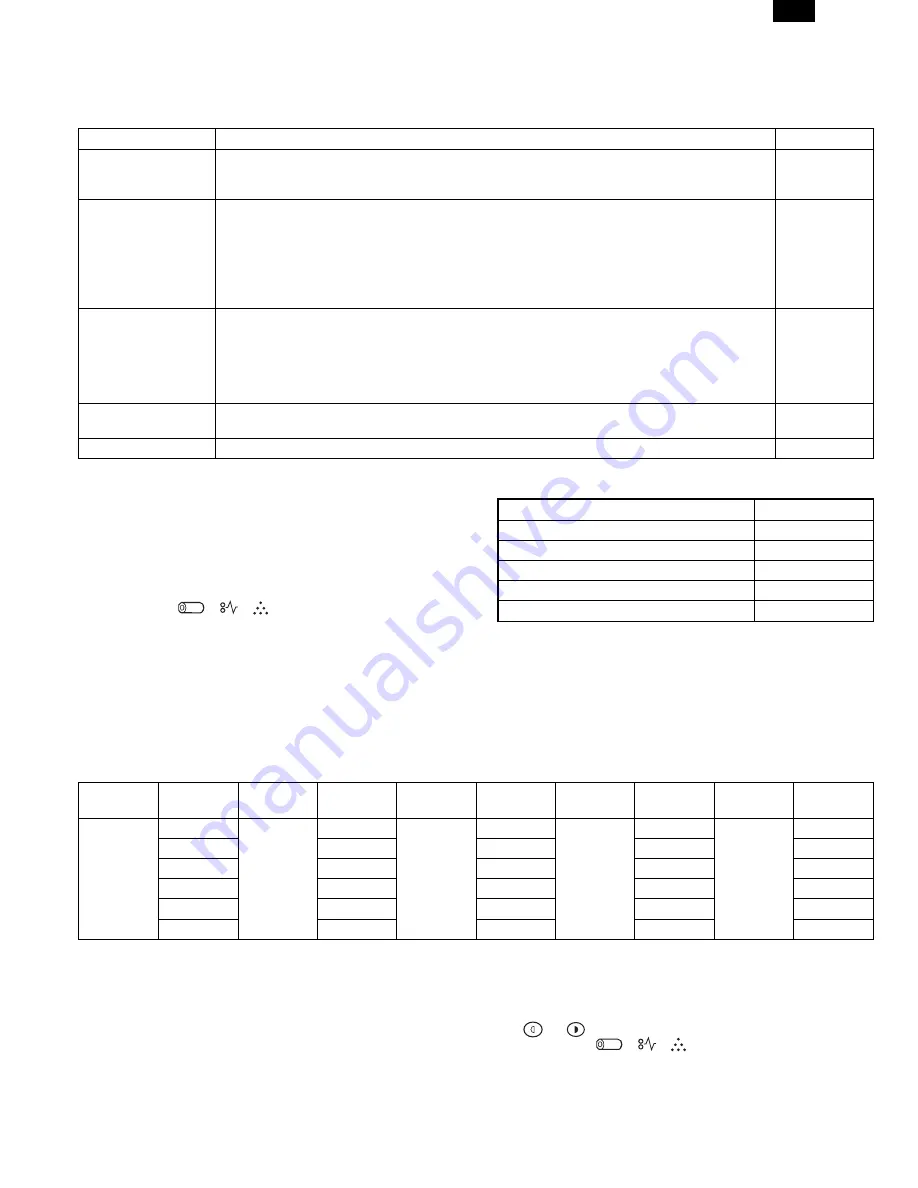
[9] USER PROGRAM
The conditions of factory setting can be changed according to the use conditions.
1. Functions which can be set with the user program
Function
Contents
Factory setting
Auto clear.
●
When a certain time is passed after completion of copying, this function returns to the initial state
automatically. The time to reach the initial state can be set in the range of 10 sec to 120 sec. This
function can be disabled.
60 sec
Pre-heat.
●
When the copier is left unused with the power ON, the power consumption is automatically reduced
to about 40Wh/H (
∗
Note).
The time to start this function can be set in the range of 30 sec to 90 sec by the unit of 30 sec.
This function cannot be disabled.
90 sec
●
When this function is operated, the pre-heat lamp on the operation panel lights up.
To return to the initial state, press any key on the operation panel. (When the COPY button is
pressed, a copy is made after returning to the initial state.)
Auto shut off
passing time.
●
When the copier is left unused with the power ON, the power consumption is automatically reduced
to about 18Wh/H (
∗
Note). The time to start this function can be set in the range of 2 min to 120
min.
5 min
●
When this function is operated, all the lamps except for the pre-heat lamp on the operation panel
turn off.
To return to the initial state, press the COPY button.
Stream feeding.
After completion of copying with the automatic document feeder (SPF), when documents are set
while the SPF indicator is blinking (for about 5 sec), the documents are automatically fed.
Set
Auto shut off setting
●
Used to set or cancel this function.
Set
∗
Note: The power consumption values in pre-heat and auto shut off may be varied depending on the use conditions.
2. Change the setting.
Example: Changing the time to operate the auto shut off function
(Change from 60 sec to 90 sec)
1) Press the right and the left exposure adjustment keys simul-
taneously to start setting.
●
Keep pressing the keys for five sec.
●
Display lamps ( , , ) blink simultaneously and “- -” is
displayed on the copy quantity display.
2) Select the function code with the 10-digit key (copy quantity
set key).
●
The number of the selected function blinks on the digit of 10 on the
copy quantity display.
●
For auto clear, select “1.”
●
For setting, refer to the following function codes.
Function name
Function code
Auto clear
1
Pre-heat
2
Auto shut off passing time
3
Stream feeding
4
∗
Auto shut off setting
5
[Cancel] If a wrong code is entered, press the clear key and enter the
correct function code.
3) Press the COPY button.
●
The number blinking on the digit of 10 of the coyp quantity display
is lighted.
●
The number of the current set code blinks on the digit of 1.
4) Select the setting code with 1-digit key (copy quantity set key).
●
To set to 90 sec, select “3.”
●
For setting, refer to the following set codes.
Function
name
Set code
Function
name
Set code
Function
name
Set code
Function
name
Set code
Function
name
Set code
Auto clear
0 (Cancel)
Pre-heat
0 (30 sec)
Auto shut
off
0 (2 min)
Stream
feeding
0 (Cancel)
Auto shut
off setting
0 (Cancel)
1 (30 sec)
1 (60 sec)
∗
1 (5 min)
∗
1 (Setting)
∗
1 (Setting)
∗
2 (60 sec)
∗
2 (90 sec)
2 (15 min)
3 (90 sec)
3 (30 min)
4 (120 sec)
4 (60 min)
5 (10 sec)
5 (120 min)
∗
: Factory setting
●
The number of the selected set code blinks on the digit of 1 of the
copy quantity display.
[Cancel] When a wrong number of the function code is set, press the
clear key and perform the procedure again from 2.
5) Press the COPY button.
●
The number blinking on the digit of 1 of the copy quantity display is
lighted up. This means the setting is completed.
[Note] To set another function, press the clear key after completion of
this operation and perform the procedure from 2.
6) Press either one of exposure adjustment keys
( or ) to complete the setting.
●
Display
lamps
( ,
, )
go
off
and
the
copy
quantity
dis-
play returns to the normal state.
AL-1550
9 – 1
Summary of Contents for AL-1550
Page 12: ... 10 ELECTRICAL SECTION 1 Block diagram A Overall block diagram AL 1550 10 1 ...
Page 13: ...B Main PWB block diagram AL 1550 10 2 ...
Page 16: ... 11 CIRCUIT DIAGRAM MCU 1 AL 1550 11 1 ...
Page 17: ...MCU 2 AL 1550 11 2 ...
Page 18: ...MCU 3 AL 1550 11 3 ...
Page 19: ...MCU 4 AL 1550 11 4 ...
Page 20: ...MCU 5 AL 1550 11 5 ...
Page 21: ...MCU 6 AL 1550 11 6 ...
Page 22: ...MCU 7 AL 1550 11 7 ...
Page 23: ...OPU AL 1550 11 8 ...
Page 24: ...ACTUAL WIRING DIAGRAM 1 AL 1550 11 9 ...
Page 25: ...ACTUAL WIRING DIAGRAM 2 DSPF UNIT AL 1550 11 10 ...