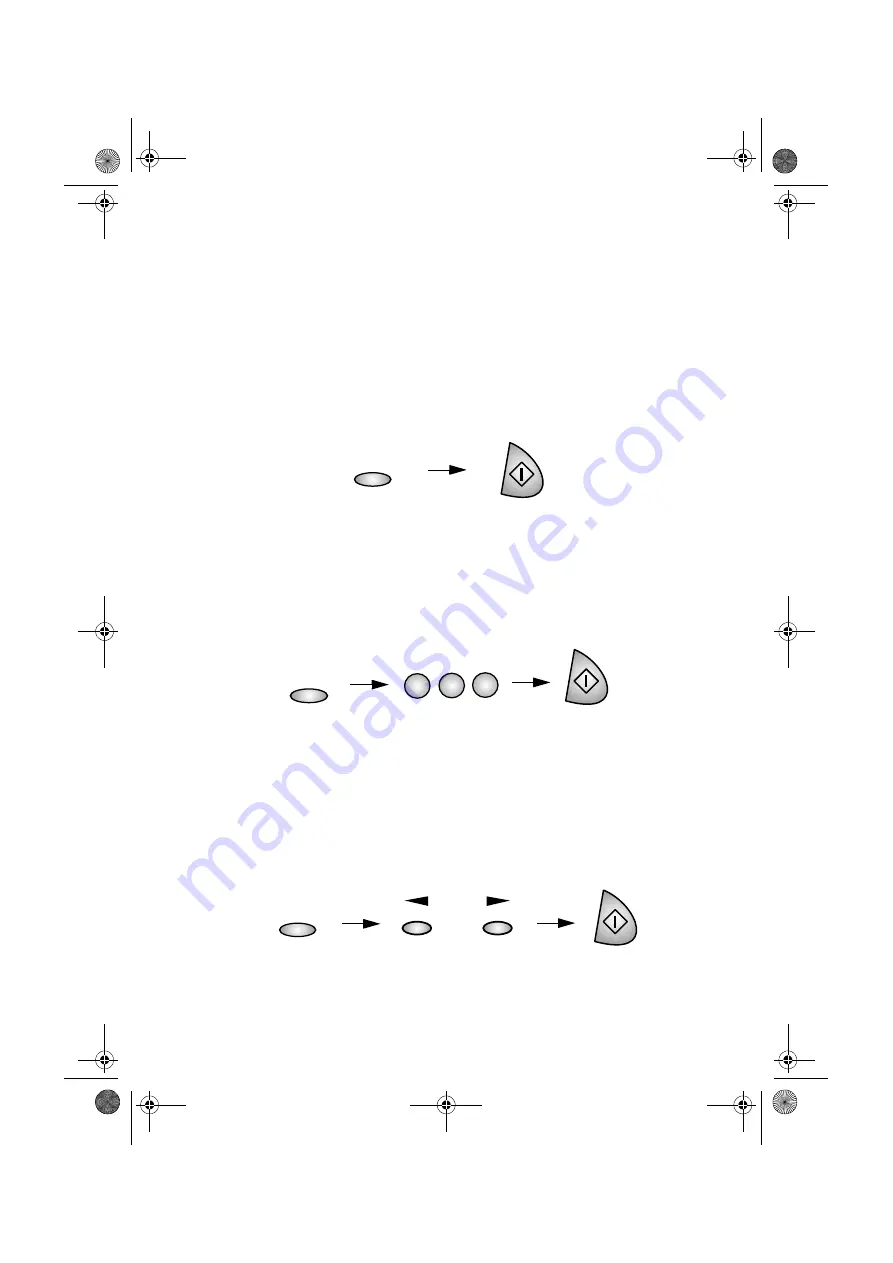
Paramètres de copie
48
Agrandir/réduire
Il existe trois façons de sélectionner un paramètre agrandir/réduire :
1
. Pressez la touche
ENLARGE/REDUCE
une ou plusieurs fois
jusqu’à ce que le pourcentage souhaité s’affiche. Les sélections sont
100%, 129%, 200%, 400%, 25%, 50%, et 78%. La sélection effectuée,
pressez la touche
START
.
ENLARGE
REDUCE
Pressez jusqu’à ce que le
pourcentage souhaité s’affiche.
Exemple: 150%
START
2
. Pressez la touche
ENLARGE/REDUCE
puis entrez directement le
pourcentage souhaité à l’aide des touches numérotées (entrez un chiffre
de 25 à 400). La sélection effectuée, pressez la touche
START
.
ENLARGE
REDUCE
1
0
5
START
3
. Pressez la touche
ENLARGE/REDUCE
puis pressez la flèche vers
la gauche ou vers la droite pour augmenter ou diminuer le pourcentage
par unités de 1%. Si vous maintenez l’une des touches fléchées
enfoncées plus d’une seconde, le pourcentage augmente ou diminue
par unités de 5%. La sélection effectuée, pressez la touche
START
.
ENLARGE
REDUCE
ou
START
all.book Page 48 Tuesday, May 8, 2001 8:40 AM
















































