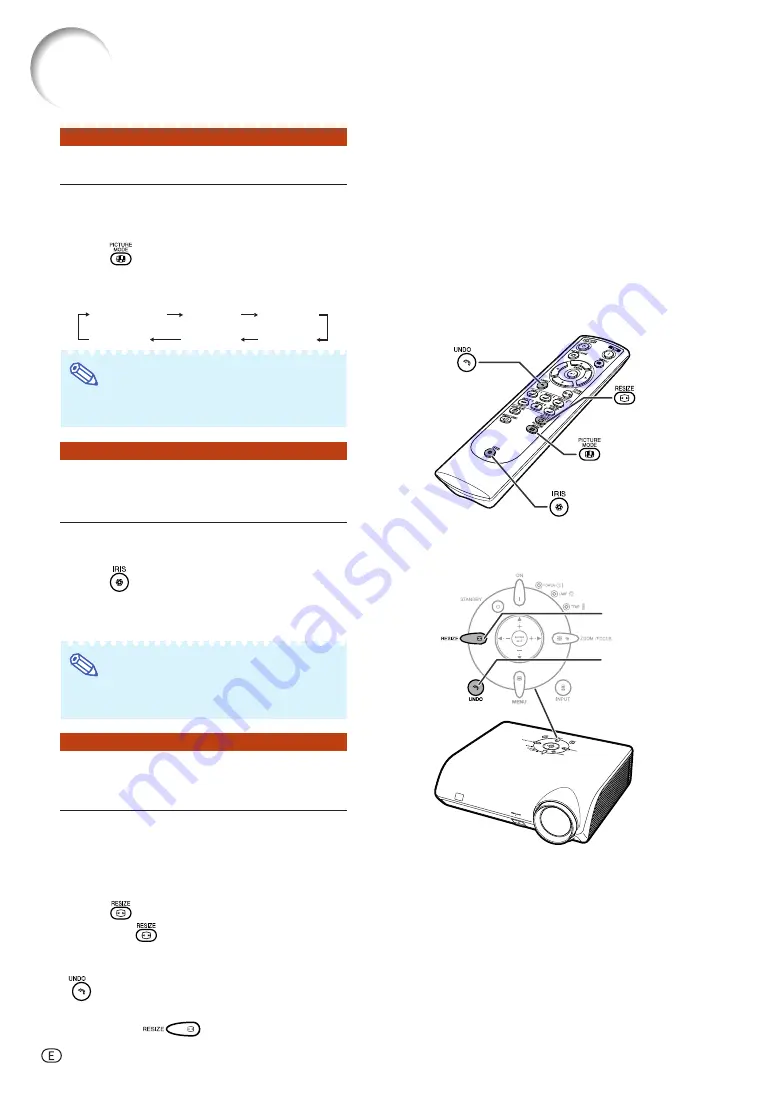
-34
Selecting the Picture Mode
You can select the picture setting (Memory)
directly stored in “Picture Mode” on the
“Picture” menu.
Press
on the remote control.
•
Each time the button is pressed while the display
is on, the picture mode changes in order of:
Memory OFF
Memory 1
Memory 2
Memory 5
Memory 4
Memory 3
Note
•
This function can also be accessed from the
OSD menu (see page
44
).
Switching the High Bright-
ness / High Contrast Mode
This function controls the quantity of the pro-
jected light and the contrast of the image.
Press
on the remote control.
•
Each time the button is pressed while the display is on,
the mode is switched between “HIGH BRIGHTNESS
MODE” and “HIGH CONTRAST MODE”.
Note
•
This function can also be accessed from the
OSD menu (see page
44
).
Adjusting the Picture
Aspect Ratio
This function allows you to modify or
customize the picture display mode to enhance
the input image. Depending on the input signal,
you can choose STRETCH, SIDE BAR, SMART
STRETCH or CINEMA ZOOM image.
Press
on the remote control.
•
Each time
is pressed, the picture mode
changes as shown on the next page.
•
To return to the standard image (“STRETCH”), press
while “RESIZE” is displayed on the screen.
•
You can also change the picture display mode
by pressing
on the projector.
PICTURE MODE
button
IRIS button
UNDO
button
RESIZE
button
Image Projection
RESIZE button
UNDO button
XV-Z2000U_E_P28_35.p65
04.10.13, 0:17 PM
34
















































