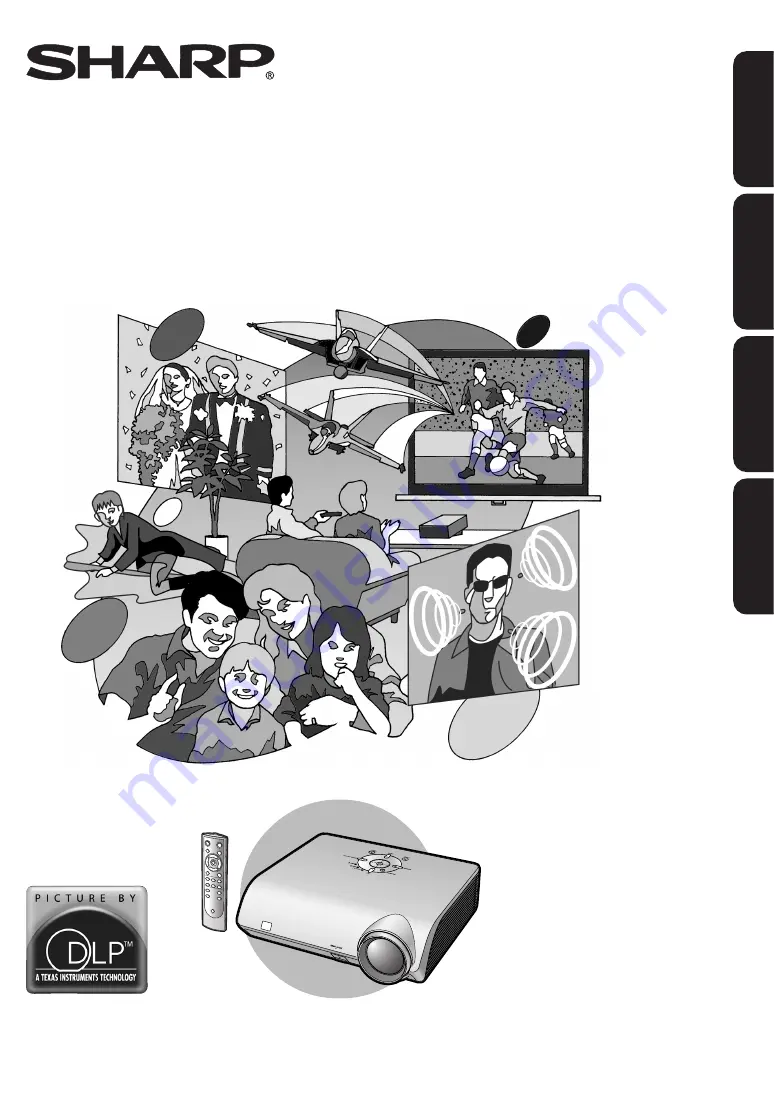
XV
-Z2000
XV-Z2000
ENGLISH
FRANÇAIS
ESP
AÑOL
PORTUGUÊS
OPERATION MANUAL
MODE D’EMPLOI
MANUAL DE OPERACION
MANUAL DE OPERAÇÃO
PROJECTOR
PROJECTEUR
PROYECTOR
PROJETOR
Printed in China
Imprimé en Chine
Impreso en China
Impresso na China
TINS-B529WJZZ
04P11-CNM
SHARP CORPORATION
XV-Z2000U_E_Hyo1_4.p65
04.10.14, 1:13 PM
1
















