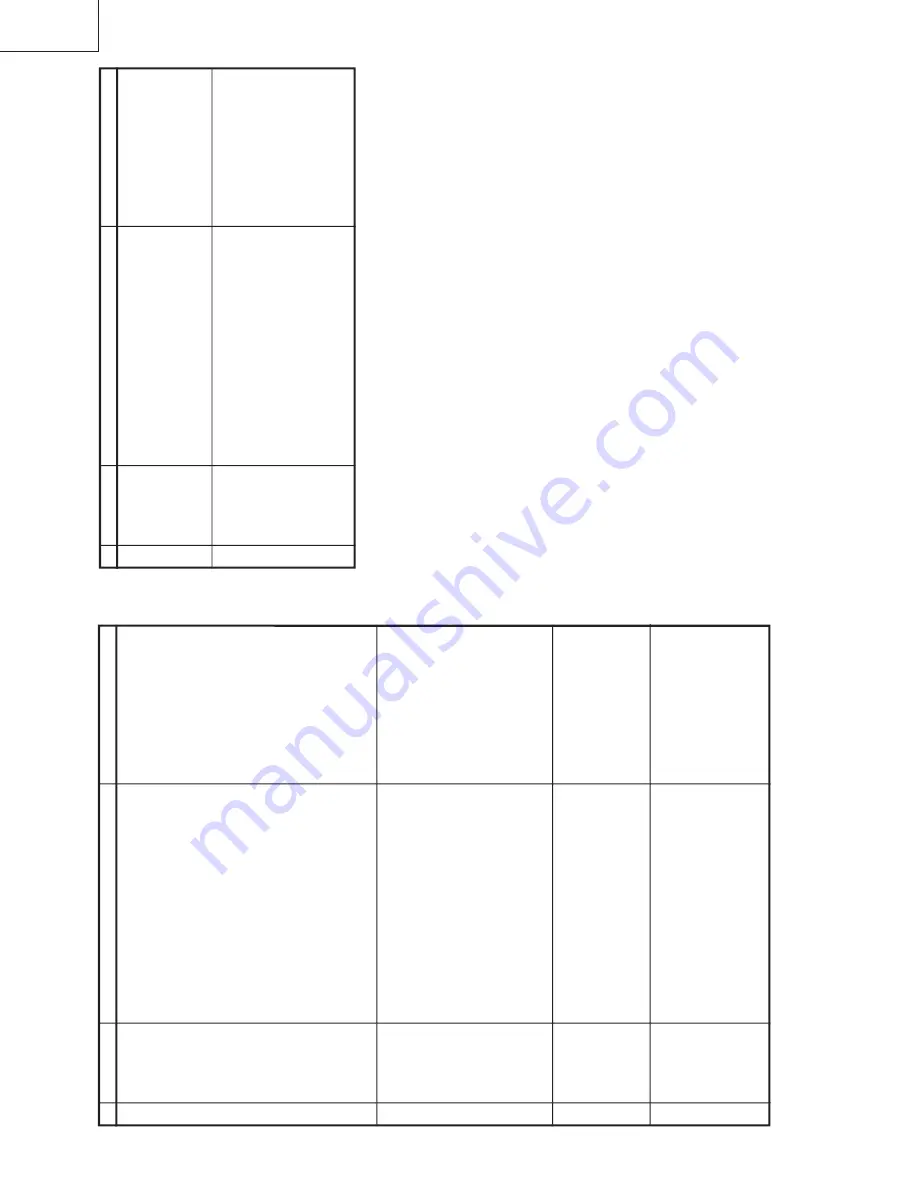
14
29WF200
29WF500
14-1
14-2
FUNCTION OPERA
TION CHECKING (VIDEO
AND
AUDIO)
(Continued)
No.
Adjusting point
Adjusting condition/procedure
W
aveform or others
COLOUR
SYSTEM
(29WF500
only)
1
.
Receive the "P
AL
COLOUR BAR" signal, press
the COLOUR SYSTEM key to select modes ex-
cept P
AL, check the COLOUR is not working prop-
erly
.
Then, select the "P
AL" mode. Check again
its colour so that it is working properly
.
2
.
Receive "SECAM COLOUR BAR" signal, press
COLOUR SYSTEM key to select modes except
SECAM, check the COLOUR is not working prop-
erly
.
Then, select the "SECAM" mode. Check
again its colour so that it is working properly
.
3
.
Receive “NTSC 4.43” signal, press COLOUR
SYSTEM key to select modes except NTSC4.43,
check the COLOUR is not working properly
.
Then,
select the “NTSC 4.43” mode. Check again its
colour so that it is working properly
.
4.
Receive “NTSC 4.43/3.58 COLOUR BAR” signal
thru
A
V
, press COLOUR SYSTEM key to select
modes except N4.43/3.58, check the COLOUR
is not working properly
.
Then, select the “NTSC
4.43/3.58” mode. Check again its colour so that it
is working properly
.
9
SOUND
SYSTEM
(29WF500
only)
10
1
.
Receive “P
AL-D/K” signal, press the “SOUND
SYSTEM” to select B/G, I. Check the sound out-
put is not working properly
. Select D/K and check
the sound output to make sure it is working prop-
erly
.
2.
Receive “P
AL-I” signal, press the “SOUND SYS-
TEM” to select B/G, D/K. Check the sound output
is not working properly
. Select I and check the
sound output to make sure it is working properly
.
3
.
Receive “P
AL-B/G” signal, press the “SOUND
SYSTEM” to select I, D/K. Check the sound out-
put is not working properly
. Select B/G and check
the sound output to make sure it is working prop-
erly
.
HEADPHONE
OUTPUT
CHECKING
1
.
Receive P
A
L
COLOUR BAR with SOUND 400Hz,
100% MODULA
TION (
±
50kHz Dev).
2
.
Maximum volume, and check the headphone out-
put with 400Hz sound and no sound out from
speaker
.
11
(Ref: Output level of Headphone is as following
Apx. 500mVp-p)
NOISE MUTE
CHECKING
1.
Receive "P
AL
COLOUR BAR" signal.
2
.
T
urn up the volume control to maximum, make
sure the sound is beard from the speakers.
Then
put the unit in no signal state.
3.
Check the sound mute is ef
fective.
4.
Finally turn sound level of CTV to minimum.
12
No.
Adjusting point
Adjusting condition/procedure
W
aveform or others
H•V PROTEC-
TO
R
1.
Receive E-5CH (Monoscope Pattern).
2
.
Connect the Bias Box to the cathode side (R653)
of D652.
3
.
Set the voltage of the Bias Box at 10V
, and verify
that the protector does not operate.
4
.
Set the voltage of the Bias Box at 18V
, and verify
that the protector operate.
1
OTHER
PROTECT
ORS
OUTPUT
CHECKING
*
Correspondence for short circuit of smoothing
electrolysis of +B line and so on.
T
o
check the operation of protector and so on,
take care for the breakage, deterioration and so
on of each element.
2
PROTECT
OR OPERA
TION CHECKING
Reference
Approx. 12.2V as or-
dinary
.
Summary of Contents for 29WF200
Page 19: ...19 29WF200 29WF500 SOLID STATE DEVICE BASE DIAGRAM TOP VIEW SIDE VIEW ...
Page 20: ...20 29WF200 29WF500 WAVEFORMS ...
Page 21: ...21 29WF200 29WF500 M E M O ...
Page 22: ...22 29WF200 29WF500 MODEL 29WF200 CHASSIS LAYOUT ...
Page 23: ...23 29WF200 29WF500 MODEL 29WF500 CHASSIS LAYOUT ...
Page 24: ...24 29WF200 29WF500 BLOCK DIAGRAM 29WF200 ...
Page 25: ...25 29WF200 29WF500 BLOCK DIAGRAM 29WF500 ...
Page 27: ...27 29WF200 29WF500 A B C D E F G H I J 1 2 3 4 5 6 7 8 9 10 SCHEMATIC DIAGRAM CRT UNIT ...
Page 28: ...28 29WF200 29WF500 A B C D E F G H I J 1 2 3 4 5 6 7 8 9 10 MAIN 1 UNIT 29WF200 ...
Page 29: ...29 29WF200 29WF500 10 11 12 13 14 15 16 17 18 19 ...
Page 30: ...30 29WF200 29WF500 A B C D E F G H I J 1 2 3 4 5 6 7 8 9 10 MAIN 2 UNIT 29WF200 ...
Page 31: ...31 29WF200 29WF500 10 11 12 13 14 15 16 17 18 19 ...
Page 32: ...32 29WF200 29WF500 A B C D E F G H I J 1 2 3 4 5 6 7 8 9 10 MAIN 1 UNIT 29WF500 ...
Page 33: ...33 29WF200 29WF500 10 11 12 13 14 15 16 17 18 19 ...
Page 34: ...34 29WF200 29WF500 A B C D E F G H I J 1 2 3 4 5 6 7 8 9 10 MAIN 2 UNIT 29WF500 ...
Page 35: ...35 29WF200 29WF500 10 11 12 13 14 15 16 17 18 19 ...
Page 36: ...36 29WF200 29WF500 A B C D E F G H I J 1 2 3 4 5 6 7 8 9 10 AV COMB UNIT 29WF200 ...
Page 37: ...37 29WF200 29WF500 10 11 12 13 14 15 16 17 18 19 ...
Page 38: ...38 29WF200 29WF500 A B C D E F G H I J 1 2 3 4 5 6 7 8 9 10 AV COMB UNIT 29WF500 ...
Page 39: ...39 29WF200 29WF500 10 11 12 13 14 15 16 17 18 19 ...
Page 40: ...40 29WF200 29WF500 A B C D E F G H I J 1 2 3 4 5 6 7 8 9 10 S CONTROL UNIT 29WF200 ...
Page 41: ...41 29WF200 29WF500 10 11 12 13 14 15 16 17 18 19 ...
Page 42: ...42 29WF200 29WF500 A B C D E F G H I J 1 2 3 4 5 6 7 8 9 10 S CONTROL UNIT 29WF500 ...
Page 43: ...43 29WF200 29WF500 10 11 12 13 14 15 16 17 18 19 ...
Page 44: ...44 29WF200 29WF500 A B C D E F G H I J 1 2 3 4 5 6 7 8 9 10 FRONT UNIT 29WF200 ...
Page 45: ...45 29WF200 29WF500 10 11 12 13 14 15 16 17 18 19 ...
Page 46: ...46 29WF200 29WF500 A B C D E F G H I J 1 2 3 4 5 6 7 8 9 10 FRONT UNIT 29WF500 ...
Page 47: ...47 29WF200 29WF500 10 11 12 13 14 15 16 17 18 19 ...
Page 49: ...49 29WF200 29WF500 10 11 12 13 14 15 16 17 18 19 ...
Page 52: ...52 29WF200 29WF500 A B C D E F G H I J 1 2 3 4 5 6 7 8 9 10 PWB B CRT UNIT ...
Page 55: ...55 29WF200 29WF500 10 11 12 13 14 15 16 17 18 19 I C4 3 0 1 ...















































