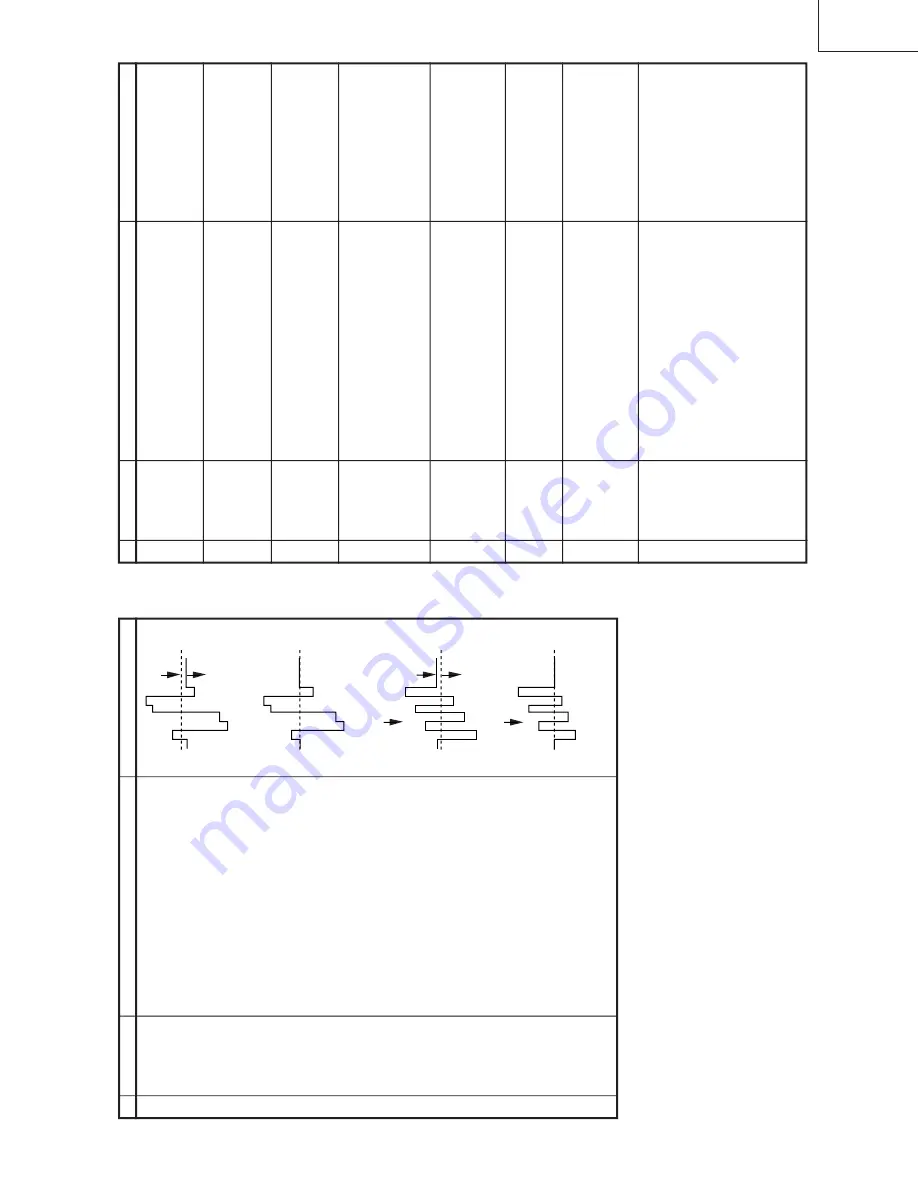
13
13-1
13-2
29WF200
29WF500
OFF SET
OFF SET
No.
Adjusting point
Adjusting condition/procedure
W
aveform or others
SECAM BLACK
LEVEL R-Y/B-Y
I
2
C BUS
AD-
JUSTMENT
1.
Receive (SECAM colour bar).
2
.
Select SECAM black level adjustment R-Y
mode.
3
.
Connect the oscilloscope to pin(20) of IC201(R
out).
»
Range
: 10mV/Div
.
»
Sweep time
:
20
µ
sec/Div
.(Probe 10:1 is used)
4
.
V
ary R-Y
data to minimize the of
fset between the
non-signal line and signal line as shown in Fig.10-
1(b)
5
.
Select SECAM black level adjustment B-Y
mode.
6.
Reconnect the oscilloscope to 22pin of IC800 (B
Out)
The conditions are the same as in Item 3.
7.
V
ary B-Y
data to minimize the offset between the
non-signal line and signal (TP47RB) line as shown
in Fig.10-2(b)
1
Fig. 10-1(a)
SECAM CHROMA
ADJUSTMENT(29WF500 only)
Fig. 10-1(b)
Fig. 10-2(a)
Fig. 10-2(b)
FUNCTION OPERA
TION CHECKING (VIDEO
AND
AUDIO)
No.
Adjusting point
Adjusting condition/procedure
W
aveform or others
CONTRAST
key
1.
Receive "Monoscope Pattern" signal.
2.
Press to MENU mode, then Select Picture Mode
and set to select CONTRAST
.
3
.
Press V
olume Up/Down key to check whether the
CONTRAST
ef
fect is OK or not.
1
1.
Receive "Colour Bar" signal.
2.
Press to MENU mode, then Select Picture Mode
and set to select COLOUR.
3
.
Press V
olume Up/Down key to check whether the
COLOUR ef
fect is OK or not.
2
COLOUR key
BRIGHTNESS
key
1.
Receive "Monoscope Pattern" signal.
2.
Press to MENU mode, then Select Picture Mode
and set to select BRIGHTNESS.
3
.
Press V
olume Up/Down key to check whether the
BRIGHTNESS ef
fect is OK or not.
3
TINT key
1
.
Receive the "NTSC Colour Bar" signal thru
A
V
in.
2.
Press to MENU mode, then Select Picture Mode
and set to selectTINT
.
3
.
Press V
olume Up/Down key to check
TINT
, UP
for GREEN direction and DOWN for RED direc-
tion whether is OK or not.
4
SHARPNESS
Key
1.
Receive "Monoscope Pattern" signal.
2.
Press to MENU mode, then Select Picture Mode
and set to select SHARPNESS.
3
.
Press V
olume Up/Down key to check whether the
SHARPNESS ef
fect is OK or not.
5
WHITE TEMP
1.
Receive "Monoscope Pattern" signal.
2.
Set FUNCTION to select WHITE
TEMP
.
3
.
Press V
olume Up/Down key to check WHITE
TEMP
Option, ST
ANDARD:
NORMAL
SETTING, W
ARM for more REDDISH
direction changing, COOL
for more BLUISH di-
rection changing.
8
NORMAL
Key
7
1.
Once in PICTURE Mode, and the NORMAL
key
is pressed, all the settings will be present to nor-
mal setting.
(Normal setting value for every mode, refer table
on page8-1.)
Notes:If nothing is display
mean contrast, colour
, bright,
tint, sharpness are all in nor-
mal setting.
CH DISPLA
Y
COLOUR
1
.
All Ch (1~99) will have an OSD display of the
channel number in green colour under
AFT
ON
condition.
6
Summary of Contents for 29WF200
Page 19: ...19 29WF200 29WF500 SOLID STATE DEVICE BASE DIAGRAM TOP VIEW SIDE VIEW ...
Page 20: ...20 29WF200 29WF500 WAVEFORMS ...
Page 21: ...21 29WF200 29WF500 M E M O ...
Page 22: ...22 29WF200 29WF500 MODEL 29WF200 CHASSIS LAYOUT ...
Page 23: ...23 29WF200 29WF500 MODEL 29WF500 CHASSIS LAYOUT ...
Page 24: ...24 29WF200 29WF500 BLOCK DIAGRAM 29WF200 ...
Page 25: ...25 29WF200 29WF500 BLOCK DIAGRAM 29WF500 ...
Page 27: ...27 29WF200 29WF500 A B C D E F G H I J 1 2 3 4 5 6 7 8 9 10 SCHEMATIC DIAGRAM CRT UNIT ...
Page 28: ...28 29WF200 29WF500 A B C D E F G H I J 1 2 3 4 5 6 7 8 9 10 MAIN 1 UNIT 29WF200 ...
Page 29: ...29 29WF200 29WF500 10 11 12 13 14 15 16 17 18 19 ...
Page 30: ...30 29WF200 29WF500 A B C D E F G H I J 1 2 3 4 5 6 7 8 9 10 MAIN 2 UNIT 29WF200 ...
Page 31: ...31 29WF200 29WF500 10 11 12 13 14 15 16 17 18 19 ...
Page 32: ...32 29WF200 29WF500 A B C D E F G H I J 1 2 3 4 5 6 7 8 9 10 MAIN 1 UNIT 29WF500 ...
Page 33: ...33 29WF200 29WF500 10 11 12 13 14 15 16 17 18 19 ...
Page 34: ...34 29WF200 29WF500 A B C D E F G H I J 1 2 3 4 5 6 7 8 9 10 MAIN 2 UNIT 29WF500 ...
Page 35: ...35 29WF200 29WF500 10 11 12 13 14 15 16 17 18 19 ...
Page 36: ...36 29WF200 29WF500 A B C D E F G H I J 1 2 3 4 5 6 7 8 9 10 AV COMB UNIT 29WF200 ...
Page 37: ...37 29WF200 29WF500 10 11 12 13 14 15 16 17 18 19 ...
Page 38: ...38 29WF200 29WF500 A B C D E F G H I J 1 2 3 4 5 6 7 8 9 10 AV COMB UNIT 29WF500 ...
Page 39: ...39 29WF200 29WF500 10 11 12 13 14 15 16 17 18 19 ...
Page 40: ...40 29WF200 29WF500 A B C D E F G H I J 1 2 3 4 5 6 7 8 9 10 S CONTROL UNIT 29WF200 ...
Page 41: ...41 29WF200 29WF500 10 11 12 13 14 15 16 17 18 19 ...
Page 42: ...42 29WF200 29WF500 A B C D E F G H I J 1 2 3 4 5 6 7 8 9 10 S CONTROL UNIT 29WF500 ...
Page 43: ...43 29WF200 29WF500 10 11 12 13 14 15 16 17 18 19 ...
Page 44: ...44 29WF200 29WF500 A B C D E F G H I J 1 2 3 4 5 6 7 8 9 10 FRONT UNIT 29WF200 ...
Page 45: ...45 29WF200 29WF500 10 11 12 13 14 15 16 17 18 19 ...
Page 46: ...46 29WF200 29WF500 A B C D E F G H I J 1 2 3 4 5 6 7 8 9 10 FRONT UNIT 29WF500 ...
Page 47: ...47 29WF200 29WF500 10 11 12 13 14 15 16 17 18 19 ...
Page 49: ...49 29WF200 29WF500 10 11 12 13 14 15 16 17 18 19 ...
Page 52: ...52 29WF200 29WF500 A B C D E F G H I J 1 2 3 4 5 6 7 8 9 10 PWB B CRT UNIT ...
Page 55: ...55 29WF200 29WF500 10 11 12 13 14 15 16 17 18 19 I C4 3 0 1 ...














































