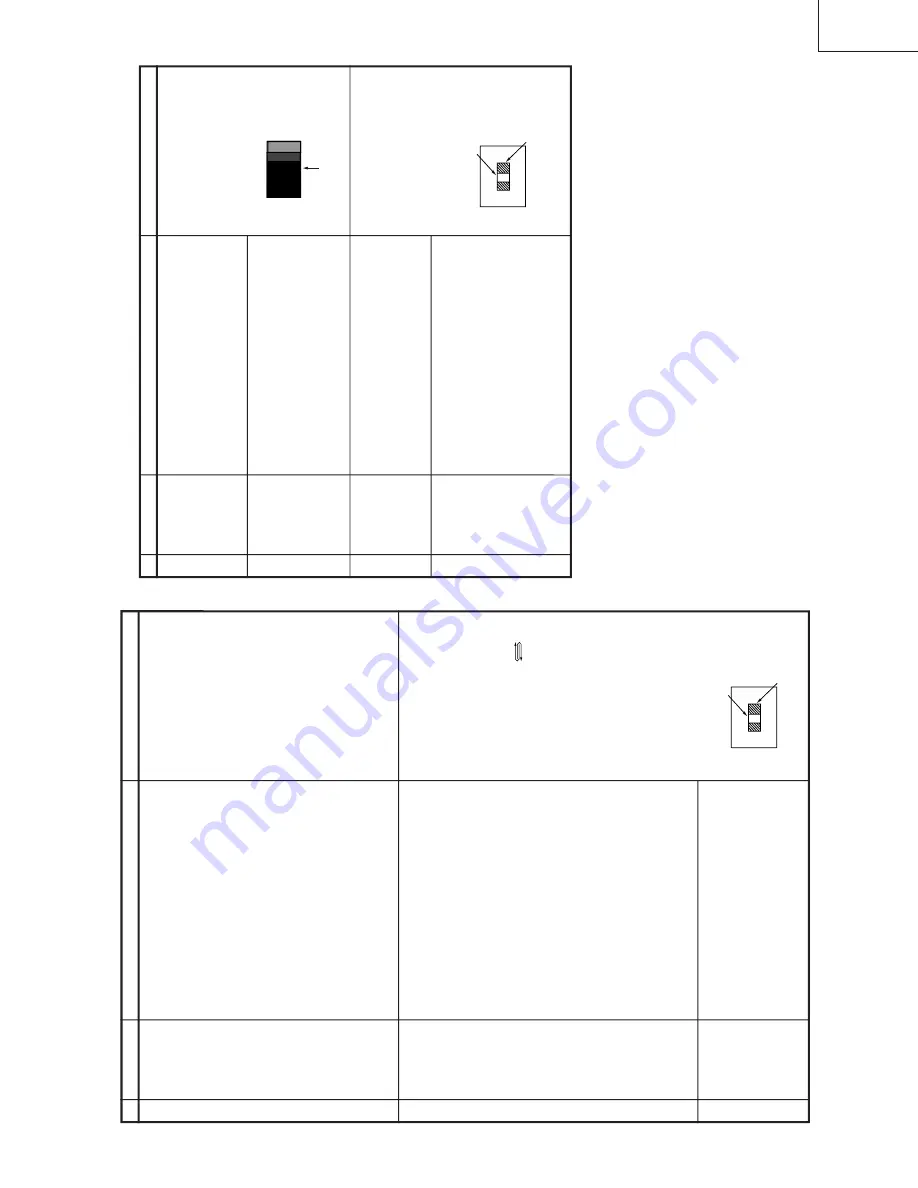
11
11-1
11-2
29WF200
29WF500
CUT
-OFF
, BACKGROUND
AND SUB-CONTRAST
ADJUSTMENT
No.
Adjusting point
Adjusting condition/procedure
W
aveform or others
CRT CUT
OFF
ADJUSTMENT
(I
2
C BUS
CONTROL)
1
.
Receive "WHITE" Pattern with Colour Burst
signal.
2.
Select P-NORM with the remote controller
.
3.
Select the CUT OFF BKGD mode at the service
mode.
4.
Select the screen VR 0/10.
5.
Press "-/--" key of the remote controller to select
the lateral in-line mode.
6
.
T
urn the screen VR clockwise, and adjust the first
lighting lateral in-line raster to slighly light.
7
.
Adjust the CUT OFF data of two other colours,
and coarsely adjust the lateral in-line to become
white. (Note 1)
8
.
T
urn the screen VR in the opposite direction to
the point where the lateral in-line raster goes out.
Note 1:
Apply the adjustment after aging with
the beam current 1,700
±
50
µ
A or more for 30
min or more.
9.
Press "-/--" key of the remote controller to select
the normal mode.
1
On the monocolour screen of white or
green.
WHITE BAL-
ANCE BACK-
GROUND I
2
C
BUS ADJUST
-
MENT (A
V
-IN
SIGNAL)
1
.
Receive "WHITE" Pattern with COLOUR BURST
signal.
2.
Select P-NORM with the remote controller
.
3
.
Connect the beam ammeter between
TP1601 and
TP1602.
4
.
Coarsely confirm the beam current to approx.
1.7mA.
5.
Receive the window pattern with
A
V
input.
(P
AL
burst is generated with the signal genera-
tor
.)
6
.
With the data of G-drive and B-drive, adjust the
colour temperature 12,300
°
K of the 50% white.
7
.
Adjust the right dark area of the window to
17,000
°
K with R-cut of
f, G-cut of
f and B-cut of
f.
8
.
Read just the colour temperature at the 50%
white.
9.
Check 12,300
°
K at the dark white.
Note1 :
Apply this adjustment after aging with
the beam current 1,700
±
50
µ
A or more for 30
min or more.
(On the white or green minocolour screen)
*
The colour temperature is based on the shipment
initial setting table.
2
Note1: Data up/down is possible
with the below comparison.
R CUT OFF
UP
"1"KEY
DOWN
"4"KEY
G CUT OFF
UP
"2"KEY
DOWN
"5"KEY
B CUT OFF
UP
"3"KEY
DOWN
"6"KEY
G-DRIVE
U
P
"7"KEY
DOWN
"
"KEY
B-DRIVE
UP
"8"KEY
DOWN
"0"KEY
*18,000
°
K X : 0.255
Y
: 0.255
*17,000
°
K X : 0.261
Y
: 0.261
*12,300
°
K X : 0.272
Y
: 0.275
(With Minolta colour thermometer
CA-100)
*
Befor doing adjustment, make sure the
R/G/B-cut and the B/G-Drive is at initial
value.
WHITE BAL-
ANCE BACK-
GROUND I
2
C
BUS ADJUST
-
MENT (DVD
SIGNAL)
1.
The window pattern is received with DVD signal
(component signal).
2.
Apply the adjustment in the same manners as 2
(A
V
-IN SIGNAL) and subsequence above. (G-
DRIVE, B-DRIVE, R-CUT
OFF
, G-CUT
OFF
, B-
CUT OFF)
Apply the adjustment after the end of 2 (A
V
-IN
SIGNAL).
3
Note2:
Use the window pattern of the sig-
nal generator SX-1006 for
adjustment.
(P
AL
and colour burst are
present.)
50% white
Dark white
CUT
-OFF
, BACKGROUND
AND SUB-CONTRAST
ADJUSTMENT
(Continued)
No.
Adjusting point
Adjusting condition/procedure
W
aveform or others
SUB-BRIGHT
-
NESS
ADJUSTMENT
(I
2
C BUS
CONTROL)
(A
V
-IN
SIGNAL)
1.
Receive the window pattern with
A
V
input.
2.
Make the image normal with the remote control-
ler
.
3
.
Select the SUB-BRIGHT adjustment mode with
the remote controller
, and adjust the right dark
white area of the window pattern to 5.5
±
0.5 cd.
4
SUB-
CONTRAST
I
2
C BUS
ADJUSTMENT
(A
V
-IN
SIGNAL)
1.
Receive the window pattern with
A
V
input.
2.
Make the image normal with the remote control-
ler
.
3
.
Select the SUB-CONTRAST adjustment mode
with the remote controller
, and adjust 50% white
to 165
±
10cd.
6
Note 3:
Use "Y" of Minolta colour
analyzer CA-100 in adjustment.
Note 4:
Use the window pattern of the
signal generator SX-1006 for ad-
justment.
SUB-
CONTRAST
I
2
C BUS
ADJUSTMENT
(DVD SIGNAL)
1.
Select the DVD mode.
2.
Receive the signal of the DVD signal generator
.
(Component signal) (Window pattern)
3
.
Select the SUB-CONTRAST adjustment mode
(DVD) with the remote controller
, and adjust 50%
white to 165
±
10 cd.
7
SUB-BRIGHT
-
NESS
ADJUSTMENT
(I
2
C BUS
CONTROL)
(DVD SIGNAL)
1.
Select DVD mode.
2.
Receive the signal of the DVD signal generator
.
(Component signal) (Window pattern)
3.
Make the image normal with the remote control-
ler
.
4
.
Select the SUB-BRIGHT adjustment mode (DVD),
and adjust the right dark white area of the window
pattern to 2.8
±
0.5 cd of the window pattern.
5
Reference:
*
When E-2 CH (Crosshatch pattern)
or equivalent signal is received.
1.Make the image normal with the
remote controller
.
2.Adjust the 4rd (1 thru 5 from the
left) black of the window pattern to
sink.
CUT OFF POINT
50% white
Dark white
Summary of Contents for 29WF200
Page 19: ...19 29WF200 29WF500 SOLID STATE DEVICE BASE DIAGRAM TOP VIEW SIDE VIEW ...
Page 20: ...20 29WF200 29WF500 WAVEFORMS ...
Page 21: ...21 29WF200 29WF500 M E M O ...
Page 22: ...22 29WF200 29WF500 MODEL 29WF200 CHASSIS LAYOUT ...
Page 23: ...23 29WF200 29WF500 MODEL 29WF500 CHASSIS LAYOUT ...
Page 24: ...24 29WF200 29WF500 BLOCK DIAGRAM 29WF200 ...
Page 25: ...25 29WF200 29WF500 BLOCK DIAGRAM 29WF500 ...
Page 27: ...27 29WF200 29WF500 A B C D E F G H I J 1 2 3 4 5 6 7 8 9 10 SCHEMATIC DIAGRAM CRT UNIT ...
Page 28: ...28 29WF200 29WF500 A B C D E F G H I J 1 2 3 4 5 6 7 8 9 10 MAIN 1 UNIT 29WF200 ...
Page 29: ...29 29WF200 29WF500 10 11 12 13 14 15 16 17 18 19 ...
Page 30: ...30 29WF200 29WF500 A B C D E F G H I J 1 2 3 4 5 6 7 8 9 10 MAIN 2 UNIT 29WF200 ...
Page 31: ...31 29WF200 29WF500 10 11 12 13 14 15 16 17 18 19 ...
Page 32: ...32 29WF200 29WF500 A B C D E F G H I J 1 2 3 4 5 6 7 8 9 10 MAIN 1 UNIT 29WF500 ...
Page 33: ...33 29WF200 29WF500 10 11 12 13 14 15 16 17 18 19 ...
Page 34: ...34 29WF200 29WF500 A B C D E F G H I J 1 2 3 4 5 6 7 8 9 10 MAIN 2 UNIT 29WF500 ...
Page 35: ...35 29WF200 29WF500 10 11 12 13 14 15 16 17 18 19 ...
Page 36: ...36 29WF200 29WF500 A B C D E F G H I J 1 2 3 4 5 6 7 8 9 10 AV COMB UNIT 29WF200 ...
Page 37: ...37 29WF200 29WF500 10 11 12 13 14 15 16 17 18 19 ...
Page 38: ...38 29WF200 29WF500 A B C D E F G H I J 1 2 3 4 5 6 7 8 9 10 AV COMB UNIT 29WF500 ...
Page 39: ...39 29WF200 29WF500 10 11 12 13 14 15 16 17 18 19 ...
Page 40: ...40 29WF200 29WF500 A B C D E F G H I J 1 2 3 4 5 6 7 8 9 10 S CONTROL UNIT 29WF200 ...
Page 41: ...41 29WF200 29WF500 10 11 12 13 14 15 16 17 18 19 ...
Page 42: ...42 29WF200 29WF500 A B C D E F G H I J 1 2 3 4 5 6 7 8 9 10 S CONTROL UNIT 29WF500 ...
Page 43: ...43 29WF200 29WF500 10 11 12 13 14 15 16 17 18 19 ...
Page 44: ...44 29WF200 29WF500 A B C D E F G H I J 1 2 3 4 5 6 7 8 9 10 FRONT UNIT 29WF200 ...
Page 45: ...45 29WF200 29WF500 10 11 12 13 14 15 16 17 18 19 ...
Page 46: ...46 29WF200 29WF500 A B C D E F G H I J 1 2 3 4 5 6 7 8 9 10 FRONT UNIT 29WF500 ...
Page 47: ...47 29WF200 29WF500 10 11 12 13 14 15 16 17 18 19 ...
Page 49: ...49 29WF200 29WF500 10 11 12 13 14 15 16 17 18 19 ...
Page 52: ...52 29WF200 29WF500 A B C D E F G H I J 1 2 3 4 5 6 7 8 9 10 PWB B CRT UNIT ...
Page 55: ...55 29WF200 29WF500 10 11 12 13 14 15 16 17 18 19 I C4 3 0 1 ...












































