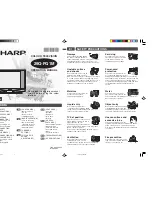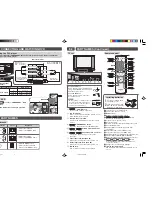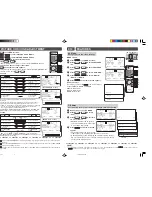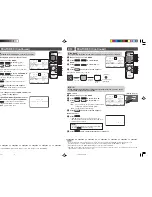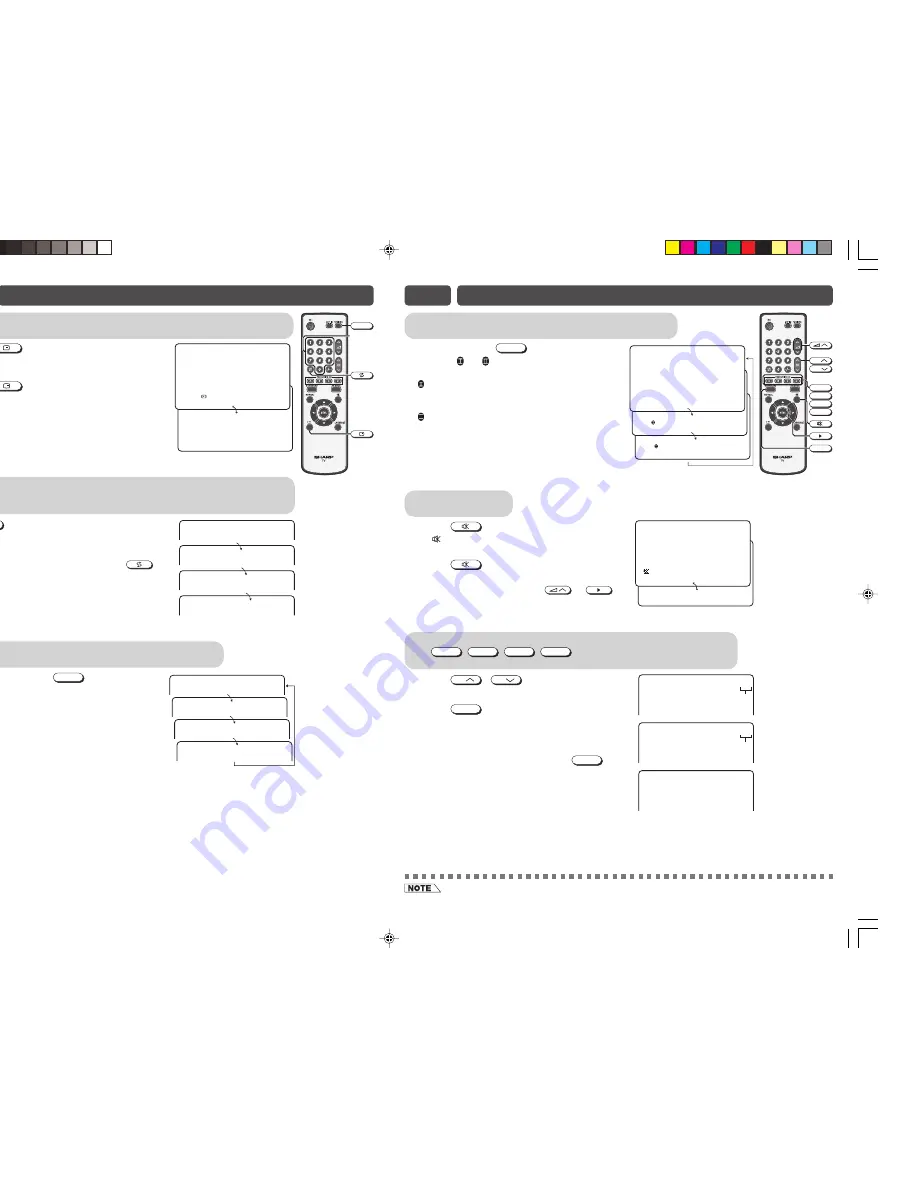
Mute
Silences the sound.
!
Press
.
• “
” appears on the screen, and the sound is
silenced.
@
Press
again, the volume returns to its
previous level.
• Mute will be cancelled if the
or
is
pressed at any time.
Surround sound
Produces a virtual surround sound from the TV’s speakers.
Each time you press
SURROUND
, the mode changes
between ON , ON and OFF.
OFF : Produces normal sound.
ON
: Setting to this mode during monaural signal
reception creates monaural sound that is
similar to stereophonic sound.
ON
: Setting to this mode during stereo signal
reception produces a spacious sound, making
the most of the speaker’s performance.
E11
USEFUL FEATURES (Continued)
• The surround effect can be adjusted using SOUND menu.
SURROUND
CH
CH
B
C
D
A
Favourite channels
The
A
,
B
,
C
,
D
buttons can be used to select up to
four favourite channels.
!
Press
CH
/
CH
to select your favourite
channel. (e.g. Channel 12)
@
Press
A
for example, until channel
number turns white.
• The display will disappear after four seconds,
and then the selected channel is preset.
#
To watch favourite channel, press
A
.
• The preset favourite channel will be displayed.
(e.g. Channel 12)
$
To preset another favourite channel, repeat
steps 1 and 2 above.
• To change a preset favourite channel, repeat
steps 1 and 2 above.
S U R R
O N
O U N D
S U R R
O N
O U N D
S U R R
O F F
O U N D
1 2
Displayed in
green or yellow
1 2
Turns to white
1 2
E11
USEFUL FEATURES
Channel / Timer display
Displays the current channel number, the timer, and other settings on the screen.
!
Press
.
• The time remaining on the Off timer and channel
number appear on the screen.
@
Press
once again.
• The display disappears.
TV/VIDEO
Number
buttons
5
O F F
2
3 0
:
Channel recall
Switches back to the channel you were watching just before the current
channel.
Press
.
• The channel previously viewed returns to the screen.
Example:
After switching from channel 5 to channel 7,
is
pressed, the channel will change to channel 5. Press
again to return to channel 7.
5
7
5
7
TV / Video selection
Switches between TV broadcasts and AV input programmes.
Each time you press the
TV/VIDEO
, the input
switches between COMPONENT, AV1, AV2 and TV
programme.
T
N
E
N
O
P
M
O
C
1
V
A
2
V
A
5
2
29Q-FG1M[EN]7-8.p65
27/12/06, 1:26 PM
7