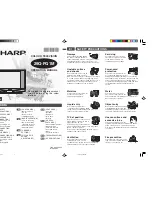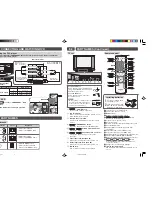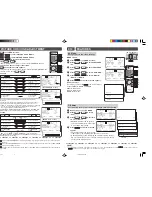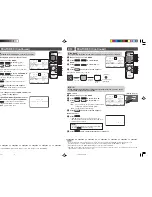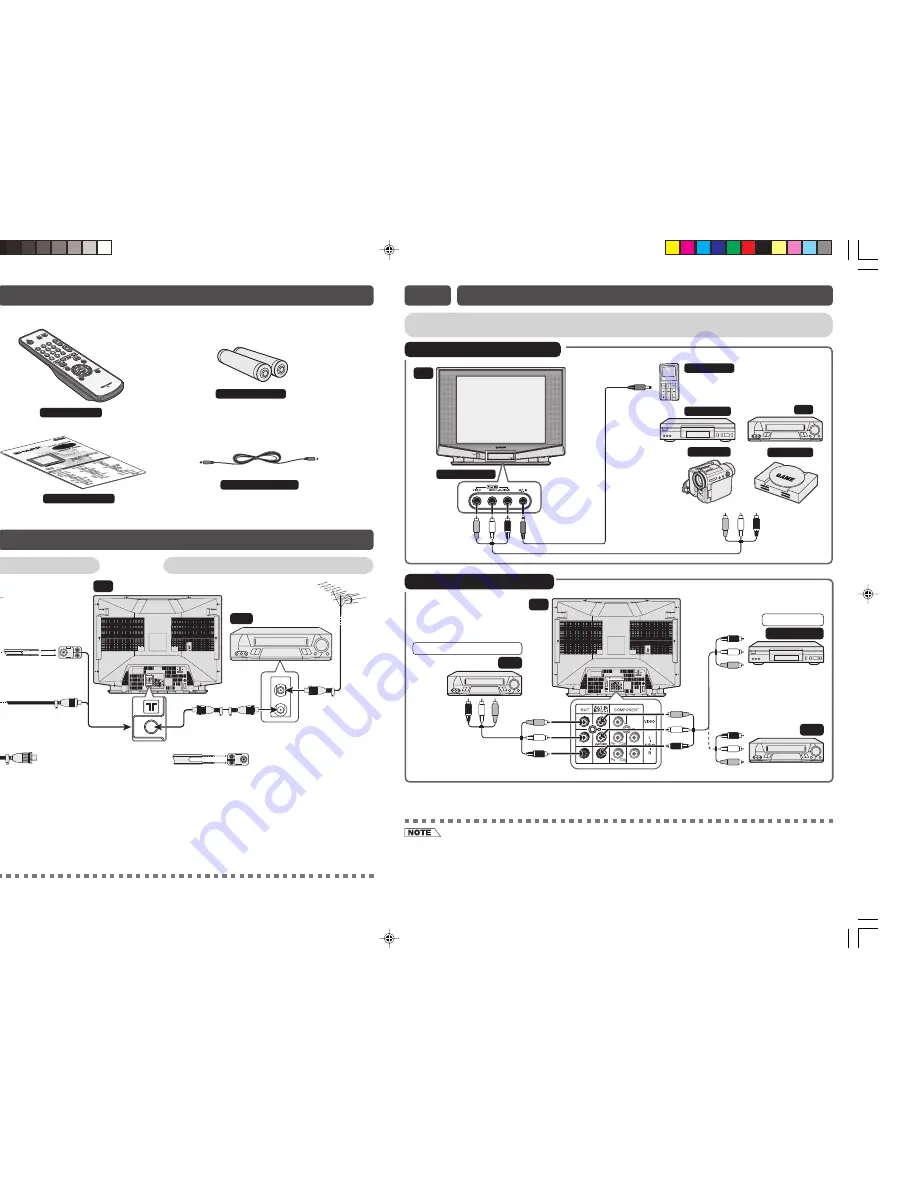
If your outdoor antenna uses a 75-ohm coaxial
cable with a standard DIN45325 plug (IEC 169-2),
plug it into the antenna jack at the rear of the set.
Connecting to an antenna
Connecting to an antenna via a VCR
If your outdoor antenna uses a 300-ohm twin-lead
flat feeder, connect a 300-ohm to 75-ohm
impedance converter and plug it into the antenna
jack at the rear of the set.
*
This 3.5mm stereo cable can only plug in those mobile players that have 3.5mm jack.
To Audio/Video
out terminals
TV
Behind the door
Yellow : To VIDEO
White : To AUDIO (L)
Red :
To
AUDIO
(R)
VCR
Video Game
Camcorder
DVD Player
Mobile Player
• When using the RF terminal connection, set the TV to channel zero to make initial adjustments for the VCR.
• For playback of monaural audio, connect the external source to the audio input left terminal on the front or rear of the
TV set (MONO) to hear the same sound from both speakers.
• The audiovisual cords required to connect the TV set with video equipment may differ from those shown in the above
diagram. See the operation manual of your video equipment for connection details.
• The above recording and editing connections are intended solely for personal use and not for the illegal copying of
audiovisual material protected by copyright laws.
E4
CONNECTING OTHER EQUIPMENTS
E2
ACCESSORIES
The following accessories are included with this television.
Remote Control
Size-AA batteries
Operation manual
3.5mm stereo cable
*
29Q-FG1M
TV
Y
300-ohm
twin-lead
flat feeder
(not supplied)
75-ohm
impedance
converter
(not supplied)
75-ohm
coaxial cable
(round cable)
(not supplied)
Standard DIN45325
plug (IEC 169-2)
Antenna in
To RF out
terminal
To antenna
in terminal
VCR
E3
ANTENNA CONNECTION
Example of front terminals usage
Enjoy playback from a video disc player, VCR or other video equipment by connecting them to
this TV set using the Audio/Video in terminals.
Example of rear terminals usage
TV
Y
For Playback
DVD Player
VCR
For Recording and Editing
VCR
Yellow : To VIDEO
White : To AUDIO (L)
Red
: To AUDIO (R)
To Audio/Video
in terminals
To Audio/Video
out terminals
To Audio/Video
out terminals
29Q-FG1M[EN]1-2.p65
24/11/06, 8:38 AM
2