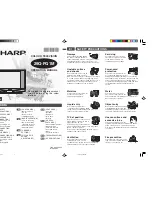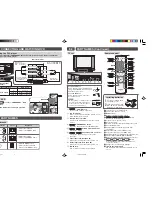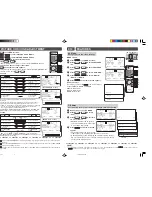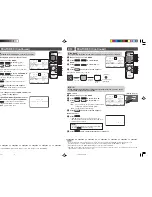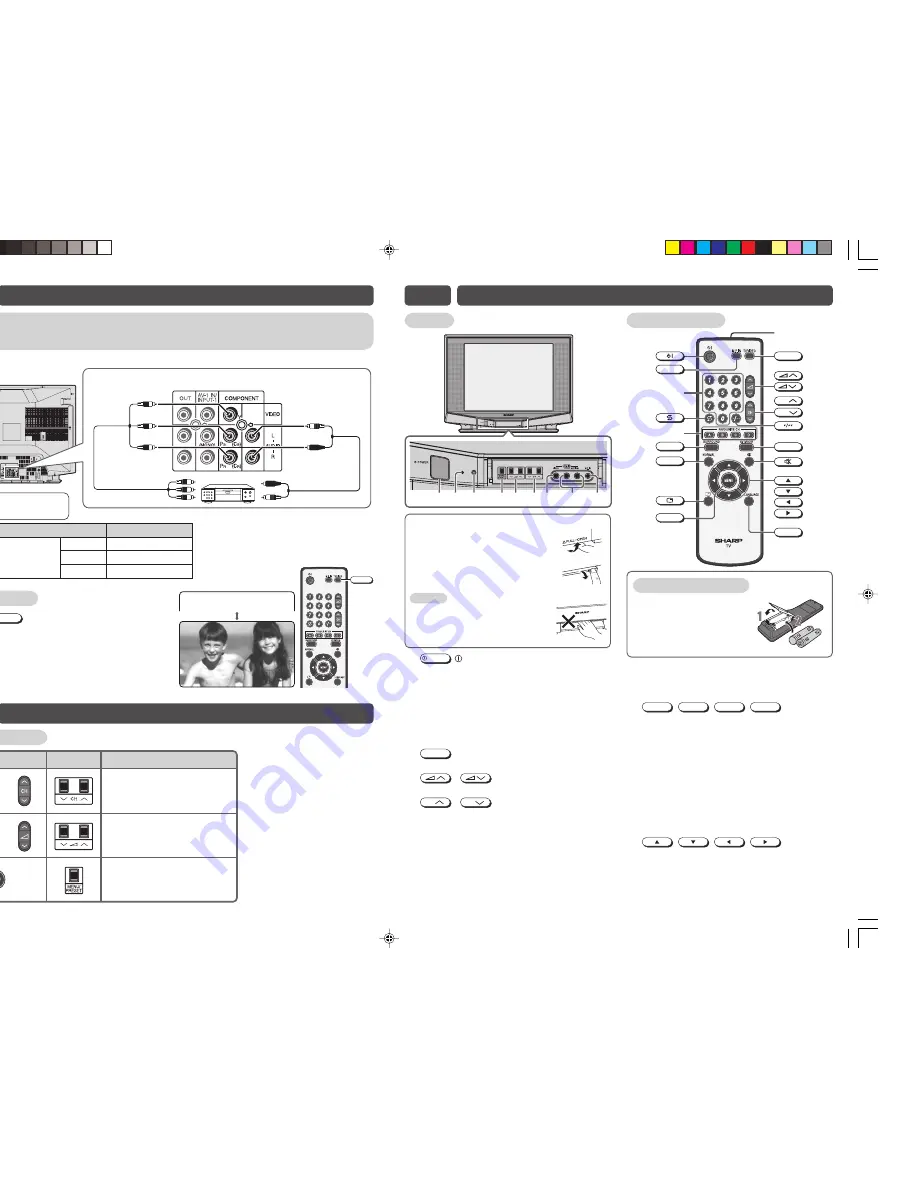
E6
PART NAMES (Continued)
1
POWER
POWER
switch
Turns on and off the main power.
2
Power indicator
Power can be turned on by the remote control
when the indicator is lit red.
3
Infrared sensor window
Receives the infrared wave from the remote
control.
4
MENU/PRESET
MENU/PRESET button
Tunes the channels. Used for MENU setup.
5
/
Volume up/down buttons
Adjusts the volume.
6
CH
/
CH
Channel up/down buttons
Selects the channels. Tunes or sets the
channels.
7
Video input terminal (AV-2 IN)
Connects to a camcorder, video game, etc.
8
Audio input terminals (AV-2 IN)
Connects to a camcorder, video game, etc.
9
M.P. IN jack
Use to listen to external mobile player.
TV set
1
4 5 6
2 3
7
8
9
Remote control
Installing batteries
To open the door
Using the projection located under
the “
√
PULL-OPEN” indication, pull
and lift the door open.
To close the door
Using the projection, lower the
door until closed.
Caution:
• When opening or closing the door, do
not insert your fingers into the gap
between the door and front panel.
This may result in an injury.
1
Pull up or replace back
the battery cover.
2
Insert two batteries (size
AA). Be sure to match the
battery
j
/
k
terminals.
MENU
TV/VIDEO
)
AV MODE
R
T
Q
E
I
CH
CH
W
Y
U
SURROUND
LANGUAGE
NORMAL
!
#
%
M.P. IN
@
^
$
&
*
(
!
Turns the TV on or to Standby mode.
@
Switches M.P. IN mode on or off.
#
Number
buttons
$
Returns to previously viewed channel.
%
A
,
B
,
C
,
D
buttons
Operate the Favourite Channel.
^
Produces a more spacious sound.
&
Resets all settings.
*
Displays the channel and timer settings on the screen.
(
Calls the MENU screen.
)
Switches between TV broadcasts and AV input
programmes.
Q
Adjusts the volume. Used for MENU setup.
W
Selects the channel. Used for MENU setup.
E
Switches between one- or two-digit mode channel selection.
R
Switches between MOVIE, MUSIC and NEWS.
T
Mutes the sound and restores sound to previous level.
Y
,
,
,
buttons
Selects the MENU items, adjusts the volume and
selects the channel.
U
Changes the on-screen display language.
I
Infrared transmitter window
Aim this window at the infrared sensor window on your
TV set.
E5
CONNECTING AND WATCHING DVD
Connecting to a DVD player
The DVD input terminals (COMPONENT-IN) on the rear of the TV can be used to input high-
quality images from a DVD player.
DVD input terminals
TV
Y
To audio out
(L/R) terminals
To colour-difference
(component video)
out terminals
DVD player
Red : To AUDIO IN (R)
White : To AUDIO IN (L)
Green : To Y
Blue :
To
P
B
(C
B
)
Red :
To
P
R
(C
R
)
Watching DVD
!
Press
TV/VIDEO
to select “COMPONENT”, DVD
input screen.
@
Turn on the DVD player and begin playback.
DVD input terminals
DVD player
COMPONENT-IN VIDEO
Y
Y or Y/Y
P
B
(C
B
)
P
B
(C
B
) or B-Y/Pb
P
R
(C
R
)
P
R
(C
R
) or R-Y/Pr
Connecting the video
terminals
TV/VIDEO
NT
NE
PO
O
C M
E6
PART NAMES
Quick reference
Remote control
Operation
TV set
• Selects the channels.
• Used to select MENU items.
or
or
• Adjusts the volume.
• Used to adjust MENU items.
• Calls the MENU screen.
• Used to return to previous
screen or exit MENU screen.
29Q-FG1M[EN]3-4.p65
28/12/06, 9:07 AM
3