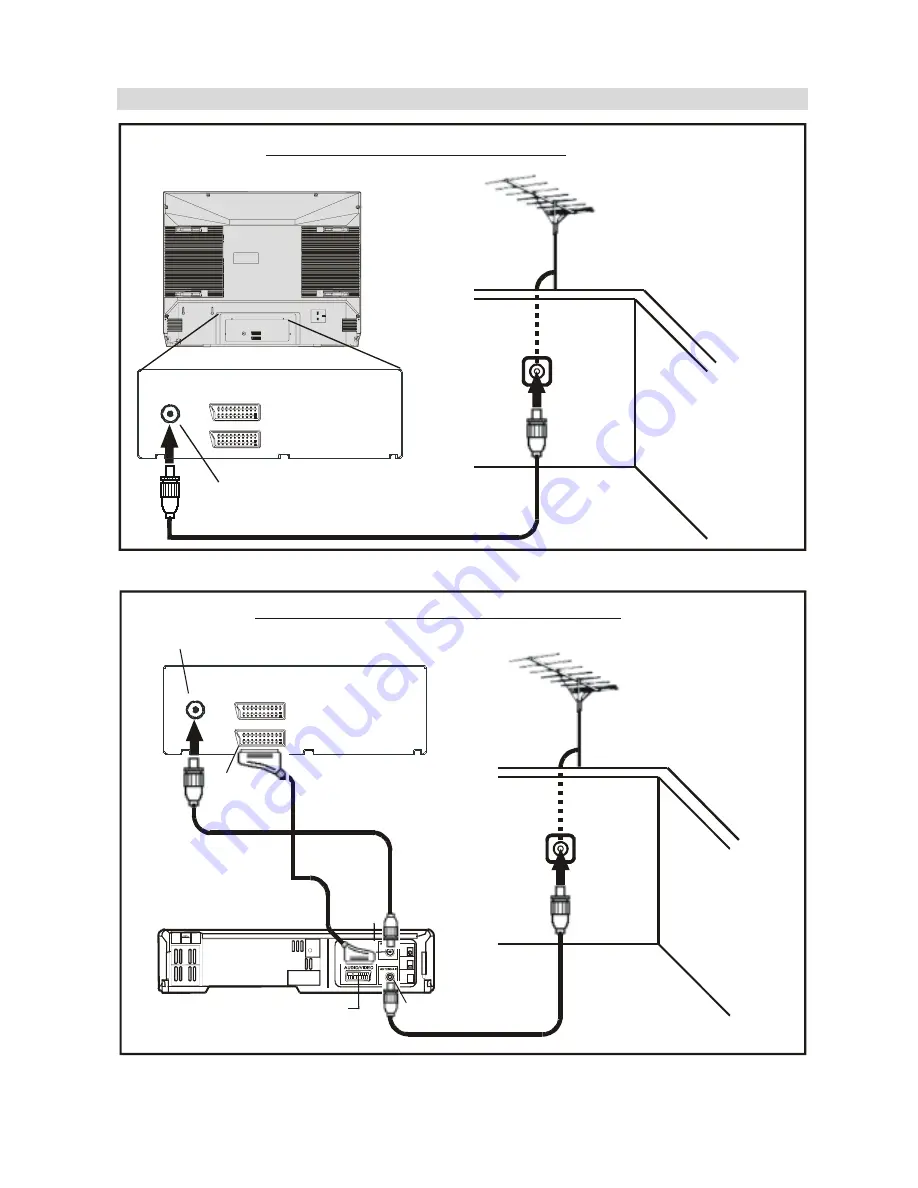
- 18 -
Typical Connections
Note:
For further details, please refer to operation manual of your VCR.
$HULDOFRQQHFWLRQ79VHWRQO\
$HULDO,1
%$&.2)79
$HULDO
1RWVXSSOLHG
$HULDO/HDG
1RWVXSSOLHG
$17
(;7
(;7
$1 7
( ;7
( ;7
$HULDO&RQQHFWLRQV79DQG9&5
$HULDO
1RWVXSSOLHG
$HULDO/HDG
1RWVXSSOLHG
$17
(;7
(;7
$HULDO/HDG
1RWVXSSOLHG
6FDUW/HDG
1RWVXSSOLHG
%$&.2)79
$HULDO,1
%$&.2)9&5
$XGLR9LGHR
5)287
$97(50,1$/
$9
$HULDO,1
Summary of Contents for 29LF-92EC
Page 1: ......
Page 27: ...R SHARP CORPORATION 50053219 05 04 50053219 ...
Page 28: ......
Page 31: ......
Page 32: ...4 ...
Page 33: ...5 ...
Page 34: ......
Page 35: ...7 ...
Page 36: ......
Page 37: ......
Page 38: ......
Page 39: ......
Page 40: ......
Page 41: ......
Page 42: ......
Page 43: ...50053624 ...
















































