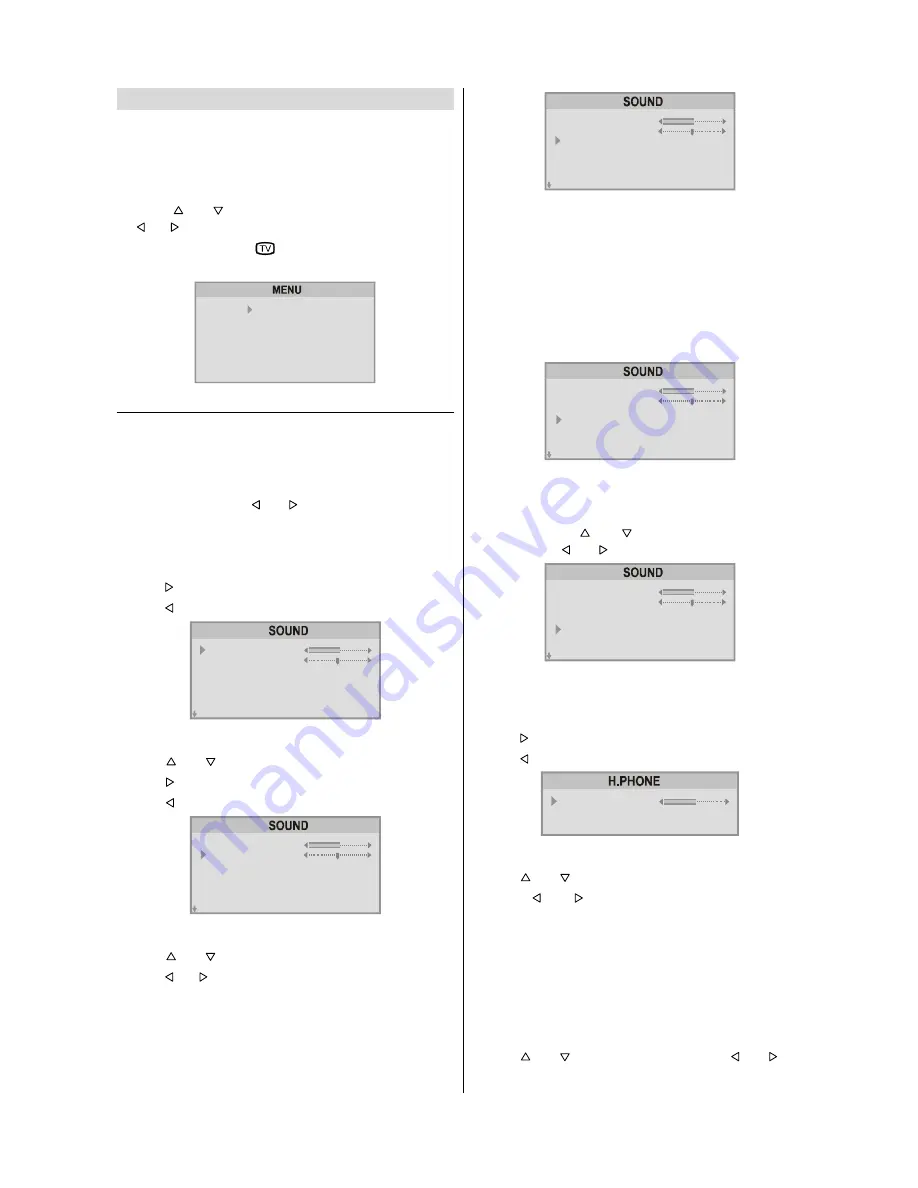
- 9 -
Menu System
Your TV has been designed with a menu system. Display
MENU
(main menu) and enter one of five menus
(SOUND,
PICTURE, FEATURE, INSTALL.
and
PROGRAM.)
.
1-
Press
M
button to display
MENU
(main menu). The
menu titles will be displayed in the main menu.
2-
Press or button to select a menu title, then press
or button to enter the menu.
To exit a menu, press
button.
To go to the previous menu, press
M
button.
6281'
3,&785(
)($785(
,167$//
352*5$0
Sound Menu
To change sound settings:
To enter
SOUND
menu directly, press the RED button, or
Press
M
button, now you are in main menu. In the main
menu,
SOUND
will be the first selected option. Enter the
sound menu pressing or button.
Setting Volume:
As you enter the sound menu, Volume will be the first select-
ed option.
Press button to increase volume.
Press button to decrease volume.
92/80(
%$/$1&(
6281'02'(
:,'(6855281'
+($'3+21(
$9/
(48$/,=(5
0212
2))
21
Setting Balance:
Using or button select Balance.
Press button to change balance rightward.
Press button to change balance leftward.
92/80(
%$/$1&(
6281'02'(
:,'(6855281'
+($'3+21(
$9/
(48$/,=(5
0212
2))
21
Selecting Sound Mode
Using or button select Mode.
Press or button to change Mode.
You can choose
MONO
,
STEREO
or
DUAL (I-II)
mode, only
if the selected channel supports that mode.
You can also change sound mode directly pressing
I-II
but-
ton on your remote control.
If the selected or detected Sound mode is Stereo, Bilingual or
Mono NICAM, GREEN LED will turn on otherwise will turn off.
92/80(
%$/$1&(
6281'02'(
:,'(6855281'
+($'3+21(
$9/
(48$/,=(5
0212
2))
21
In case of bilingual broadcast (Dual Sound), you can select
original or dubbed language using mode option.
Wide Surround:
The wide surround effect depends on whether the feed is
MONO or STEREO.
If the source feed is MONO, it produces a Pseudo Stereo
effect .
If the source feed is STEREO, it produces a Wide Sur-
round effect, expanding the stereophonic image.
92/80(
%$/$1&(
6281'02'(
:,'(6855281'
+($'3+21(
$9/
(48$/,=(5
0212
2))
21
To Change Headphone Sound Settings:
When you connect headphones you can change the sound
settings by entering the headphone menu. To do this, select
headphone using or button then enter headphone
menu pressing or button.
92/80(
%$/$1&(
6281'02'(
:,'(6855281'
+($'3+21(
$9/
(48$/,=(5
0212
2))
21
Setting Headphone Volume:
As you enter the Headphone sound menu, Volume will be
the first selected option.
Press button to increase the headphone volume.
Press button to decrease the headphone volume.
+($'3+21(92/80(
6281'02'(
6725(
0212
Setting Headphone Sound Mode:
Using or button select Mode.
Pressing or button will change the current sound
mode. (e.g.: If the current sound mode is stereo, it will be
mono or vice versa).
In case of bilingual broadcast, you can select original or
dubbed language again using mode menu. So when some-
body listens to the original language from the loudspeakers,
somebody else can listen to the dubbed language from head-
phone.
To Store the Headphone Settings
Using or button select Store. Press or but-
ton to store current headphone volume and sound mode.
The stored values will be valid for all the programmes.
Summary of Contents for 29LF-92EC
Page 1: ......
Page 27: ...R SHARP CORPORATION 50053219 05 04 50053219 ...
Page 28: ......
Page 31: ......
Page 32: ...4 ...
Page 33: ...5 ...
Page 34: ......
Page 35: ...7 ...
Page 36: ......
Page 37: ......
Page 38: ......
Page 39: ......
Page 40: ......
Page 41: ......
Page 42: ......
Page 43: ...50053624 ...

























