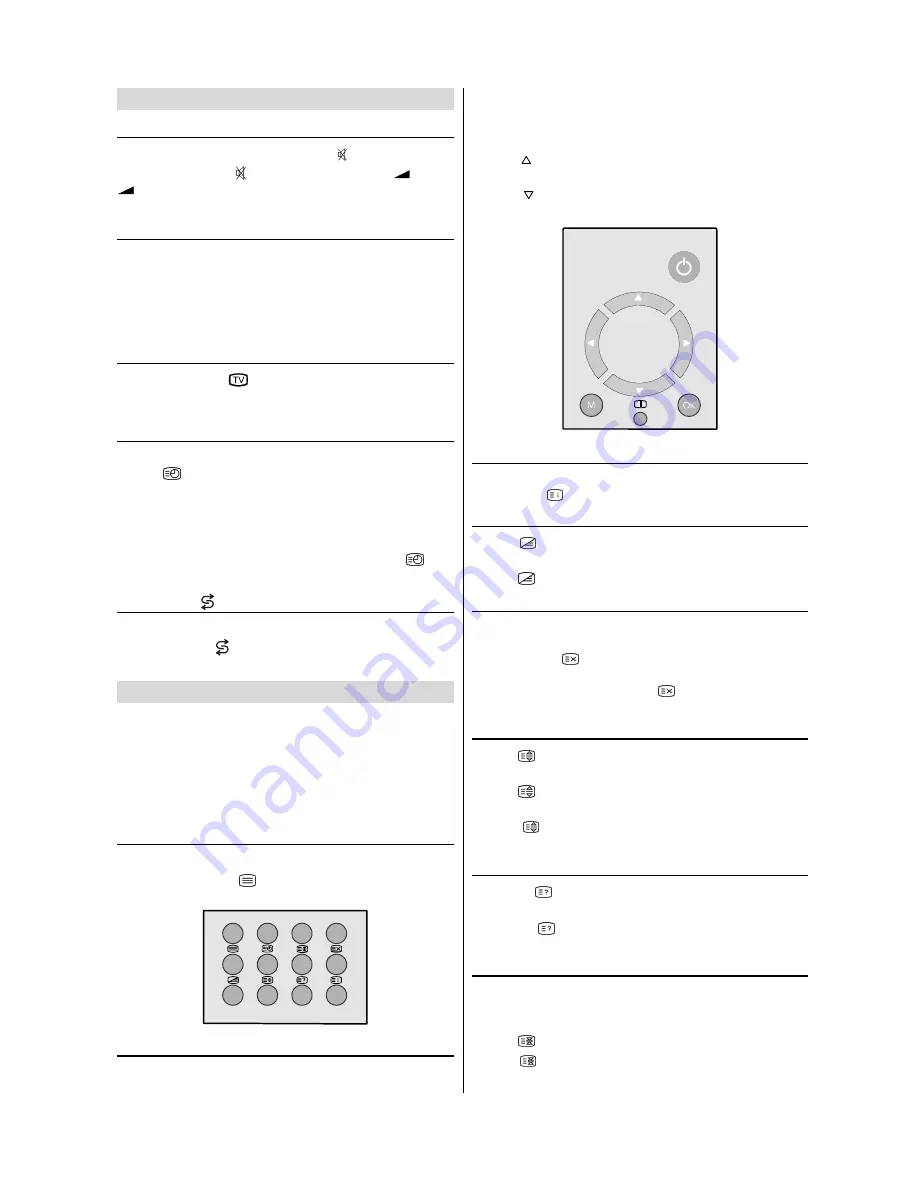
- 15 -
Other Features
Sound Mute
To cut off the sound from the TV press button. To restore
the sound press the button again or use the
+
or
-
buttons, in this case the volume will start from minimum
setting.
Stereo / Bilingual
If the TV channel you are watching broadcasts in two lan-
guages (e.g. Eurosport), you can select the dubbed or the
original language, pressing the
I-II
button.
When the stereo broadcast is received poorly, you can
change from stereo to mono sound so that you can hear
the broadcast more clearly and easily.
Information on Screen
First pressing the
button displays the current status
Programme number
,
Station name
and
Sound
mode
.
To Display the Time
While watching a TV programme with Teletext transmission
press
button. The current time information, captured
from Teletext will be displayed at the upper right corner of
the screen.
If the programme being watched does not have Teletext
transmission, no time information will be displayed.
The time information will disappear after pressing
but-
ton again.
Flash back ( )
This button is used to return to the previous viewed preset.
By pressing the " " button repeatedly it is possible to tog-
gle between two presets.
Teletext
Teletext is an information system that displays text on your
TV screen. Using the Teletext information system you can
view a page of information on a subject that is available in the
list of contents (index).
No on screen display will be available in text mode.
No contrast, brightness or colour control, but volume control
is available in text mode.
To operate Teletext
Select a TV station on which Teletext is being transmitted.
Press (TELETEXT)
button. Usually the list of contents
(index) is displayed on the screen.
To select a page of Teletext
Press the appropriate digit buttons for the required Teletext
page number.
The selected page number is displayed at the top left corner
of the screen. The Teletext page counter searches until the
selected page number is located, so that the desired page is
displayed on the screen.
Press button to move the Teletext screen forward one
page at a time.
Press button to move the Teletext screen backward
one page at a time.
To Select Index Page
To select the page number of the index (generally page
100), press
button.
To Select Teletext with a TV Programme
Press
button. The text is now superimposed over the
programme on the screen.
Press button again to return to the Teletext page.
Searching for a page while watching TV
To search for a specific page whilst viewing the TV picture,
whilst viewing teletext enter the desired Page number,
then press the
button will restore the TV picture. Once
the desired page is found the Header of this page will ap-
pear on the screen. Press the
button to view the full
page.
To Select Double Height Text
Press
button for the top half of the information page to
be displayed in double height text.
Press
button again for the bottom half of the informa-
tion page to be displayed in double height text.
Press
button once more for the full page of normal
height text.
To Reveal concealed Information
Pressing
button once will reveal answers on a quiz or
games page.
Pressing
button again will conceal the revealed an-
swers.
To Stop Automatic Page Change
The teletext page you have selected may contain more infor-
mation than can be displayed on one screen, in such cases
the page will update periodically.
Press
button to stop the automatic page change.
Press
button again to allow the next page to be dis-
played.
Summary of Contents for 29LF-92EC
Page 1: ......
Page 27: ...R SHARP CORPORATION 50053219 05 04 50053219 ...
Page 28: ......
Page 31: ......
Page 32: ...4 ...
Page 33: ...5 ...
Page 34: ......
Page 35: ...7 ...
Page 36: ......
Page 37: ......
Page 38: ......
Page 39: ......
Page 40: ......
Page 41: ......
Page 42: ......
Page 43: ...50053624 ...






























