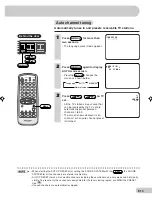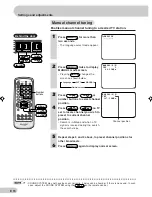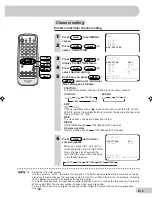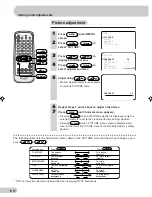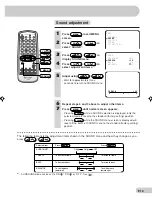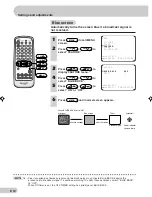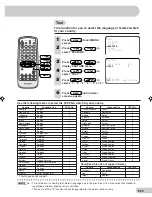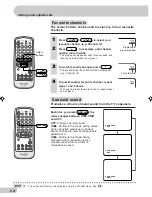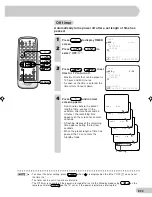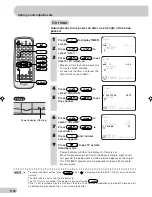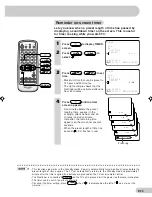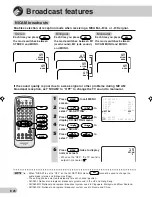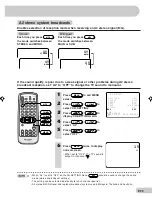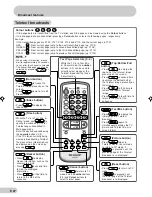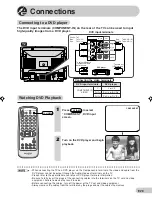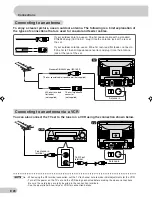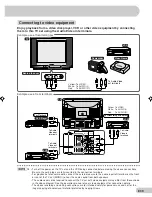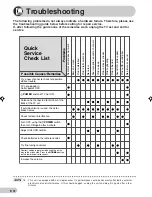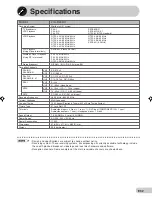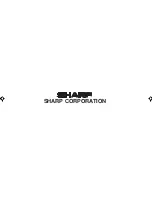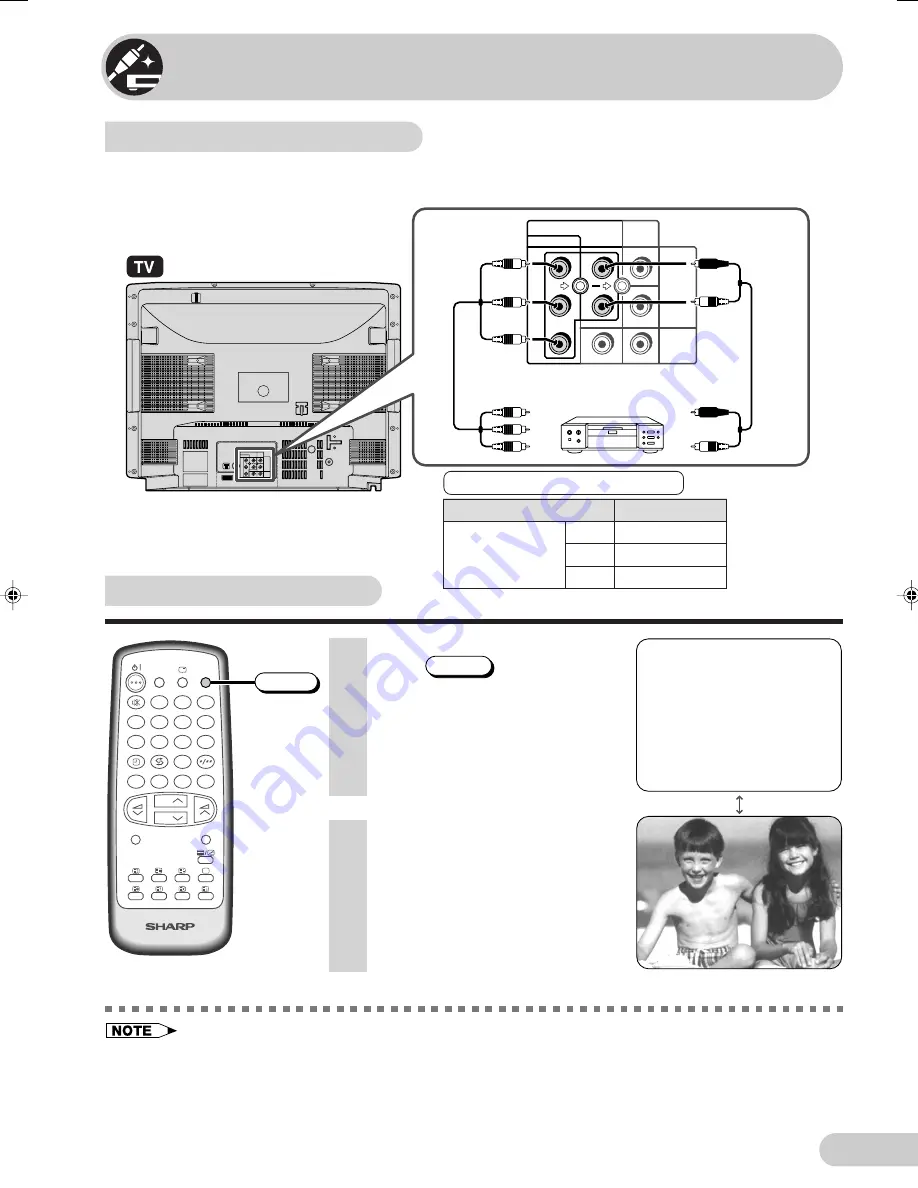
E 28
D i m e n s i o n : 1 7 6 x 2 5 0 m m
F L E ( M ) S d n . B h d
• When connecting the TV to a DVD player via the Component-in terminals, the video and audio from the
DVD player cannot be output through the Audio/Video out terminals on the TV.
• Please refer to the operation manual of your DVD player for more information.
• Be sure to fully insert the plugs of the connecting cables into the terminals on the TV set and video
equipment. Failure to do so may result in noise.
• Before connecting the cables, turn off the power of the TV set and video equipment.
• Always remove the cables from the terminals by the plugs and not the cables themselves.
Connections
Connecting to a DVD player
The DVD input terminals (COMPONENT-IN) on the rear of the TV can be used to input
high-quality images from a DVD player.
COMPONENT
R
ı
AUDIO
ı
L
VIDEO
AV-1 IN
OUT
(MONO)
Y
P
B
(C
B
)
P
R
(C
R
)
DVD input terminals
COMPONENT
R
ı
AUDIO
ı
L
VIDEO
AV-1 IN
OUT
(MONO)
Y
P
B
(C
B
)
P
R
(C
R
)
DVD player
To colour-difference
(component video)
out terminals
Green: To Y
Blue:
To P
B
(C
B
)
Red:
To P
R
(C
R
)
Red:
To AUDIO (R)
White: To AUDIO (L)
To audio out
(L/R) terminals
Watching DVD Playback
1
Press
TV/VIDEO
to select
“COMPONENT”, DVD input
screen.
C O M P O N E N T
LANGUAGE
TV/VIDEO
SURROUND
CH
CH
NORMAL
TV/TEXT
1
2
3
4
5
6
7
8
0
9
MENU
B
A
C
D
MPX
TV/VIDEO
Connecting the video terminals
DVD input terminals
DVD player
Y
Y or Y/Y
P
B
(C
B
)
P
B
(C
B
) or B-Y/Pb
P
R
(C
R
)
P
R
(C
R
) or R-Y/Pr
COMPONENT-IN
VIDEO
2
Turn on the DVD player and begin
playback.
21H-FG5RU[24-30]EN
8/4/04, 4:53 pm
28
Summary of Contents for 21H-FG5RU
Page 34: ...SHARP CORPORATION ...