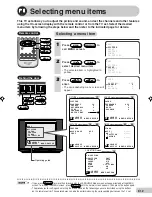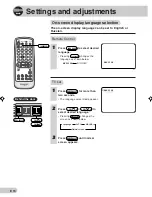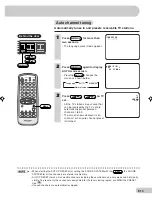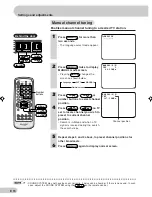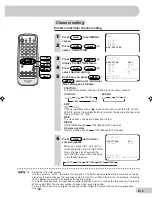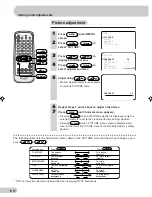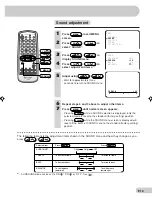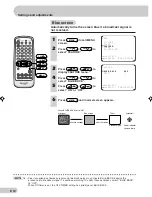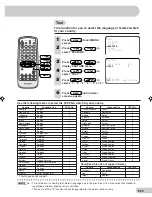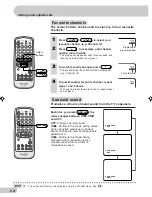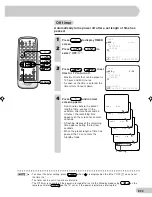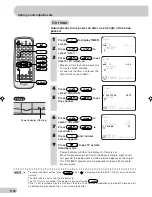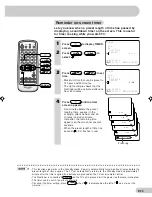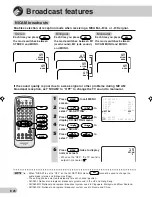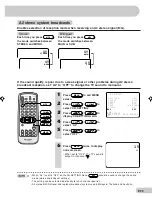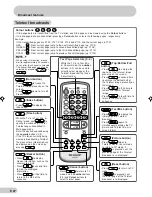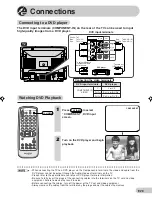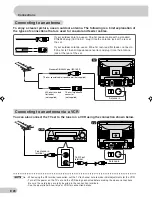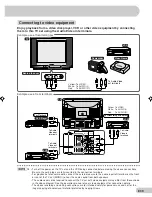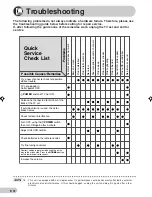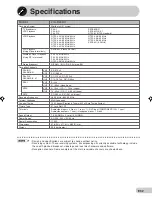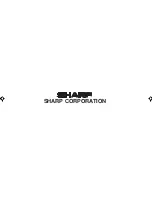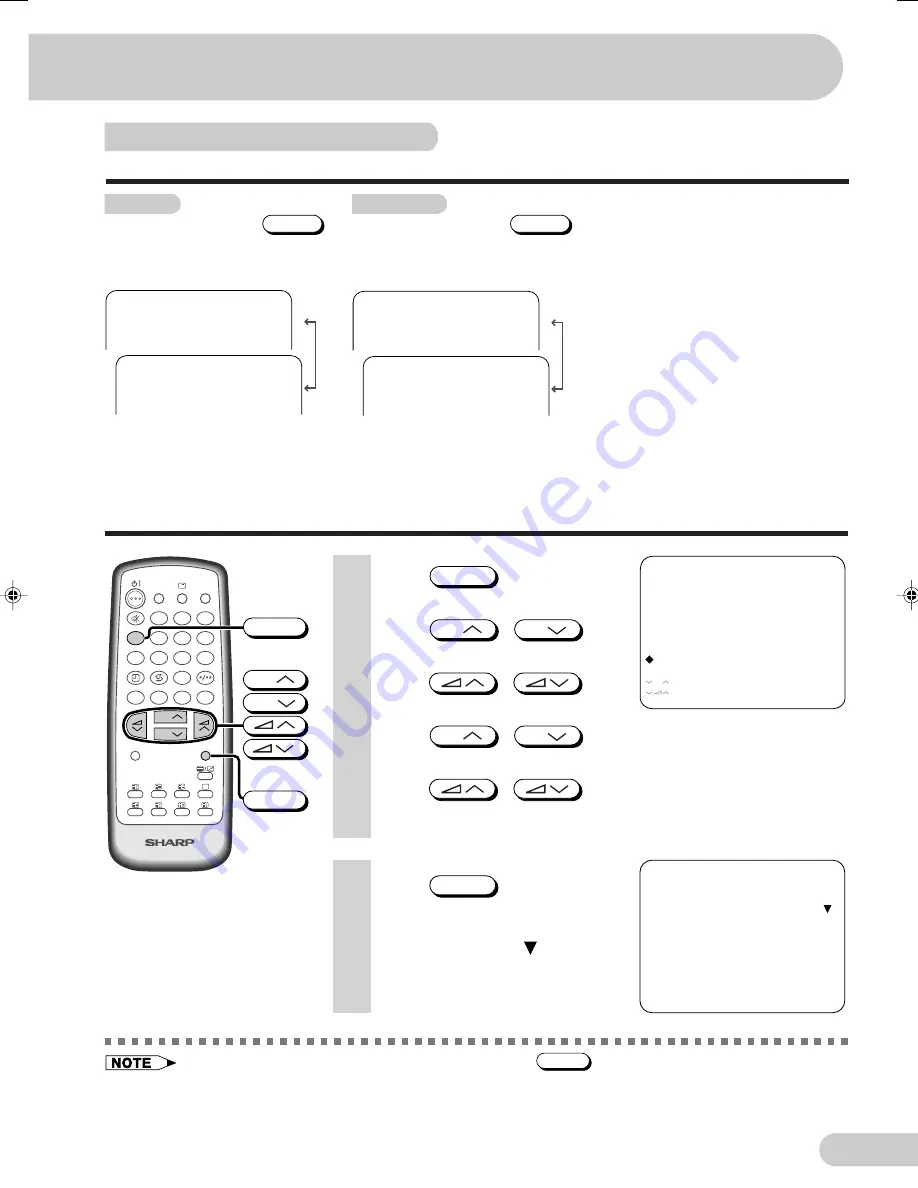
E 26
D i m e n s i o n : 1 7 6 x 2 5 0 m m
F L E ( M ) S d n . B h d
M E N U
: A D J U S T
: R E T U R N
: S E L E C T
CH
C H - S E T T I N G
P O S I T I O N
C O L O U R
S O U N D
S K I P
F I N E
N I C A M
A 2
C H 2 7
A U T O
D / K
O F F
O N
O F F
1 6 8 . 2 5 M H z
1 5
LANGUAGE
TV/VIDEO
MPX
SURROUND
CH
CH
NORMAL
TV/TEXT
1
2
3
4
5
6
7
8
0
9
MENU
B
A
C
D
CH
CH
MENU
MPX
A2 stereo system broadcasts
Enables selection of reception mode when receiving an A2 stereo signal (B/G).
1
Press
MENU
to call MENU
screen.
2
Press
CH
/
CH
to
select “CH-SETTING”.
3
Press
/
to
display CH-SETTING menu.
4
Press
CH
/
CH
to
select “A2”.
5
Press
/
to
select “OFF”.
Bilingual
Each time you press
MPX
,
the mode switches between
MAIN or SUB.
Stereo
Each time you press
MPX
,
the mode switches between
STEREO and MONO.
If the sound quality is poor due to a weak signal or other problems during A2 stereo
broadcast reception, set “A2” to “OFF” to change the TV sound to monaural.
6
Press
MENU
twice to display
normal screen.
• When set to “OFF”, the TV sound is
output in monaural (
).
• When “A2” is set to “OFF” on the CH-SETTING menu,
MPX
cannot be used to change the audio
mode (stereo and bilingual settings).
• The setting can be selected individually for each channel position.
• A2 stereo-B/G: National and regional broadcast system used in Malaysia, Thailand and Australia.
4 9
STEREO
4 9
MONO
4 9
MAIN
4 9
SUB
21H-FG5RU[24-30]EN
8/4/04, 4:53 pm
26
Summary of Contents for 21H-FG5RU
Page 34: ...SHARP CORPORATION ...