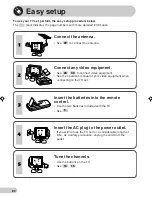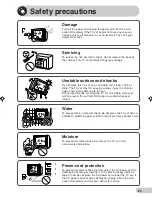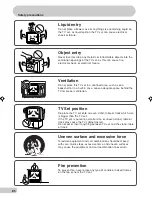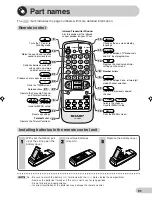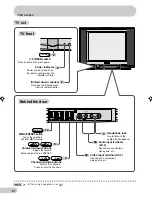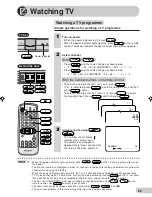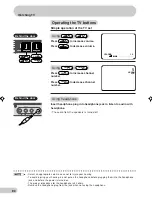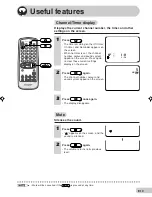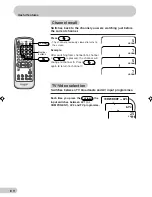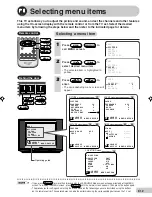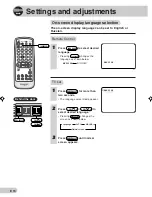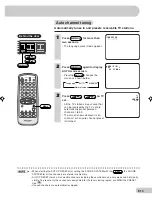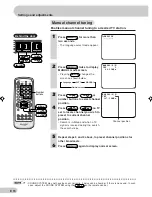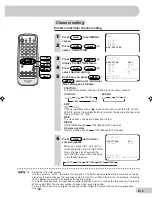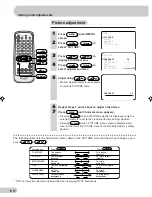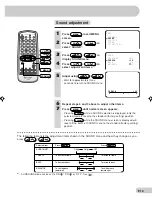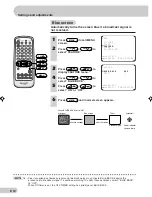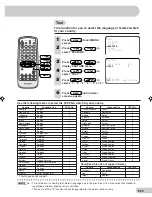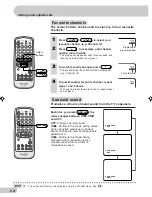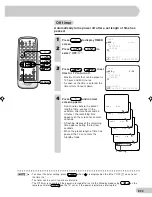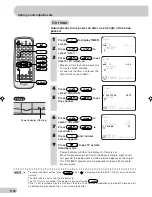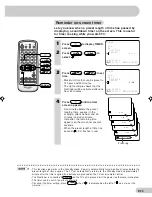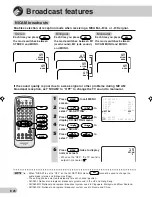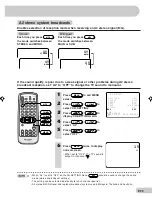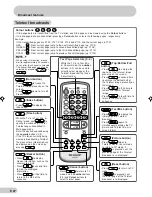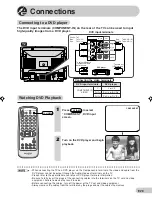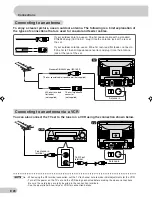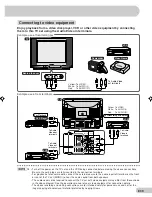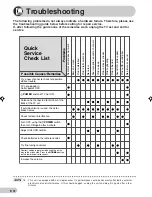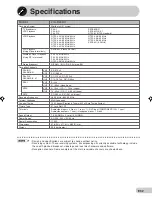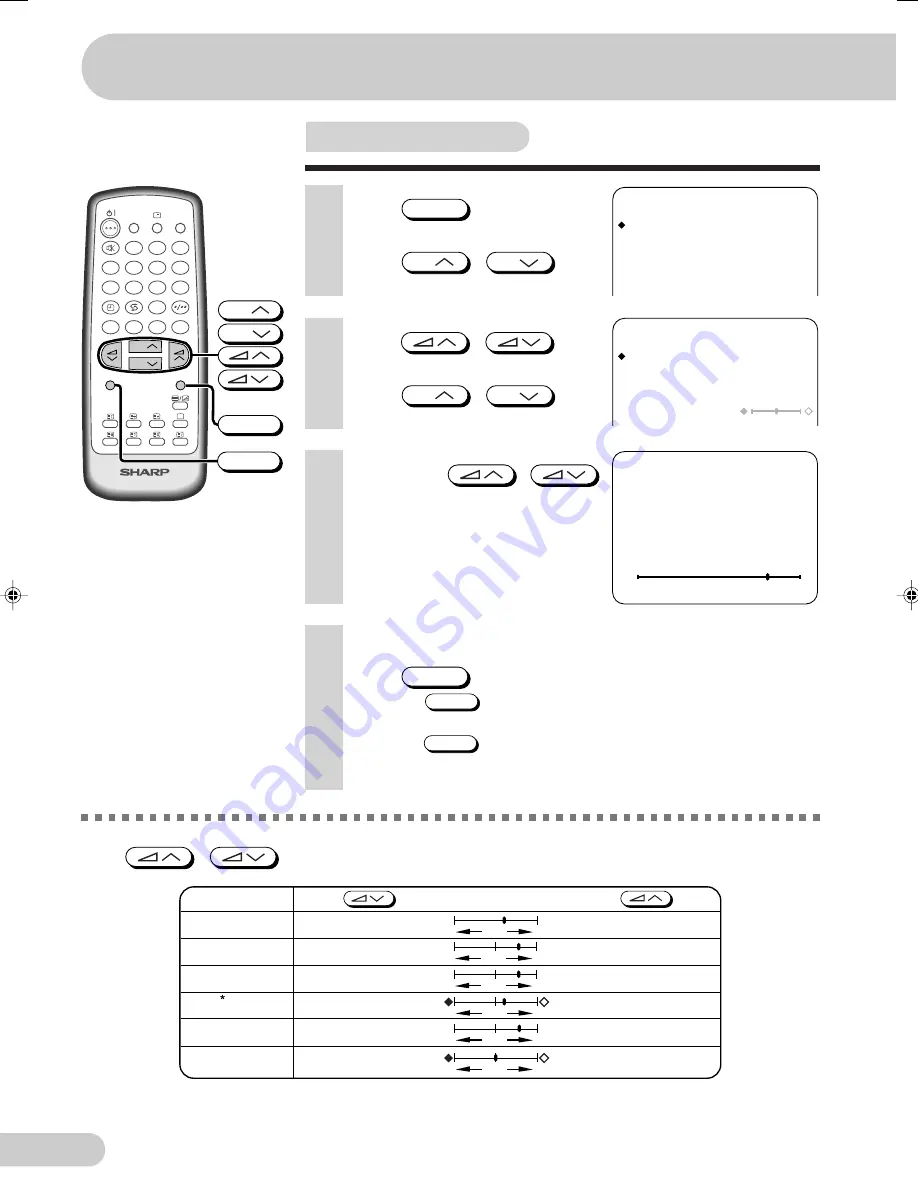
E 17
D i m e n s i o n : 1 7 6 x 2 5 0 m m
F L E ( M ) S d n . B h d
Picture adjustment
M E N U
P I C T U R E
S O U N D
F E A T U R E
T I M E R
C H - S E T T I N G
1
Press
MENU
to call MENU
screen.
2
Press
CH
/
CH
to
select “PICTURE”.
P I C T U R E
C O N T R A S T
5 0
C O L O U R
0
B R I G H T N E S S
+ 1 0
T I N T
S H A R P N E S S
- 1 0
W H I T E T E M P
6
Repeat steps 4 and 5 above to adjust other items.
7
Press
MENU
until normal screen appears.
• Pressing
NORMAL
while a PICTURE selection is displayed, only the
selected mode is reset to the standard (factory-setting) position.
• Pressing
NORMAL
while a PICTURE menu screen is displayed will
reset all the items of PICTURE menu to the standard (factory-setting)
position.
LANGUAGE
TV/VIDEO
SURROUND
CH
CH
NORMAL
TV/TEXT
1
2
3
4
5
6
7
8
0
9
MENU
B
A
C
D
MPX
CH
CH
MENU
NORMAL
3
Press
/
to
display PICTURE menu.
4
Press
CH
/
CH
to
select adjustment items.
-
+
C O N T R A S T
5 0
5
Adjust using
/
.
• Wait for approximately three seconds
to return to PICTURE menu.
CONTRAST
Selected item
Press
Press
COLOUR
BRIGHTNESS
TINT
SHARPNESS
To decrease
contrast
For less colour
intensity
For less
brightness
To move tint toward
red
For less
sharpness
To increase
contrast
For more colour
intensity
For more
brightness
To move tint toward
green
For more
sharpness
- +
- +
- +
- +
WHITE TEMP
To more reddish
background
To more bluish
background
The following table lists the adjustment items shown in the PICTURE menu and how they change as you
press
/
.
*: TINT can only be selected and adjusted when receiving NTSC broadcasts.
Settings and adjustments
21H-FG5RU[17-23]EN
18/3/04, 2:38 pm
17
Summary of Contents for 21H-FG5RU
Page 34: ...SHARP CORPORATION ...