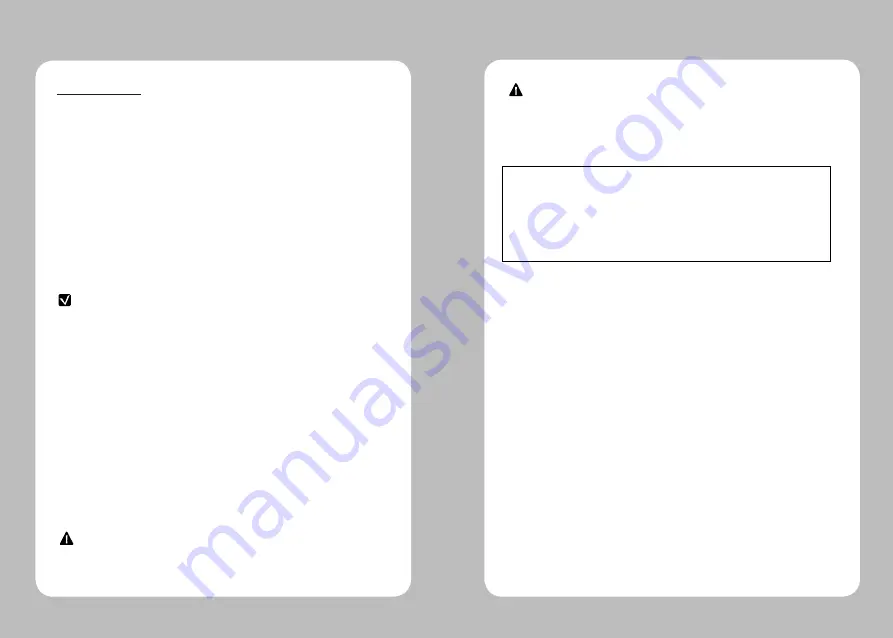
32
33
12.Certification
FCC Information
This device complies with part 15 of the FCC Results. Operation is subject to
the following two conditions:
(1) This Device may not cause harmful interface, and
(2) This device must accept any interference received, including
interference that may cause undesired operation.
This equipment has been tested and found to comply with the limits for CLASS B
digital device, pursuant to Part 15 of FCC Rules. These limits are designed to provide
reasonable protection against harmful interference when the equipment is operated
in a commercial environment. This equipment generates, uses and can radiate radio
frequency energy and, if not installed and used in accordance with the instuctions, may
cause harmful interference to radio communications. However, there is no guarantee
that interference will not occur in a particular installation. If this equipment does cause
harmful interference to radio or television reception, which can be determined by turning
the equipment off and on, the user is encouraged to try correct the interference by one
or more of the following measures:
1.1. Reorient or relocate the receiving antenna.
1.2. Increase the separation between the equipment and receiver.
1.3. Connect the equipment into an outlet on a circuit different from
that to which receiver is connected.
1.4. Consult the dealer or experienced radio/TV technician for help.
Changes or modifications not expressly approved by the manufacturer could void the
user's authority to operate the equipment.
NOTE
WARNING
Operation is subject to the following two conditions: (1) this device may not
cause harmful interference, and (2) this device must accept any interference
received, including interference that may cause undesired operation of the
device.
This Class [B] digital apparatus complies with Canadian ICES-003.
Cet appareil numerique de la classe [B] est conforme a la norme NMB-003
du Canada.
CAUTION
Antenna shall be mounted in such a manner to minimize the potential
for human contact during normal operation. The antenna should not
be contacted during operation to avoid the possibility of exceeding the
FCC radio frequency exposure limit.
The device meets the FCC requirements for radio frequency (RF)
radiation exposure in the standard body worn configuration with no
minimum configuration. In this configuration, which applies whether
the belt clip or shoulder strap is used, the face of the printer from which
paper is transported is facing away from the user’s body. The standard
configuration must always be used when the printer is body worn.
Summary of Contents for LK-P30
Page 2: ...1...


































