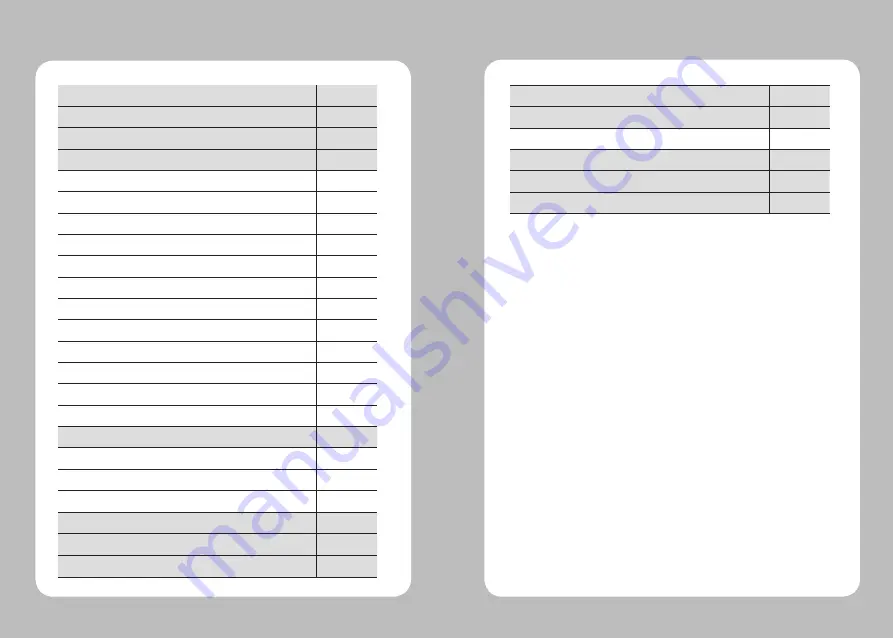
2
3
Table of Contents
1. Safety Caution
4
2. Unpacking
6
3. Product overview
7
4. Usage and Installation
8
4-1. Control panel usage
9
4-2. Battery Installation
10
4-3. Battery removal
11
4-4. Battery charging
12
4-5. Battery charger usage (Optional)
13
4-6. Usage of Cigar Jack for charging (Optional)
14
4-7. Belt clip usage
15
4-8. Roll paper installation
16
4-9. Leather case usage (Optional)
17
4-10. Self test
18
4-11. MSR usage (Optional)
19
4-12. IC CARD usage (Optional)
20
5. Peripherals connection
21
5-1. Bluetooth connection (Optional)
21
5-2. Wi-Fi(802.11b/g) connection (Optional)
21
5-3. Interface cable connection
22
6. Roll media specification
23
7. Label specification
24
8. Black Mark
25
9. Printer cleaning
26
10. Printer specification
27
10-1. Specification
27
11. CPCL Command Compatibility
29
12. Certification
32
13. Setting up the software
34
Summary of Contents for LK-P30
Page 2: ...1...




































