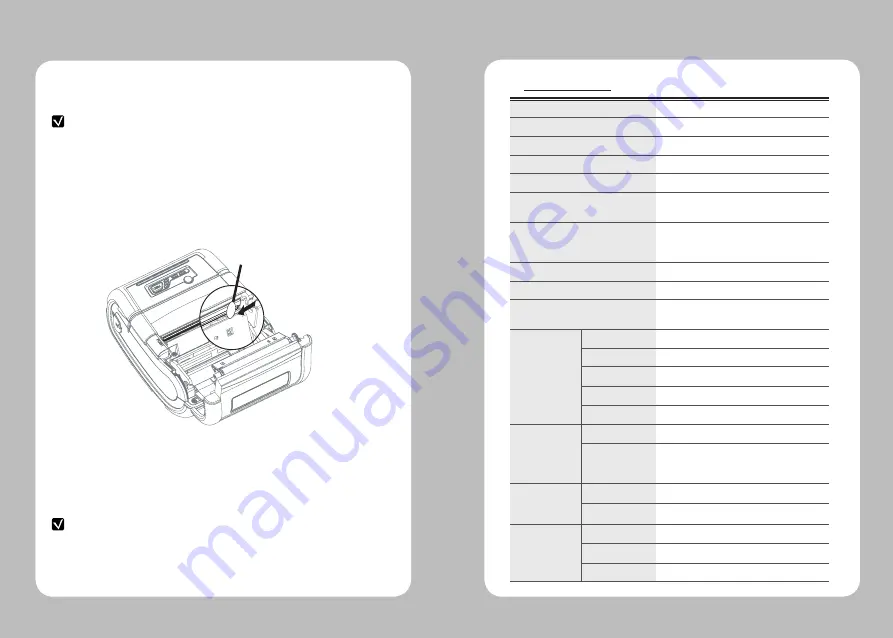
26
27
9. Printer cleaning
If the interior of the printer is dusty, printing quality can lowered.
In such a case, follow the instructions below to clean up the printer.
NOTE
1. Make sure to turn the printer power off prior to cleaning
2. Regarding print head cleaning, as the print head sets very hot during
printing, turn off the printer power and wait approximately 10 minute before
commencement.
3. When cleaning the print head, take care not to touch the heated portion of the
print head. The print head subject to be damaged by static electricity.
4. Take care not to allow the print head to become scratched and /or
damaged in any way.
1. Use an applicator swab moistened with an alcohol solution to clean the print
head and remove any dusts.
2. Once the cleaning is completed, insert paper roll into the printer few minutes
later and close the printer cover.
Preventing Overheating
To prevent the motor from overheating, continuous driving of the printer
should be 1.5 m or less in print length. Set the pause time for 30 seconds
or more after driving the printer.
10. Printer Specification
10-1 Specification
Printing Method
Direct Thermal
Printing Speed
100mm/sec
Resolution
203 DPI X 203 DPI
Character
Font A (12X24), Font B (9X17)
Character per line
Font A : 48pt
, Font B : 64pt
Character set
ALPHA NUMERIC Character, Extension
Character
Barcode
EAN-8, EAN-13, Code39, ITF, UPC-A,UPC-E,
Codabar, Code93, Code128, PDF417(2D),
MAXICode (2D)
Emulation
ESC/POS, CPCL, Commanl Compatible
Driver
Window CE 4.2&5.0, Window Mobile 5.0
Sensor
Paper End Sensor , Gap Sensor , Cover Open
Sensor , Black Mark Sensor
Paper
Paper type
Thermal Paper
Width
25.4mm~79.5mm
Thickness
0.06mm ~ 0.16mm
External Diameter
Max.
Φ
56mm
Internal Diameter
12.5mm +/-0.5mm
Reliability
TPH
50km
Battery
Continuous Printing 36min
Standby: 19hour
Printing length: 186m
Communications
Standard
Serial(RS-232C), USB
Optional
Bluetooth Class2
or Wi-Fi(802.11b/g)
MSR (Optional)
Card Standard
ISO7811/2, JIS
Track
1Track, 2Track, 3Track(or JIS-II)
Magnet Head Life
300,000 Passes(minimum)
Summary of Contents for LK-P30
Page 2: ...1...





































