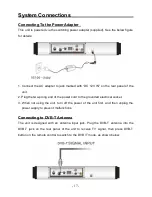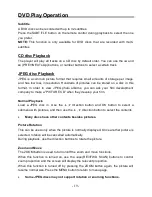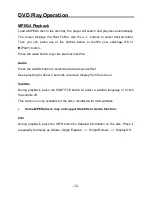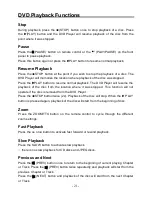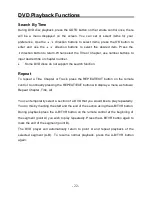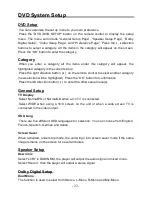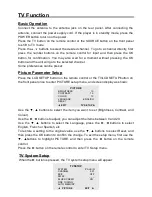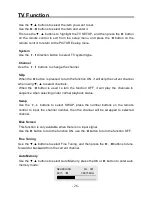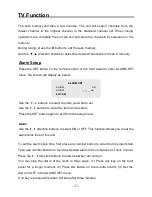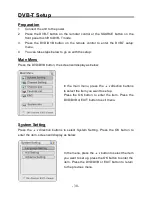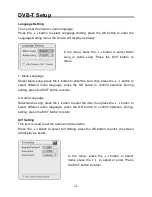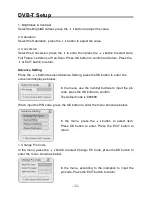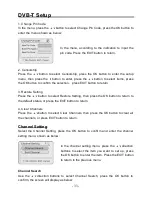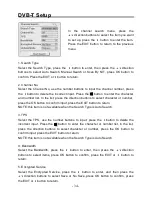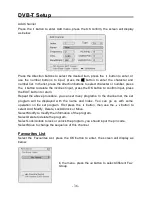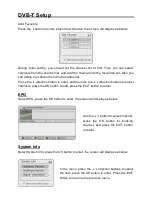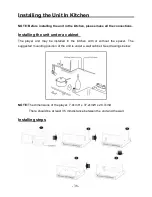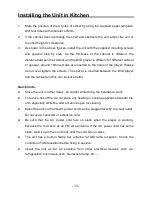- 25 -
TV Function
Basic Operation
Connect the antenna to the antenna jack on the rear panel. After connecting the
antenna, connect the power supply cord. If the player is in standby mode, press the
POWER button to turn on the power.
Press the TV button on the remote control or the SOURCE button on the front panel
to shift to TV mode.
Press the
,
buttons to select the desired channel. To go to a channel directly, first
press the number buttons on the remote control for input and then press the OK
button for confirmation. You may also wait for a moment without pressing the OK
button and the unit will go to the selected channel.
Some preferences can be preset:
Picture Parameter Setup
Press the LCD SETUP button on the remote control or the TV/LCD SETUP button on
the front panel once to enter PICTURE setup menu, and screen display as shown:
Use the
▼
,
▲
buttons to select the item you want to set (Brightness, Contrast, and
Colour ).
Use the
►, ◄ buttons to
adjust; you can adjust the items between 0 and 20.
Use the
▼, ▲ buttons to selec t the Language, press the ►
,
◄ buttons to select
English, French or Spanish, etc.
To restore a setting to the original value, use the
▼
,
▲
buttons to select Reset, and
then press the OK button to confirm the change. To exit the setup menu, first use the
▼, ▲buttons to highlight PICTURE,
and then press the
◄
button on the remote
control.
Press the
► button on the remote c ontrol to enter TV Setup menu.
TV System Setup
When the
► button is press ed,
the TV system setup menu will appear:
PICTURE
BRIGHTNESS
10
CONTRAST
10
COLOR
10
LANGUAGE
ENGLISH
RESET
◄
EXIT
TV SETUP
►
TV SETUP
SYSTEM
PAL B/G
CHANNEL
001
SKIP
OFF
SWAP
_ _ _
BLUE SCREEN
ON
FINE TUNING
AUTO MEMORY
◄
PICTURE
EXIT
►