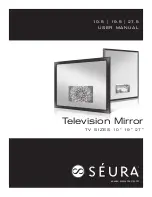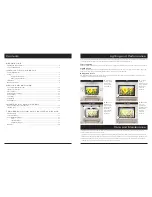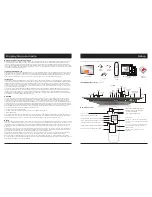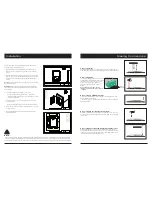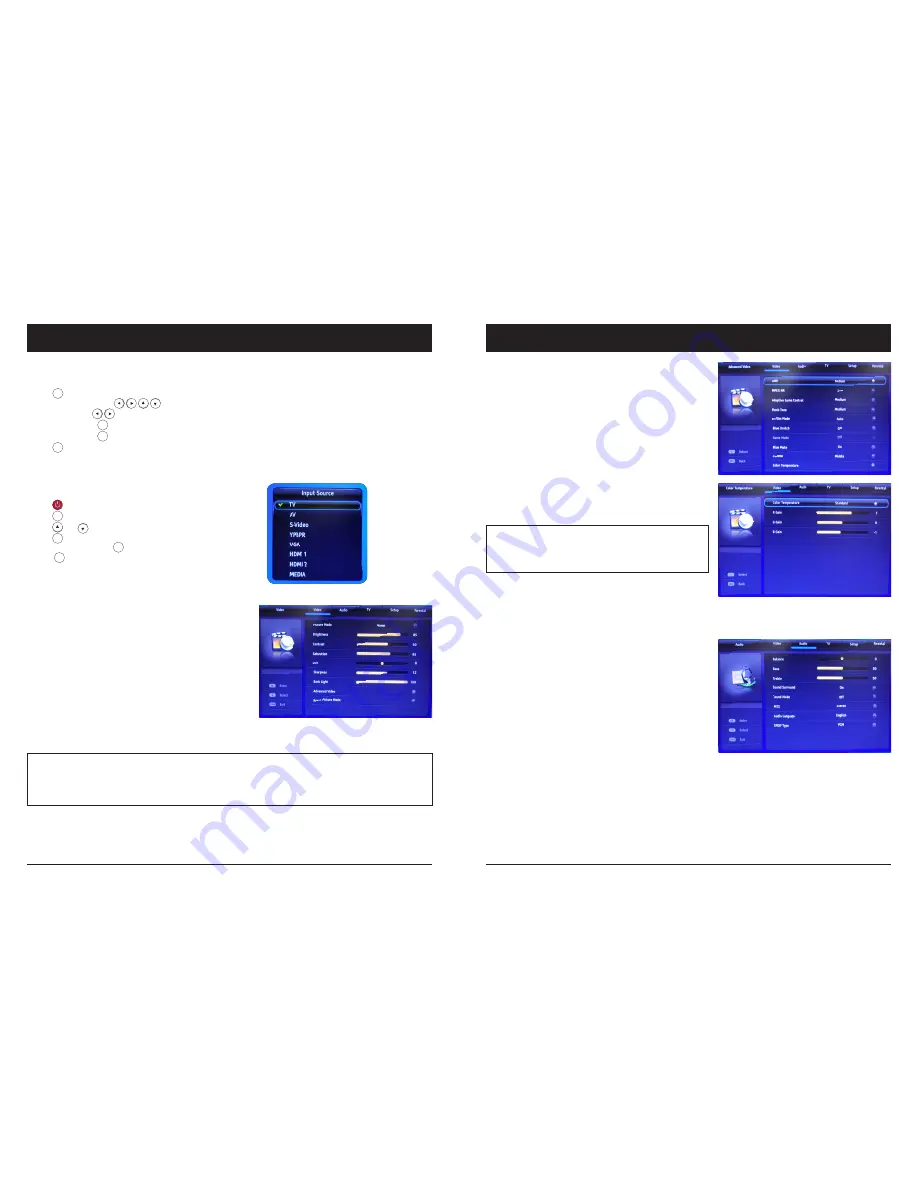
10
11
On Screen Display Menu (OSD)
In the on screen display menu (OSD) you can adapt the characteristics of your display based on personal preferences.
OSD menus include
Video, Audio, TV, Setup, and Parental.
1. Press on your remote control to open the OSD menu.
2. Navigate within the OSD with
3. Change settings with
4. Go back one step with
5. Confirm selection with
6. Press to exit the OSD menu.
Input Source Selection
In the Input Source menu, you may select from the available input sources.
1. Press to power the Television Mirror on
2. Press to display the Input Source list
3. Press or until the desired Input Source is highlighted.
4. Press to confirm selection of the chosen input and clear the Input Source
list from the screen or press again to switch through the signal inputs.
5. Press to close the Input Source list without selecting an alternative source.
Video Settings
The Video Settings menu offers options to enhance and refine the image
characteristics of your Séura Television Mirror. These settings are based on
ambient conditions of illumination and personal preferences.
Adjustment options include:
Picture Mode
Brightness
Contrast
Saturation
Hue
Sharpness
Back Light
Advanced Video
Reset Picture Mode
Advanced Video Settings
The Advanced Video Settings menu offers further options to refine the image
characteristics of your Séura Television Mirror.
Adjustment options include:
DNR
MPEG NR
Adaptive Luma Control
Flesh Tone
DI Film Mode
Blue Stretch
Game Mode
Blue Mute
Gamma
Color Temperature
PICTURE MODE
Within the
Picture Mode
menu you can customize the image display according to your preferences.
Your options:
Home, Vivid, User, Cinema, Sport
The
Home
setting is recommended for most viewing environments. Select the
User Mode
to adjust your preferred settings manually.
COLOR TEMPERATURE
Within the
Color Temperature
menu you can customize the
Color
Temperature
of the picture according to your preferences.
Your options:
Standard, Warm, User, Cool
On Screen Display Menu (OSD)
2010 Remote Redesign
Final
w a t e r p r o o f
last
ok
enter
channel
volume
cc
guide
mute
sleep
zoom
input
display
menu
exit
2010 Remote Redesign
Final
w a t e r p r o o f
last
ok
enter
channel
volume
cc
guide
mute
sleep
zoom
input
display
menu
exit
2010 Remote Redesign
Final
w a t e r p r o o f
last
ok
enter
channel
volume
cc
guide
mute
sleep
zoom
input
display
menu
exit
2010 Remote Redesign
Final
w a t e r p r o o f
last
ok
enter
channel
volume
cc
guide
mute
sleep
zoom
input
display
menu
exit
2010 Remote Redesign
Final
w a t e r p r o o f
last
ok
enter
channel
volume
cc
guide
mute
sleep
zoom
input
display
menu
exit
2010 Remote Redesign
Final
w a t e r p r o o f
last
ok
enter
channel
volume
cc
guide
mute
sleep
zoom
input
display
menu
exit
2010 Remote Redesign
Final
w a t e r p r o o f
last
ok
enter
channel
volume
cc
guide
mute
sleep
zoom
input
display
menu
exit
2010 Remote Redesign
Final
w a t e r p r o o f
last
ok
enter
channel
volume
cc
guide
mute
sleep
zoom
input
display
menu
exit
2010 Remote Redesign
Final
w a t e r p r o o f
last
ok
enter
channel
volume
cc
guide
mute
sleep
zoom
input
display
menu
exit
2010 Remote Redesign
Final
w a t e r p r o o f
last
ok
enter
channel
volume
cc
guide
mute
sleep
zoom
input
display
menu
exit
2010 Remote Redesign
Final
w a t e r p r o o f
last
ok
enter
channel
volume
cc
guide
mute
sleep
zoom
input
display
menu
exit
2010 Remote Redesign
Final
w a t e r p r o o f
last
ok
enter
channel
volume
cc
guide
mute
sleep
zoom
input
display
menu
exit
2010 Remote Redesign
Final
w a t e r p r o o f
last
ok
enter
channel
volume
cc
guide
mute
sleep
zoom
input
display
menu
exit
2010 Remote Redesign
Final
w a t e r p r o o f
last
ok
enter
channel
volume
cc
guide
mute
sleep
zoom
input
display
menu
exit
2010 Remote Redesign
Final
w a t e r p r o o f
last
ok
enter
channel
volume
cc
guide
mute
sleep
zoom
input
display
menu
exit
2010 Remote Redesign
Final
w a t e r p r o o f
last
ok
enter
channel
volume
cc
guide
mute
sleep
zoom
input
display
menu
exit
2010 Remote Redesign
Final
w a t e r p r o o f
last
ok
enter
channel
volume
cc
guide
mute
sleep
zoom
input
display
menu
exit
OSD (cont.)
Audio Settings
The Audio Settings menu offers options to enhance and refine the sound
characteristics of your Séura Television Mirror based on personal preferences.
Adjustment options include:
Balance
Bass
Treble
Sound Surround
Sound Mode
MTS
Audio Language
SPDIF Type